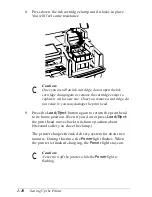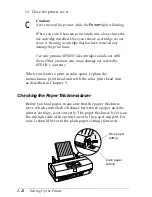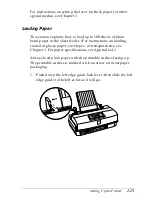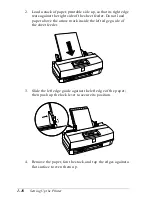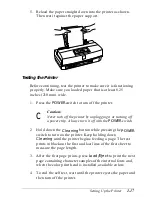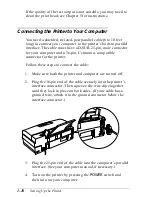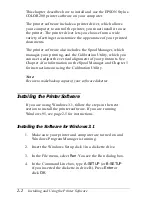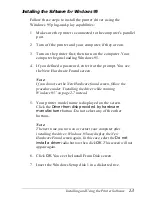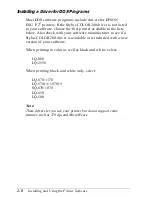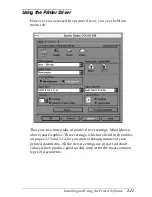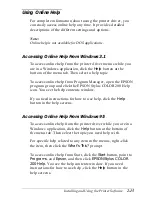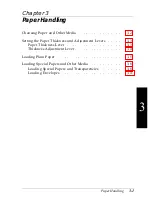Changing the default printer or printer port
If you do not want to use the EPSON Stylus COLOR 200
printer driver as your default printer in Windows or if you
want to use it on a different printer port, follow these steps:
1. In the Main window, double-click the
Control Panel
icon.
2. Double-click the
Printers
icon. The Printers dialog box
appears.
3. To change the default printer, in the Installed Printers
drop-down list, select the printer you want to use as your
default printer. Then click the
Set As Default Printer
button.
If you do not need to change the printer port assignment for
the EPSON Stylus COLOR 200 printer, go to step 8.
4. To change the port assignment, select
EPSON Stylus
COLOR 200
in the Installed Printer drop-down list.
5. Click the
Connect
button. You see the Connect dialog box.
6. In the Ports drop-down list, select the port to which you
want to assign the EPSON Stylus COLOR 200 printer.
(Click
Help
for instructions on selecting other options in
the Connect dialog box.)
7. Click
OK
to close the Connect dialog box.
8. Click
Close
to exit the Printers dialog box.
9. Close the Control Panel window.
See page 2-11 for instructions on using the printer driver.
2-4
Installing and Using the Printer Software
Содержание Stylus Color 200
Страница 118: ...PC850 Multilingual PC860 Portuguese PC861 Icelandic PC863 Canadian French B 4 Commands and Character Tables ...
Страница 119: ...PC865 Nordic Abicomp BRASCII Commands and Character Tables B 5 ...
Страница 120: ...Italic No characters are available for hex code 15 in the italic character table B 6 Commands and Character Tables ...