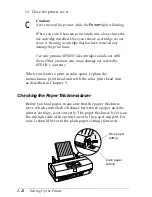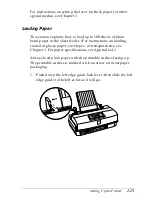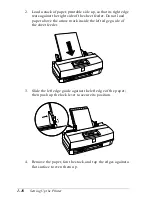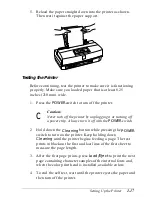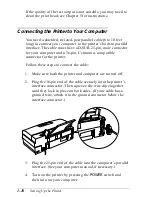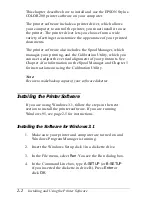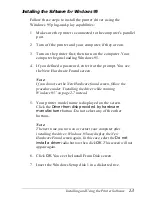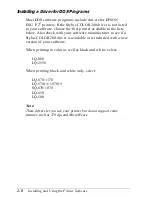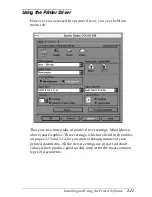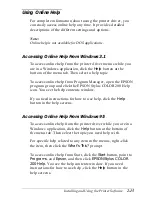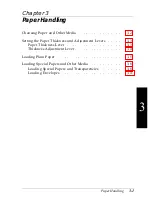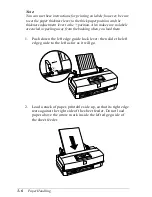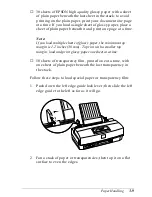Accessing the Printer Driver
You can access the driver in different ways, depending on how
you want to use the settings you select:
❑
If you want the changes to apply only to the document(s)
you will print in a particular Windows application, see the
following section.
❑
If you want the settings to apply to all Windows
applications, access the driver as described on page 2-10
for either Windows 3.1 or Windows 95.
Accessing the Driver From Windows Applications
If you want to change the driver settings only for the
application you are currently using, you can access the driver
by choosing
or
Print Setup
from the File menu of your
software program. If you choose
Print Setup
, you access the
printer driver directly and see the Main menu tab shown on
page 2-11.
If you choose
, you first see a Print dialog box. The Print
dialog box contains the settings you change most often,
including the number of copies and the print range. To access
the printer driver settings, choose the
Printer
,
Setup
,
Properties
, or
Options
button. (You may need to select another
option, depending on your software program.)
Note:
The printer driver settings you select through your Windows application
apply only for the duration of your session with that application. Once
you exit the application, the driver settings return to the default values
selected through the Windows 3.1 Control Panel or Windows 95 (or
the driver’s defaults).
Installing and Using the Printer Software
2-9
Содержание Stylus Color 200
Страница 118: ...PC850 Multilingual PC860 Portuguese PC861 Icelandic PC863 Canadian French B 4 Commands and Character Tables ...
Страница 119: ...PC865 Nordic Abicomp BRASCII Commands and Character Tables B 5 ...
Страница 120: ...Italic No characters are available for hex code 15 in the italic character table B 6 Commands and Character Tables ...