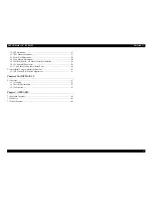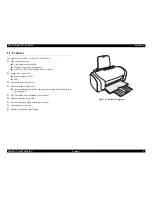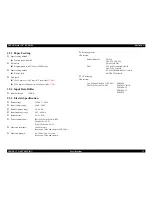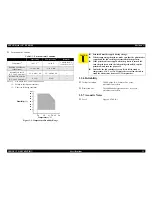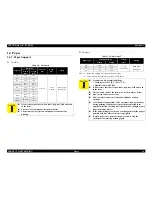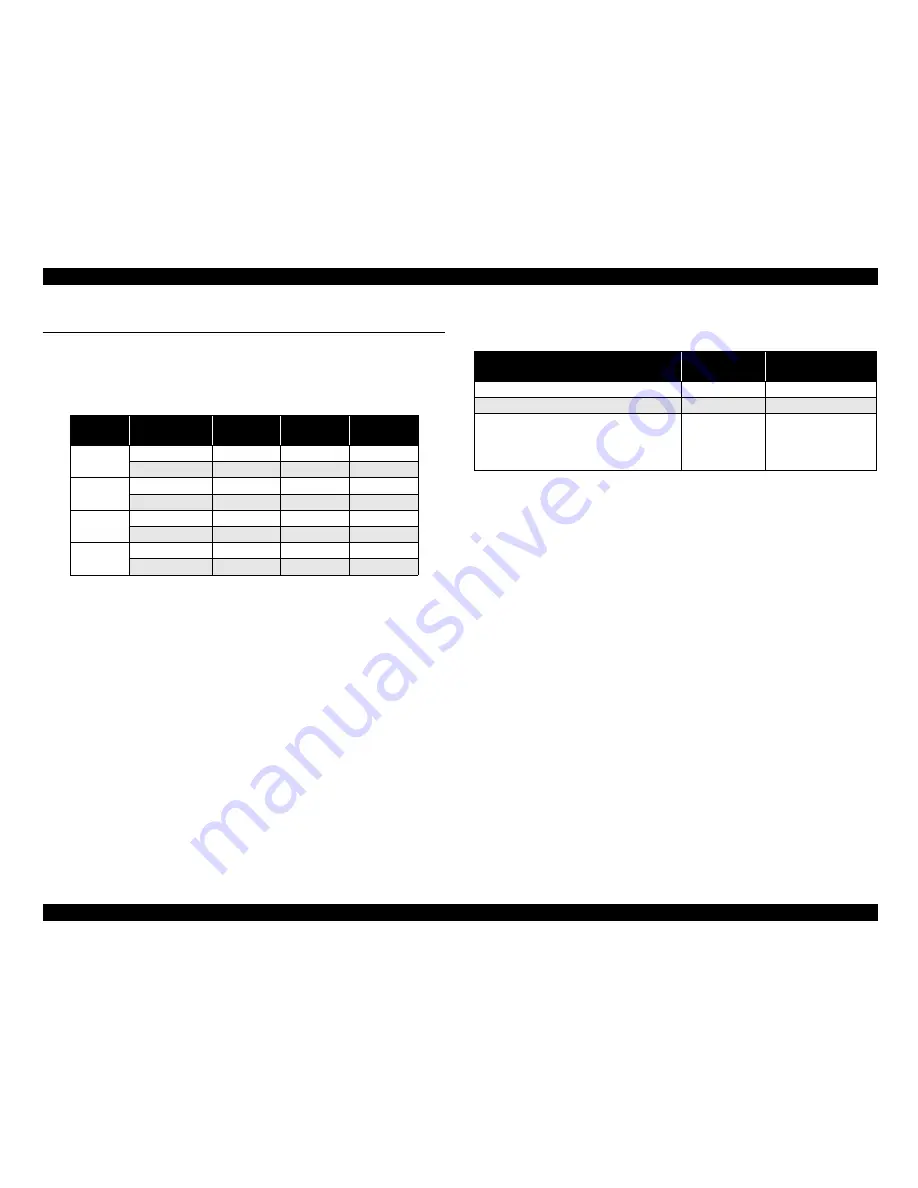
EPSON Stylus C87/C88/D88
Revision A
PRODUCT DESCRIPTION
Ink Cartridge
21
1.5 Ink Cartridge
1.5.1 Ink Cartridge Specification
Type/Color:
Separate ink cartridges for each color
Ink life:
Black ink cartridge
Print capacity
S size:
430 pages /A4 (360 dpi, 5% duty each color)
SS size: 250 pages /A4 (360 dpi, 5% duty each color)
Color ink cartridge
Print capacity
S size:
470 pages /A4 (360 dpi, 5% duty each color)
SS size: 280 pages /A4 (360 dpi, 5% duty each color)
Expiration date:
Two years
(include both the time interval that the ink cartridge is
unopened and the period after it is unpacked)
Storage temperature
Table 1-15. Ink Cartridge
Color
Size
EAI
Latin/Asia/
Pac
EUR
Black
SS Size
---
T0631
T0611
S Size
T0601
T0621
T0641
Cyan
SS Size
---
T0632
T0612
S Size
T0602
---
---
Magenta
SS Size
---
T0633
T0613
S Size
T0603
---
---
Yellow
SS Size
---
T0634
T0614
S Size
T0604
---
---
Table 1-16. Storage Temperature
Situation
Storage
temperature
Limit
When transported in individual boxes
-30°C ~ 50°C
Within 10 days at 50°C
When stored in individual boxes
-30°C ~ 40°C
Within 1 month at 40°C
When installed in main unit
-20°C ~ 40°C
Within 1 month at 40°C
Temperature difference
should be less than 45°C
in this period.
Содержание Stylus C87
Страница 1: ...EPSONStylusC87 C88 D88 Color Inkjet Printer SEIJ05 002 SERVICE MANUAL ...
Страница 5: ...Revision Status Revision Date of Issue Description A August 1 2005 First Release ...
Страница 8: ...C H A P T E R 1 PRODUCTDESCRIPTION ...
Страница 23: ...C H A P T E R 2 OPERATINGPRINCIPLES ...
Страница 29: ...I C H A P T E R 3 TROUBLESHOOTING ...
Страница 36: ...C H A P T E R 4 DISASSEMBLY ASSEMBLY ...
Страница 80: ...C H A P T E R 5 ADJUSTMENT ...
Страница 92: ...C H A P T E R 6 MAINTENANCE ...
Страница 98: ...C H A P T E R 7 APPENDIX ...
Страница 100: ...104 PX V630 EPSON Stylus C88 D88 D88 Photo Edition C87 No 1 Rev 01 C617 ACCE 001 400 ...
Страница 101: ...108 105 111 102 Rev 01 C617 CASE 001 112 107 101 109 103 110 PX V630 EPSON Stylus C88 D88 D88 Photo Edition C87 No 2 ...
Страница 102: ...PX V630 EPSON Stylus C88 D88 D88 Photo Edition C87 No 3 B A Rev 01 C617 ELEC 001 300 200 ...
Страница 107: ...Model PX V630 Stylus C87 C88 D88 Board C528 MAIN Rev M Sheet 1 1 ...
Страница 108: ...Model PX V630 Stylus C87 C88 D88 Board C528 PSH Rev A Sheet 1 1 ...
Страница 109: ...Model PX V630 Stylus C87 C88 D88 Board C528 PNL Rev A Sheet 1 1 ...