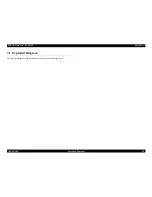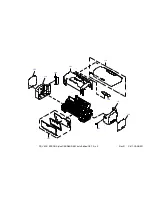Содержание Stylus C87
Страница 1: ...EPSONStylusC87 C88 D88 Color Inkjet Printer SEIJ05 002 SERVICE MANUAL ...
Страница 5: ...Revision Status Revision Date of Issue Description A August 1 2005 First Release ...
Страница 8: ...C H A P T E R 1 PRODUCTDESCRIPTION ...
Страница 23: ...C H A P T E R 2 OPERATINGPRINCIPLES ...
Страница 29: ...I C H A P T E R 3 TROUBLESHOOTING ...
Страница 36: ...C H A P T E R 4 DISASSEMBLY ASSEMBLY ...
Страница 80: ...C H A P T E R 5 ADJUSTMENT ...
Страница 92: ...C H A P T E R 6 MAINTENANCE ...
Страница 98: ...C H A P T E R 7 APPENDIX ...
Страница 100: ...104 PX V630 EPSON Stylus C88 D88 D88 Photo Edition C87 No 1 Rev 01 C617 ACCE 001 400 ...
Страница 101: ...108 105 111 102 Rev 01 C617 CASE 001 112 107 101 109 103 110 PX V630 EPSON Stylus C88 D88 D88 Photo Edition C87 No 2 ...
Страница 102: ...PX V630 EPSON Stylus C88 D88 D88 Photo Edition C87 No 3 B A Rev 01 C617 ELEC 001 300 200 ...
Страница 107: ...Model PX V630 Stylus C87 C88 D88 Board C528 MAIN Rev M Sheet 1 1 ...
Страница 108: ...Model PX V630 Stylus C87 C88 D88 Board C528 PSH Rev A Sheet 1 1 ...
Страница 109: ...Model PX V630 Stylus C87 C88 D88 Board C528 PNL Rev A Sheet 1 1 ...