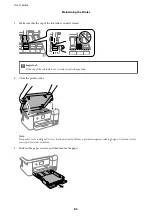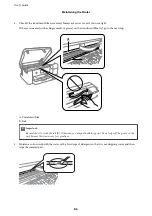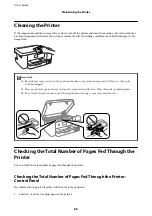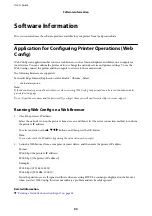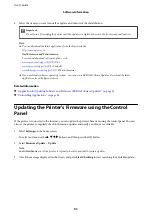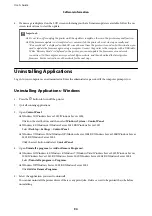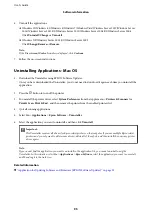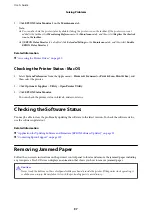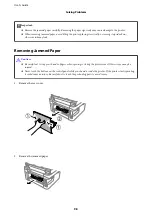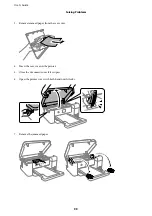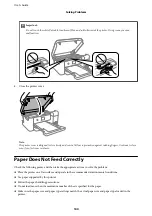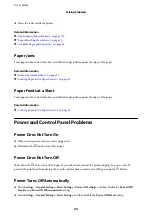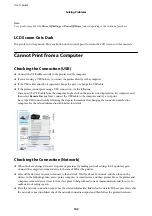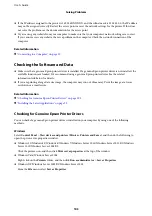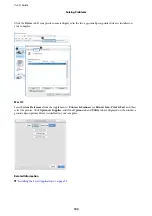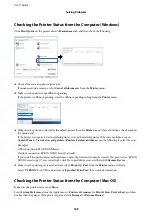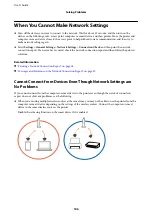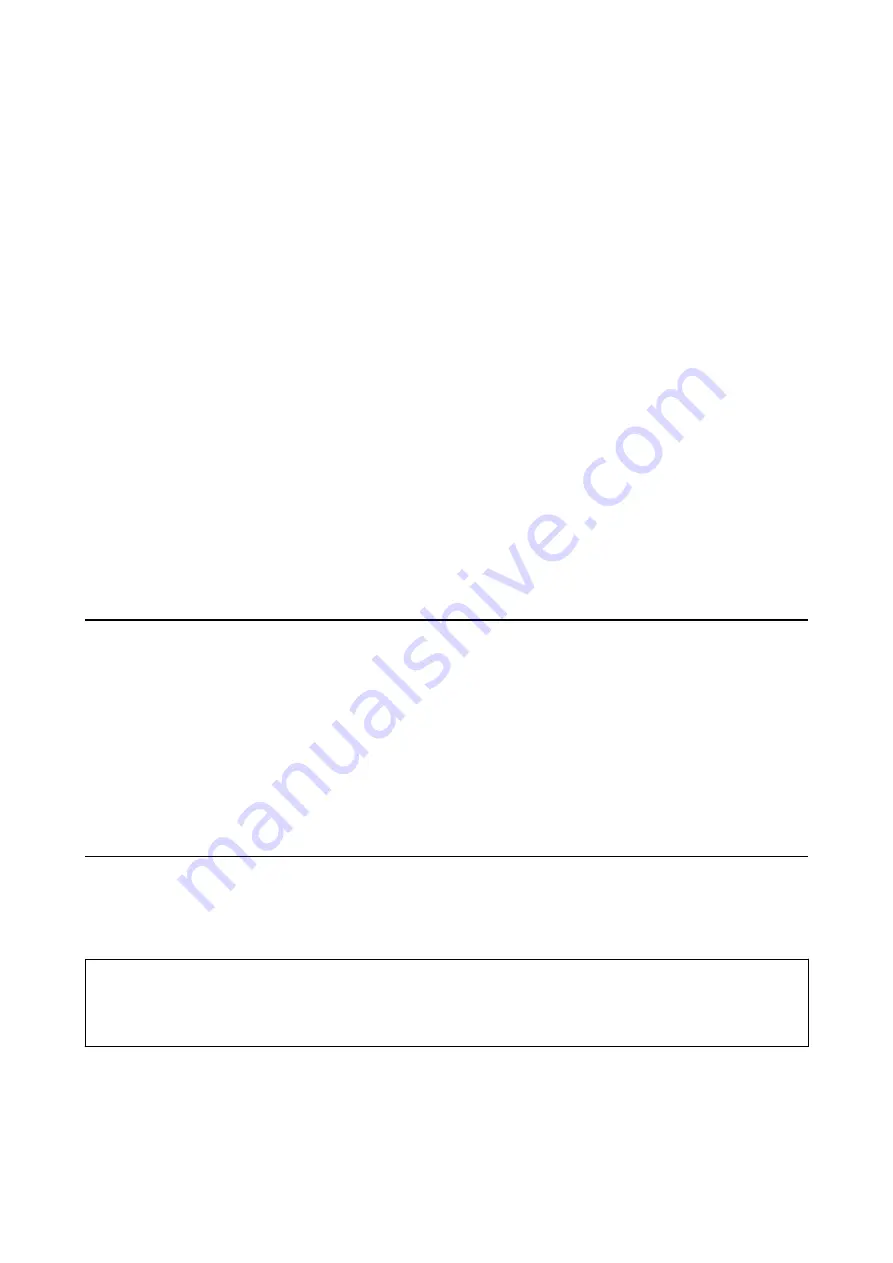
2.
Click
EPSON Status Monitor 3
on the
Maintenance
tab.
Note:
❏
You can also check the printer status by double-clicking the printer icon on the taskbar. If the printer icon is not
added to the taskbar, click
Monitoring Preferences
on the
Maintenance
tab, and then select
Register the shortcut
icon to the taskbar
.
❏
If
EPSON Status Monitor 3
is disabled, click
Extended Settings
on the
Maintenance
tab, and then select
Enable
EPSON Status Monitor 3
.
Related Information
&
“Accessing the Printer Driver” on page 50
Checking the Printer Status - Mac OS
1.
Select
System Preferences
from the Apple menu >
Printers & Scanners
(or
Print & Scan
,
Print & Fax
), and
then select the printer.
2.
Click
Options & Supplies
>
Utility
>
Open Printer Utility
.
3.
Click
EPSON Status Monitor
.
You can check the printer status, ink levels, and error status.
Checking the Software Status
You may be able to clear the problem by updating the software to the latest version. To check the software status,
use the software update tool.
Related Information
&
“Application for Updating Software and Firmware (EPSON Software Updater)” on page 91
&
“Contacting Epson Support” on page 129
Removing Jammed Paper
Follow the on-screen instructions on the printer's control panel to locate and remove the jammed paper including
any torn pieces. The LCD screen displays an animation that shows you how to remove jammed paper.
!
Caution:
Never touch the buttons on the control panel while your hand is inside the printer. If the printer starts operating, it
could cause an injury. Be careful not to touch the protruding parts to avoid injury.
User's Guide
Solving Problems
97
Содержание SC-F100 Series
Страница 1: ...User s Guide NPD6601 01 EN ...
Страница 137: ...Fax 632 706 2663 User s Guide Appendix 137 ...