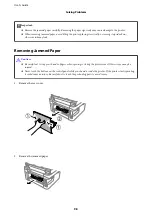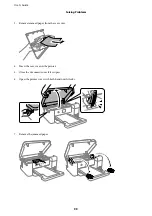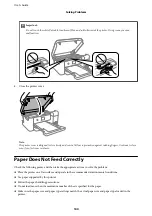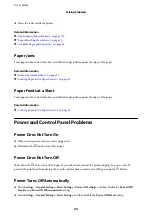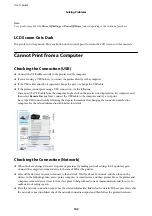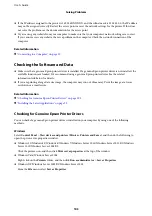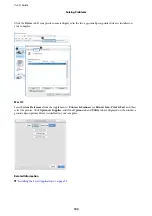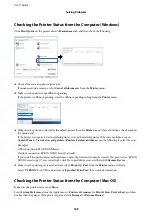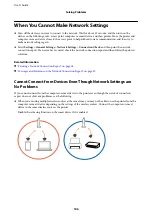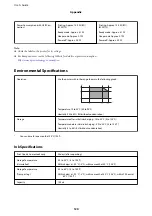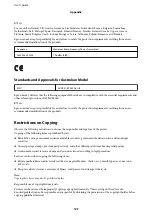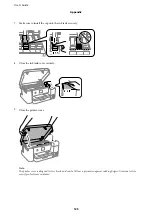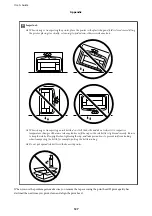Related Information
&
“Paper Does Not Feed Correctly” on page 100
Print Quality is Poor
Check the following if the print quality is poor due to blurry prints, banding, missing colors, faded colors, and
misalignment in the prints.
Checking the printer
❏
Make sure the initial ink charging is complete.
❏
Refill the ink tank if the ink level is below the lower line.
❏
Perform a nozzle check, and then clean the print head if any of the print head nozzles are clogged.
❏
Align the print head.
Checking the paper
❏
Use paper supported by this printer.
❏
Do not print on paper that is damp, damaged, or too old.
❏
If the paper is curled or the envelope is puffed up, flatten it.
❏
Do not stack the paper immediately after printing.
❏
Dry the printouts completely before filing or displaying them. When drying the printouts, avoid direct sun light,
do not use a dryer, and do not touch the printed side of paper.
Checking the print settings
❏
Select the appropriate paper type setting for the type of paper loaded in the printer.
❏
Print using a higher quality setting.
Checking the ink bottle
❏
Use ink bottles with the correct part code for this printer.
❏
To ensure printer quality, use all the ink in the ink tank before the earlier of the following dates.
❏
Expiry date noted on the ink bottle
❏
25 days after the ink tank was refilled
❏
Try to use genuine Epson ink bottles. This product is designed to adjust colors based on the use of genuine
Epson ink bottles. The use of non-genuine ink bottles may cause print quality to decline.
Related Information
&
“Checking and Cleaning the Print Head” on page 78
&
“Aligning the Print Head” on page 81
&
“Available Paper and Capacities” on page 40
&
“Paper Handling Precautions” on page 40
User's Guide
Solving Problems
112
Содержание SC-F100 Series
Страница 1: ...User s Guide NPD6601 01 EN ...
Страница 137: ...Fax 632 706 2663 User s Guide Appendix 137 ...