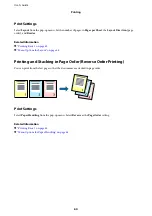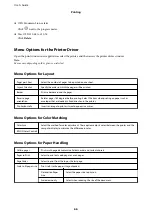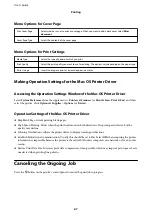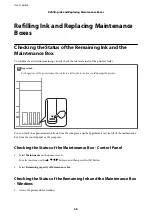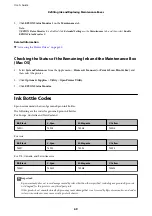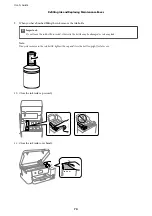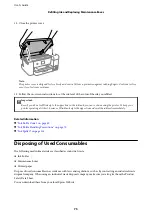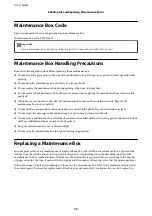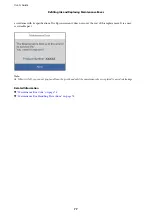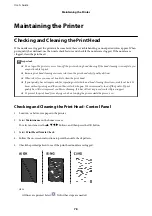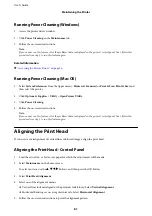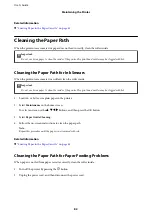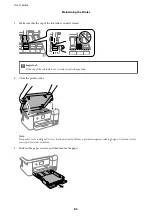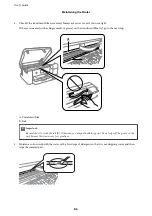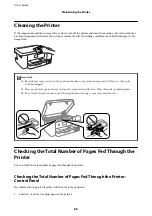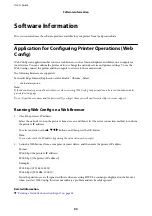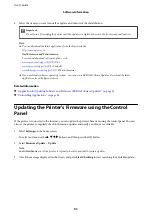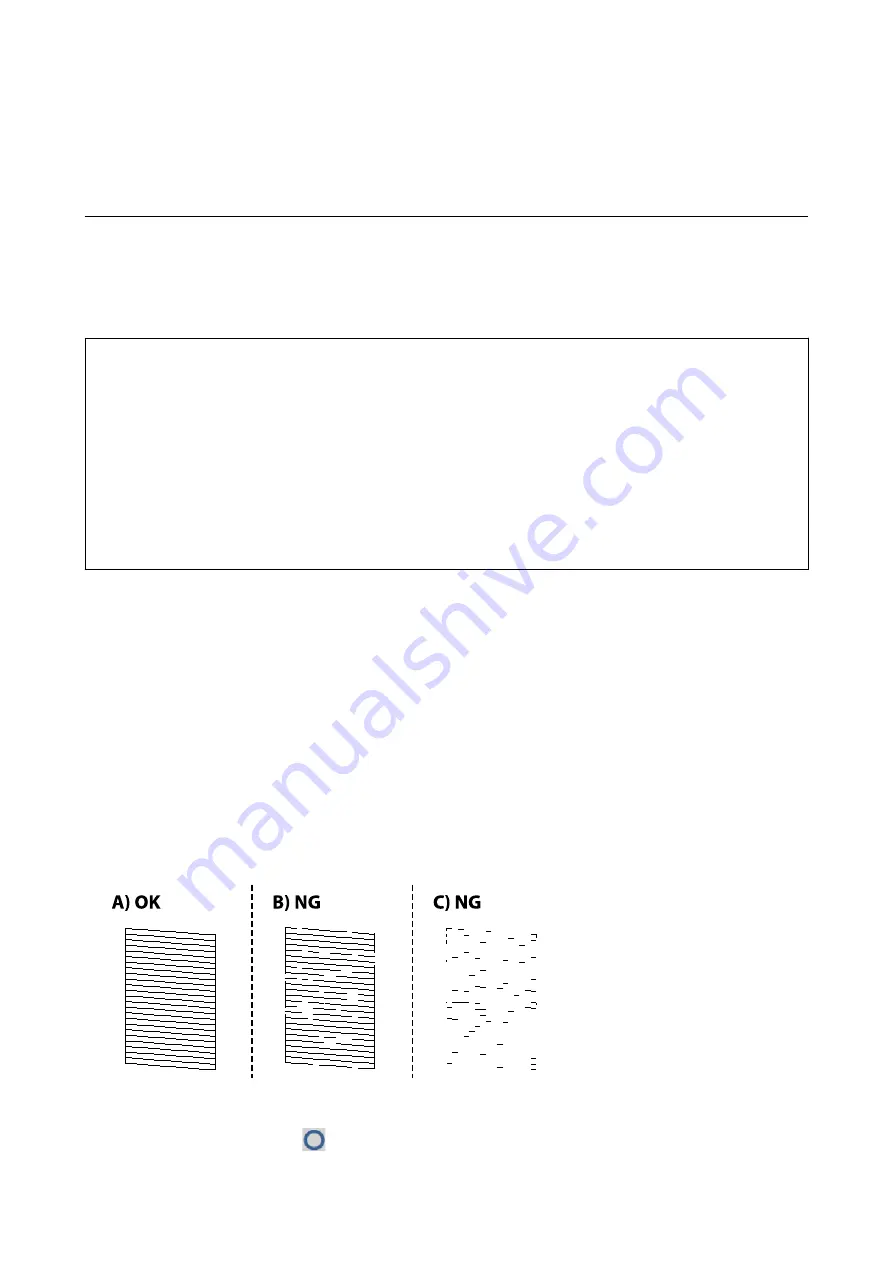
Maintaining the Printer
Checking and Cleaning the Print Head
If the nozzles are clogged, the printouts become faint, there is visible banding, or unexpected colors appear. When
print quality has declined, use the nozzle check feature and check if the nozzles are clogged. If the nozzles are
clogged, clean the print head.
c
Important:
❏
Do not open the printer cover or turn off the printer during head cleaning. If the head cleaning is incomplete, you
may not be able to print.
❏
Because print head cleaning uses some ink, clean the print head only if quality declines.
❏
When ink is low, you may not be able to clean the print head.
❏
If print quality has not improved after repeating nozzle check and head cleaning three times, wait for at least 12
hours without printing, and then run the nozzle check again. We recommend to turn off the printer. If print
quality has still not improved, run Power Cleaning. If it has still not improved, contact Epson support.
❏
To prevent the print head from drying out, do not unplug the printer while the power is on.
Checking and Cleaning the Print Head - Control Panel
1.
Load A4- or Letter-size paper in the printer.
2.
Select
Maintenance
on the home screen.
To select an item, use the
u
d
l
r
buttons, and then press the OK button.
3.
Select
Print Head Nozzle Check
.
4.
Follow the on-screen instructions to print the nozzle check pattern.
5.
Check the printed pattern to see if the print head nozzles are clogged.
❏
A:
All lines are printed. Select
. No further steps are needed.
User's Guide
Maintaining the Printer
78
Содержание SC-F100 Series
Страница 1: ...User s Guide NPD6601 01 EN ...
Страница 137: ...Fax 632 706 2663 User s Guide Appendix 137 ...