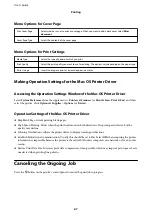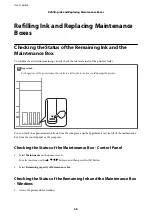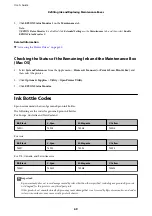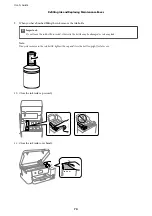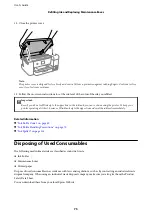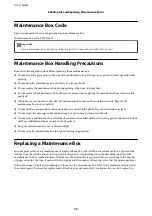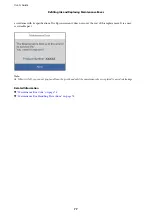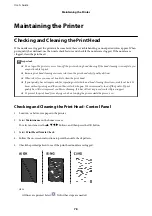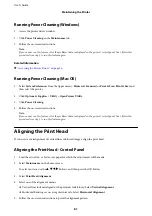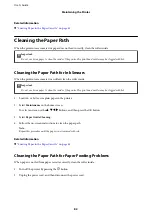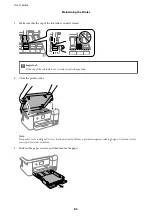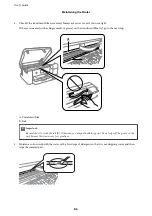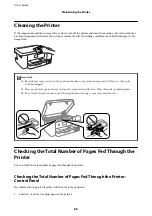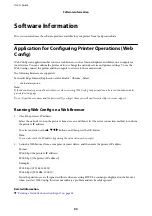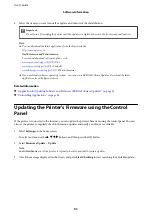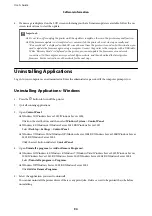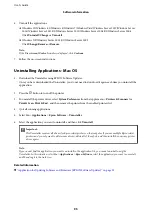Running Power Cleaning (Windows)
1.
Access the printer driver window.
2.
Click
Power Cleaning
on the
Maintenance
tab.
3.
Follow the on-screen instructions.
Note:
If you cannot run this feature, solve the problems that are displayed on the printer's control panel. Next, follow this
procedure from step 1 to run this feature again.
Related Information
&
“Accessing the Printer Driver” on page 50
Running Power Cleaning (Mac OS)
1.
Select
System Preferences
from the Apple menu >
Printers & Scanners
(or
Print & Scan
,
Print & Fax
) and
then select the printer.
2.
Click
Options & Supplies
>
Utility
>
Open Printer Utility
.
3.
Click
Power Cleaning
.
4.
Follow the on-screen instructions.
Note:
If you cannot run this feature, solve the problems that are displayed on the printer's control panel. Next, follow this
procedure from step 1 to run this feature again.
Aligning the Print Head
If you notice a misalignment of vertical lines or blurred images, align the print head.
Aligning the Print Head - Control Panel
1.
Load the actual A4- or Letter-size paper for which the adjustments will be made.
2.
Select
Maintenance
on the home screen.
To select an item, use the
u
d
l
r
buttons, and then press the OK button.
3.
Select
Print Head Alignment
.
4.
Select one of the alignment menus.
❏
Vertical lines look misaligned or the printouts look blurry: Select
Vertical Alignment
.
❏
Horizontal banding occurs at regular intervals: Select
Horizontal Alignment
.
5.
Follow the on-screen instructions to print the alignment pattern.
User's Guide
Maintaining the Printer
81
Содержание SC-F100 Series
Страница 1: ...User s Guide NPD6601 01 EN ...
Страница 137: ...Fax 632 706 2663 User s Guide Appendix 137 ...