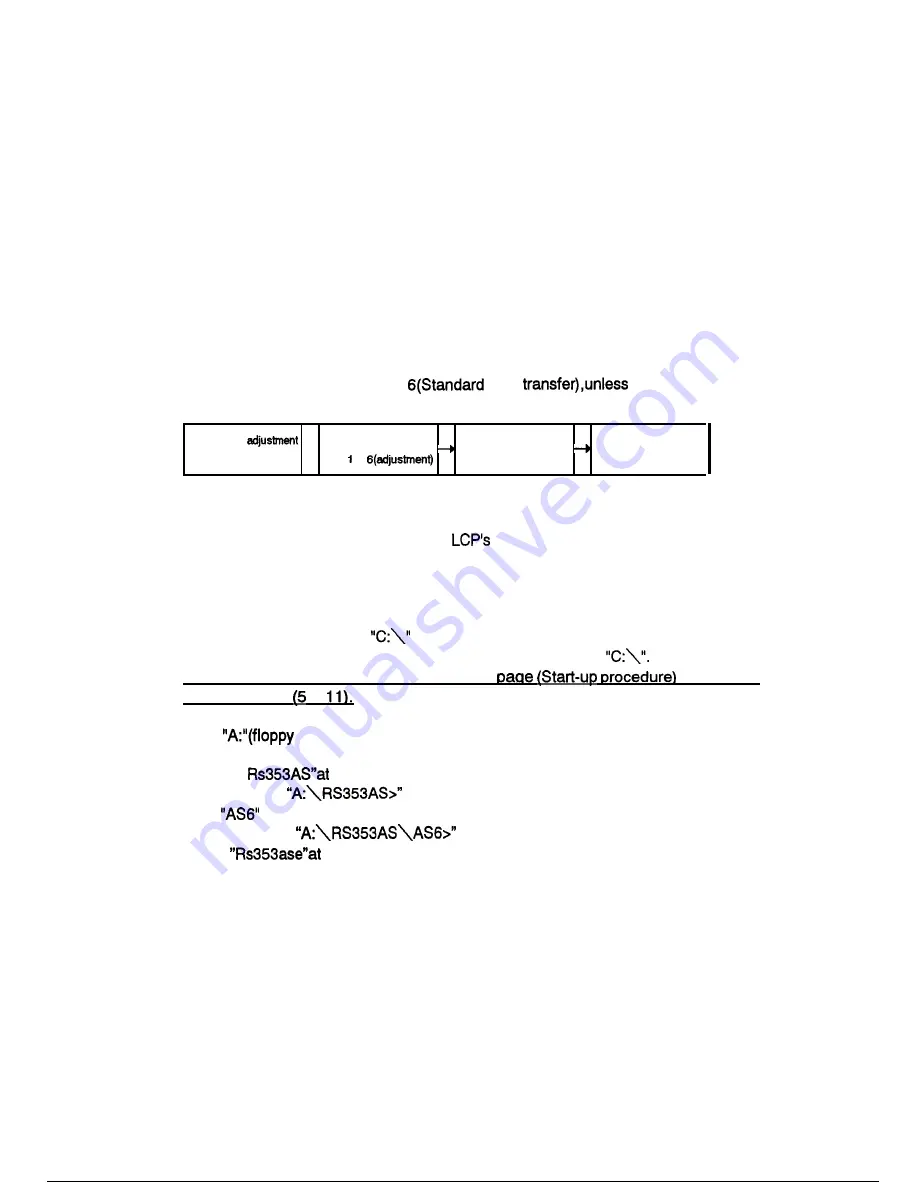
5.2.2 Running the Program
The
image adjustment program is supplied on a floppy disk.
Follow the messages
that the image adjustment program issues as you execute menu options.
When menu options l-4 are executed, the image adjustment program transfers the
adjusted settings to the LCP via an RS-232C interface.
This transfer is made on the
RAM in the LCP.
Once the LCP is restarted, the settings are lost and invalidated.
For this reason, once you make adjustments using the image adjustment program,
choose the menu option 5, “Data Transfer,” so that the settings can be programmed
into the flash ROM in the LCP.
* Do not execute the menu option
data
specifically so
specified.
Start image
Choose menu option 0
Choose menu option 5
END
Program
then to
(Data transfer)
Figure 5-17
(1) Place the screen 2.4 m away from the
projection lens unit.
(2) Turn on the LCP and host computer.
(3) Adjust the focus ring on the projection lens unit so that the projected image on the
screen is in focus. Use the zoom ring to set the size of the projection screen to 60
inches.
(4) Make sure that the prompt
appears on the host computer monitor screen.
If Windows is running, exit Windows and display the prompt
Detail orocedure are described on next
instead of
followina steps to
(5) Insert the floppy disk containing the image adjusting program into the FDD.
(6) Type
drive name) at the keyboard and press the return key (to specify
the drive on which the floppy containing the test program is to be inserted).
(7) Type “cd
the keyboard and press the return key.
(8) Make sure the
prompt on the monitor screen.
(9) Type
at the keyboard and press the return key.
(10) Make sure the
prompt on the monitor screen.
(11) Type
the keyboard and press the return key.
(12) Make sure that the adjustment menu appears on the monitor screen:
Refer to the next page.
Содержание RS-353
Страница 1: ...EPSON LCD PROJECTOR Multimedia Projector RS 353 EPSON ...
Страница 8: ...Appendix Al A3 Al9 Exploded diagram Circuit diagram Chromatcity diagram ...
Страница 9: ...Chapter 1 Product general ...
Страница 12: ...Speaker Input Output Power inlet Figure 4 Input Output interface Foot Figure 5 Lamp interface Figure I 6 l 3 ...
Страница 13: ...1 2 2 INSIDE VIEW OF MAIN FRAME Safety switch Power supply u it Figure 7 unit Operator panel Figure 8 l 4 ...
Страница 14: ...12 3 OUTSIDE VIEW OF REMOTE CONTROLLER R e m o t e c o n t r o l l e r LED EPSON Figure 9 ...
Страница 15: ...12 4 INSIDE VIEW OF REMOTE CONTROLLER Figure 10 Figure 11 l 6 ...
Страница 18: ...NEC PC 98 or compatible 1 Desktop type Attached accessories Figure Note type Attached accessories ...
Страница 19: ...1 4 MAIN COMPORNENT Main board Driver board Figure 19 Interface unit Figure 21 l 1 0 ...
Страница 20: ...Power supply Figure 22 Light Guide block Figure 23 Optical Head unit Figure 24 l l 1 ...
Страница 21: ...Projection lens unit Figure 25 Lamp inner housing Figure 26 Operation panel Figure I 27 1 12 ...
Страница 22: ...1 5 SPECIFICATIONS ...
Страница 30: ...Chapter 2 Theory of Operation ...
Страница 37: ... 1 Main board circuit block Connect to the with cable N505 Fuse 502 POWER ON I Figure 9 2 7 ...
Страница 41: ... 2 Circuit block diagram of Video board 1 detection DAC Display 2 utput clump Connect to the main ROT J r ...
Страница 47: ...PRISM UNIT Prism unit compose three lights which are transmitted through light valve Figure 21 Figure 22 2 1 7 ...
Страница 48: ...2 11 PROJECTION LENS function ens unit consist from zooming function and focus adjustment Figure 23 ...
Страница 50: ...Chapter Disassembly and assembly ...
Страница 79: ...Chapter Troubleshooting ...
Страница 84: ...the I s Y E S O K trough OK NO Replace main board driver work with video menu Figure 4 4 5 ...
Страница 87: ...START Picture quality OK wireless RC work Figure 7 Functionary J ...
Страница 88: ...Chapter Adjustments ...
Страница 107: ...Appendix ...
Страница 112: ......
Страница 113: ......
Страница 114: ......
Страница 115: ... ...
Страница 116: ......
Страница 117: ......
Страница 118: ...1 I n ...
Страница 119: ...n ...
Страница 120: ......
Страница 121: ......
Страница 122: ......
Страница 123: ......
Страница 124: ......
Страница 125: ......
Страница 126: ......
Страница 127: ......
Страница 128: ......
Страница 129: ......
Страница 130: ...A 1 2 REV A ...
















































