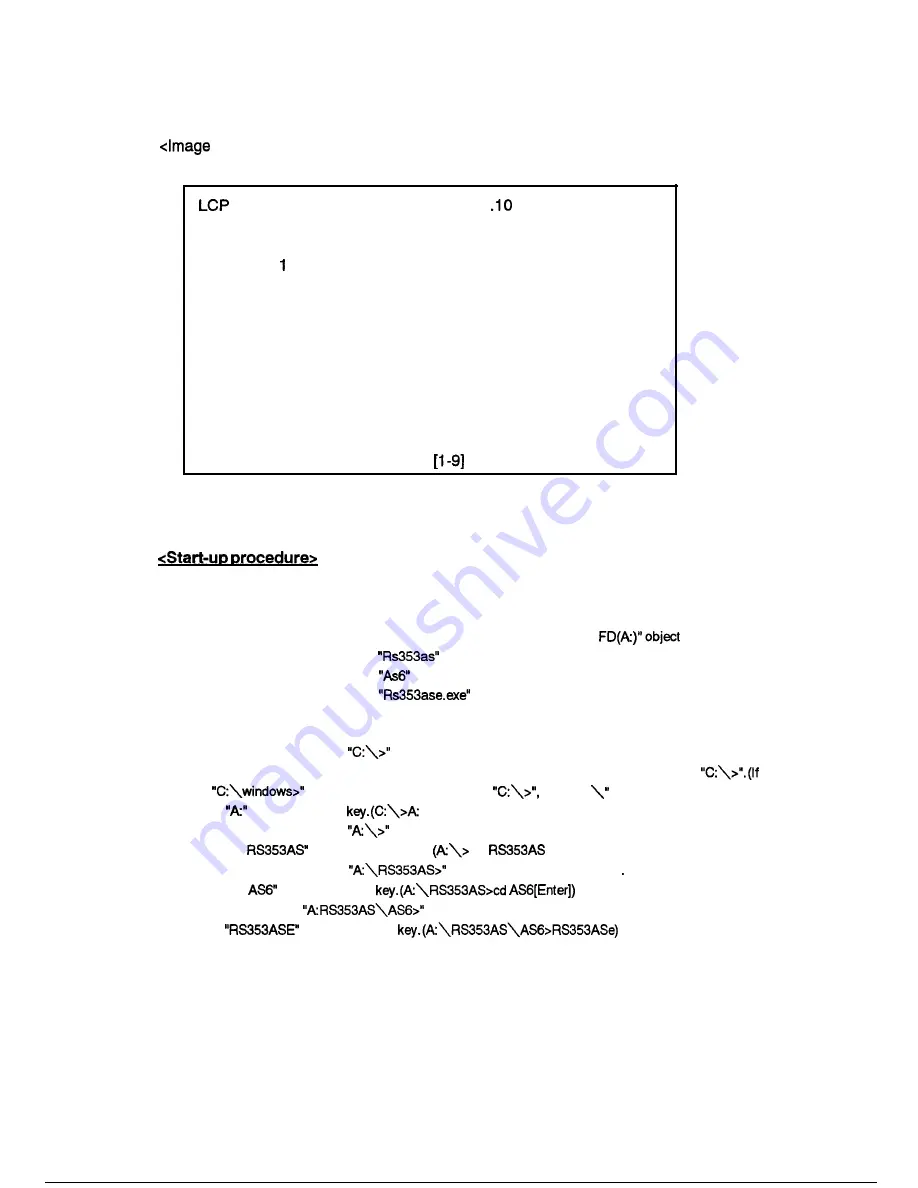
adjustment program menu>
After the start-up operation, following display appear on the monitor screen.
Image Adjustment RS-353 Verl
SEIKO EPSON
0 Initialization
Flicker Adjustment
2 Ghost Adjustment
3 Sub Contrast Adjustment
4 Gamma Revise
5 Data Transfer
6 ROM Initialization
9 END
Select the number
Figure 5-l 8
1 Windows95 system
(1) Insert the floppy disk containing the image adjusting program into the FDD.
(2) Select the “My computer” from the initial display on the screen.
(3) Make sure the screen display of my computer,then select the “3.5 inch
(4) Make sure the screen display of
object, then select it.
(5) Make sure the screen display of
object, then select it.
(6) Make sure the screen display of
then select it.
2
MS-DOS or Windows3.1 system
(1) Make sure that the prompt
appears on the monitor screen. If Windows 3.1 is running, select
the MS-DOS prompt from the program manager or exit Windows and display the prompt
the
appear on the screen instead of
type “cd
then press enter key.)
(2) Type
then press enter
[Enter])
(3) Make sure that the prompt
appear on the monitor screen.
(4) Type “cd
then press enter key.
cd
[Enter])
(5) Make sure that the prompt
appear on the monitor screen
(6) Type “cd
then press enter
(7) Make sure that the
appear on the monitor screen.
(8) Type
then press enter
Содержание RS-353
Страница 1: ...EPSON LCD PROJECTOR Multimedia Projector RS 353 EPSON ...
Страница 8: ...Appendix Al A3 Al9 Exploded diagram Circuit diagram Chromatcity diagram ...
Страница 9: ...Chapter 1 Product general ...
Страница 12: ...Speaker Input Output Power inlet Figure 4 Input Output interface Foot Figure 5 Lamp interface Figure I 6 l 3 ...
Страница 13: ...1 2 2 INSIDE VIEW OF MAIN FRAME Safety switch Power supply u it Figure 7 unit Operator panel Figure 8 l 4 ...
Страница 14: ...12 3 OUTSIDE VIEW OF REMOTE CONTROLLER R e m o t e c o n t r o l l e r LED EPSON Figure 9 ...
Страница 15: ...12 4 INSIDE VIEW OF REMOTE CONTROLLER Figure 10 Figure 11 l 6 ...
Страница 18: ...NEC PC 98 or compatible 1 Desktop type Attached accessories Figure Note type Attached accessories ...
Страница 19: ...1 4 MAIN COMPORNENT Main board Driver board Figure 19 Interface unit Figure 21 l 1 0 ...
Страница 20: ...Power supply Figure 22 Light Guide block Figure 23 Optical Head unit Figure 24 l l 1 ...
Страница 21: ...Projection lens unit Figure 25 Lamp inner housing Figure 26 Operation panel Figure I 27 1 12 ...
Страница 22: ...1 5 SPECIFICATIONS ...
Страница 30: ...Chapter 2 Theory of Operation ...
Страница 37: ... 1 Main board circuit block Connect to the with cable N505 Fuse 502 POWER ON I Figure 9 2 7 ...
Страница 41: ... 2 Circuit block diagram of Video board 1 detection DAC Display 2 utput clump Connect to the main ROT J r ...
Страница 47: ...PRISM UNIT Prism unit compose three lights which are transmitted through light valve Figure 21 Figure 22 2 1 7 ...
Страница 48: ...2 11 PROJECTION LENS function ens unit consist from zooming function and focus adjustment Figure 23 ...
Страница 50: ...Chapter Disassembly and assembly ...
Страница 79: ...Chapter Troubleshooting ...
Страница 84: ...the I s Y E S O K trough OK NO Replace main board driver work with video menu Figure 4 4 5 ...
Страница 87: ...START Picture quality OK wireless RC work Figure 7 Functionary J ...
Страница 88: ...Chapter Adjustments ...
Страница 107: ...Appendix ...
Страница 112: ......
Страница 113: ......
Страница 114: ......
Страница 115: ... ...
Страница 116: ......
Страница 117: ......
Страница 118: ...1 I n ...
Страница 119: ...n ...
Страница 120: ......
Страница 121: ......
Страница 122: ......
Страница 123: ......
Страница 124: ......
Страница 125: ......
Страница 126: ......
Страница 127: ......
Страница 128: ......
Страница 129: ......
Страница 130: ...A 1 2 REV A ...
















































