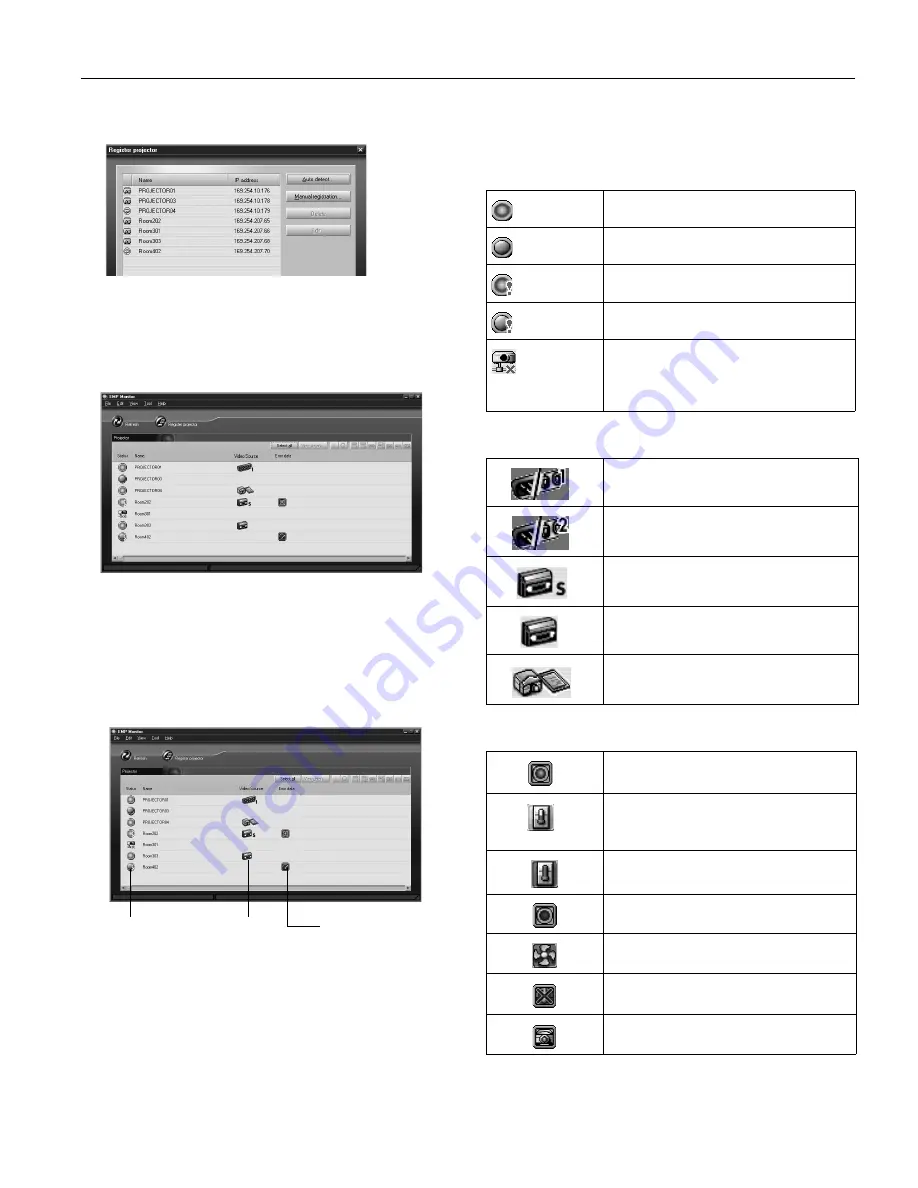
Epson PowerLite 737c Projector
2/05
Epson PowerLite 737c Projector
-
19
You see this screen listing all registered projectors:
Note:
To delete a projector from the list, highlight the
projector name, and click
Delete
.
5. Click
Close
. You see the status of each of your registered
projectors on the main EMP Monitor screen:
Monitoring Your Projectors
The EMP Monitor screen lets you monitor your projectors
using the Status, Video Source, and Error icons shown below.
These let you see which projectors are currently being used,
from which source (or port) they are projecting an image, and
if a problem occurs.
Note:
To monitor a projector when it’s in standby mode (plugged
in but not projecting), you must first select
Network ON
as the
Standby Mode
setting in the projector’s Extended menu.
For detailed status information, select the projector and click
View details
.
The following tables explain the status, video source, and error
icons. (Additional unsupported icons also appear.)
Status icon
Video Source icon
Error icon
Status icons
(green)
Projecting; no problems
(dark)
Turned off; no problems
(green)
Projecting; problems detected
(dark)
Turned off; problems detected
Network error (for example, not connected to
network or power cable disconnected).
You may also see this error if
Network OFF
is
selected in
Standby Mode
.
Video source icons
Computer/Component 1
Computer/Component 2 (not used with this
product)
S-Video
Video
EasyMP
Error icons
Lamp replacement notification (the lamp is
nearing the end of its life; see page 22)
High-speed cooling in progress (the
projector is getting too hot but continues to
operate)
Overheating (projection turned off
automatically)
Lamp out or lamp cover open
Fan error
Sensor error
Internal problem




































