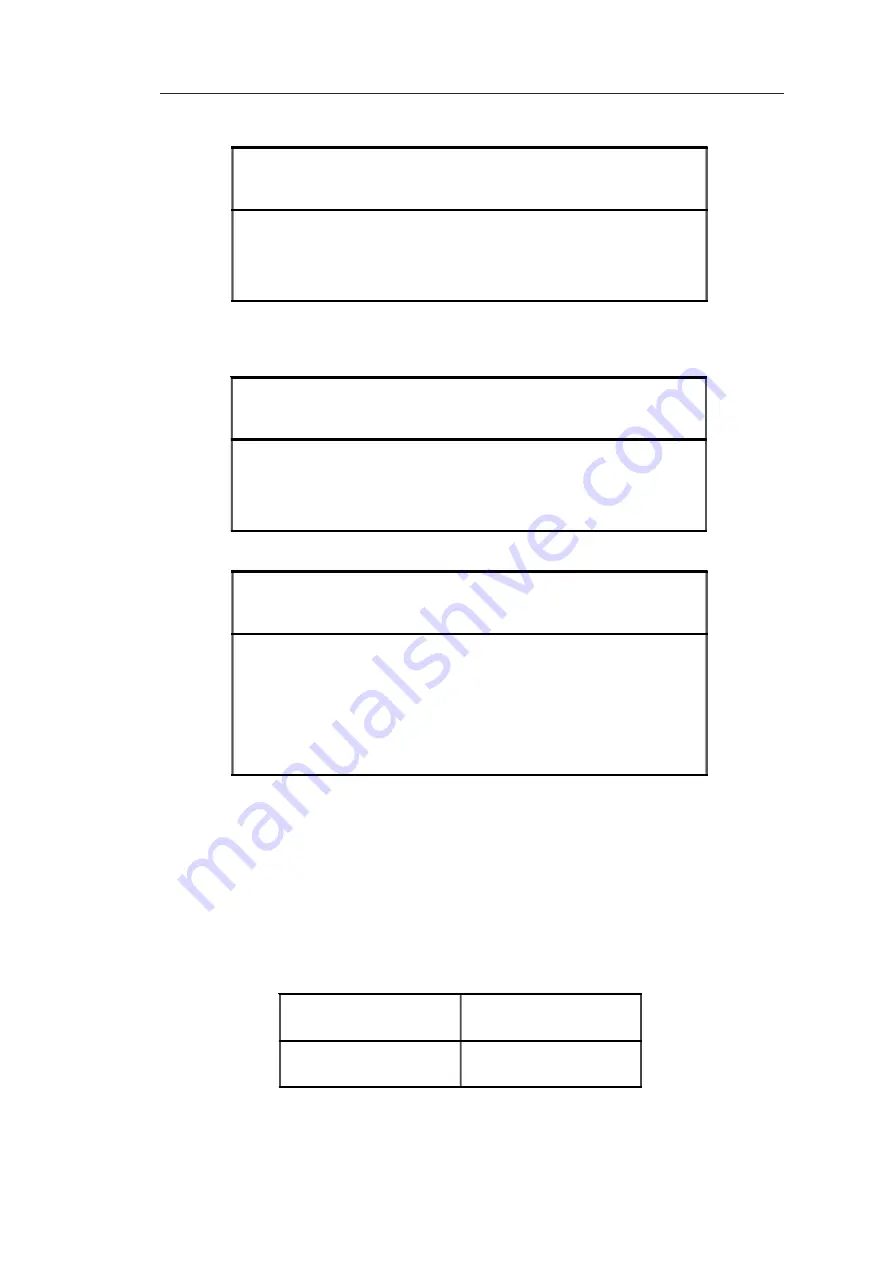
AMM170TK/AMM17TK/AMM18TK/AMM19TK/AMM19TK(HB)
1
back of the monitor
ADAVN INTL CORP.2003
ELO is a Registered trademark of Elo TouchSystems, Inc.,
All other trademarks are the property of their reference owners.
This document is subject to change without notice.
Advan provides this information as reference only. Reference to other vendors products
does not imply any recommendation or endorsement.
Revision Control
WARN IN G
The title "WARN IN G" is used to inform the users of
possible causes that could inflict the injury, death, or
property damage to the patients.
C AUTIO N
The title "C AUTIO N " is used to inform the users of
possible causes that could inflict the patients although
it might not severe enough to cause deaths.
N O TE
The title "N O TE" is used to inform the users of items
tha t a r e o f imp o r ta nc e in te rms o f ins ta lla tio n,
operation, or maintenance of the Equipment although
the failure do es no t inflict the bo d ily harm to the
patients.
Date
Description
Document number
Rev. 4 112003
All manuals and user guides at all-guides.com
all-guides.com


































