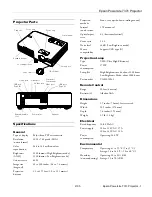Epson PowerLite 737c Projector
4
-
Epson PowerLite 737c Projector
2/05
3. Press the
P
Power
button on top of the projector or on the
remote control.
The projector beeps once and the
P
Power
light flashes
green as the projector warms up, then an image begins to
appear. When the
P
Power
light stops flashing and remains
green, the projector is ready for use.
Warning:
Never look into the lens when the lamp is on. This can damage
your eyes, and is especially dangerous for children.
❏
If you’ve connected a Windows
®
-based computer to the
projector, you may see a New Hardware Wizard saying
your computer has found a plug-and-play monitor; if so,
click
Cancel
.
❏
If you don’t see the image you want, press the
Source
Search
button on the projector or the
Search
button on
the remote control until you see the image you want to
project.
❏
If you are prompted to enter a password, see “Starting the
Projector with a Password” on page 10.
Note:
You can also use the Source buttons on the remote control to
switch between devices connected to the ports identified on each
button. For details, see page 5.
If a projected image fails to appear, see “What To Do If You See
a Blank Screen” in the next column.
When you’re done with your presentation, shut down the
projector as described on page 7. Shutting down the projector
correctly prevents premature lamp failure and possible damage
from overheating.
What To Do If You See a Blank Screen
If you see a blank screen or the
No Signal
message after turning
on your computer or video source, try the following:
❏
Make sure the cables are connected correctly.
❏
Make sure the
P
Power
light is green and not flashing and
the lens cover is off.
❏
Press the
Source Search
button on the projector or the
Search
button on the remote control repeatedly until you
see the image you want to project. See page 5 for more
information about selecting the image source.
If you’re using a Windows computer:
❏
Hold down the
Fn
key and press the function key that lets
you display on an external monitor. It may have an icon such
as
or it may be labelled
CRT/LCD
. Allow a few seconds
for the projector to sync up after pressing it. Check your
computer’s manual or online help for details.
On most systems, the
or
CRT/LCD
key lets you toggle
between the LCD screen and the projector, or display on
both at the same time.
❏
Depending on your computer’s video card, you might need
to use the Display utility in the Control Panel to make sure
that both the LCD screen and external monitor port are
enabled. See your computer’s documentation or online help
for details.
If you’re using a Macintosh
®
with OS X:
You may need to set up your system to display on the projector
screen as well as the LCD screen. Follow these steps:
1. From the Apple menu, select
System Preferences
, then
click
Displays
.
2. Select
VGA Display
or
Color LCD
, click
Arrange
or
Arrangement
, and make sure
Mirror Displays
is checked.
If you’re using a Macintosh with OS 8.6 to 9.x:
You may need to set up your system to display on the projector
screen as well as the LCD screen. Follow these steps:
1. From the Apple menu, select
Control Panels
, then click
Monitors
or
Monitors and Sound
.
2. Click the
Arrange
icon.
3. Drag one monitor icon on top of the other.
If the
Arrange
option isn’t available, try selecting one of the
Simulscan resolution settings. Click the
Monitor
icon, if
necessary, and then select a
Simulscan
resolution. (Allow a few
seconds for the projector to sync up after making the selection.)
Remote control
Projector
Power button