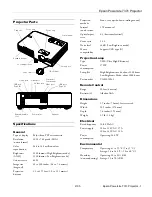Epson PowerLite 737c Projector
2/05
Epson PowerLite 737c Projector
-
9
Using Password Protection
If you assign a password for the projector, a screen appears
requesting the password whenever you plug in and turn on the
projector. If you enter the password incorrectly three times in
succession, the projector’s operation is locked. Disconnect the
projector and reconnect it. If you enter the incorrect password
30 times in a row, the projector is locked and remains locked
until an authorized Epson servicer can unlock it.
You can also create a user’s logo for the projector, to be
displayed as the startup screen and/or AV/Mute screen.
Unauthorized users cannot turn it off or change it. This
discourages theft and provides a way to identify the projector
should it be stolen.
Additionally, to make sure a borrowed projector is returned,
you can temporarily disable the password for a set period of
time. When that time has elapsed, the password function is
reactivated and you must enter the password before you can use
the projector.
Note:
If you should happen to enable the password before you set one,
enter the default password
0000
when prompted.
If you lose the remote control, you will not be able to enter the
password; so keep the remote control in a safe place at all times.
Setting a Password
1. Press the
Freeze
button on the remote control for about
5 seconds, until you see the Password Protect menu:
If a password has already been set, you see the Password
Protect Release screen. See “Starting the Projector with a
Password” on page 10.
2. Set
Power ON Protect
to
ON
and press Enter.
3. Press
Esc
.
4. Select
Password
and press
Enter
. You see the message
Change the password?
5. Select
Yes
and press
Enter
.
6. Hold down the
Num
button on the remote control and use
the numeric keypad to enter a 4-digit password.
The password will be
displayed as
****
. After you
enter the last digit, a
confirmation screen appears.
Enter the password again.
7. After you finish setting the
password, press the
Esc
button to return to the
Password Protect menu.
8. Press the
Num
button to
deactivate the numeric
keypad.
Make a note of the password and keep it in a safe place.
Turning On the Password and User’s Logo
To enable the password and User’s Logo, follow these steps:
1. Press the
Freeze
button on the remote control for about 5
seconds until you see the Password Protect menu.
2. Select
Power ON Protect
and press
Enter
.
3. Select
ON and
press
Esc
.
After turning on this feature, you have to unplug the
projector (not just turn it off) in order to activate it. The
password prompt appears only after plugging in the
projector and turning it on.
4. If you want to disable the password temporarily so someone
can use the projector without entering the password, select
Timer
and press
Enter
. Then hold down the
Num
button
while you use the numeric keypad to enter the number of
hours (from 0 to 9999) you want the password feature
disabled. If you want the projector to request the password
every time it is turned on, set the timer to
0H
.
The timer starts counting as soon as you close the Password
Protect menu. (You can check the elapsed time in this menu
next to
Time elapsed
.)
When the period defined in the Time-elapsed setting has
passed, and the password is entered correctly, the elapsed
time is reset to
0H
and the timer starts again. Remember to
disable or change this setting when you’re finished using it.
5. To enable your User’s Logo, select
User’s Logo Protect
and
press
Enter
. Then select
ON
and press
Enter
.
When this feature is on, the logo appears when the projector
is turned on (if the
Startup Screen
is enabled in the
Extended menu) and as the A/V Mute screen (if you selected
Logo
as the
Background Color
in the Extended menu).
Note:
None of the User’s Logo features can be changed when the User’s
Logo Protect function is enabled.
6. Press
Menu
to close the Password Protect menu.
Numeric keypad
Num button