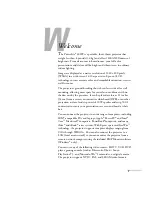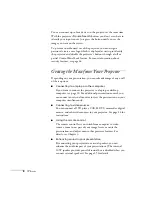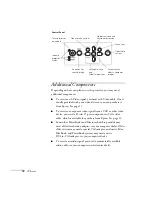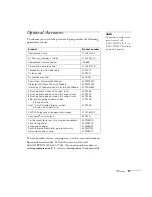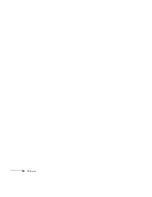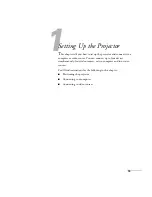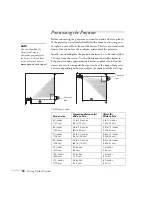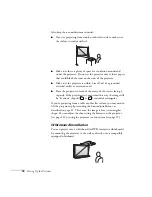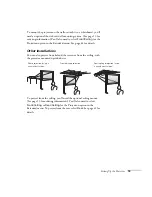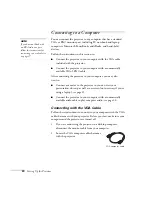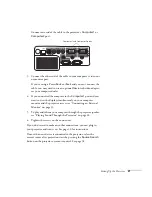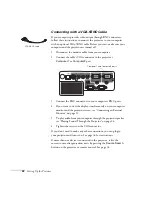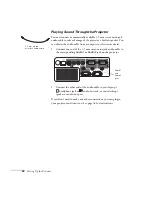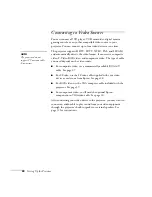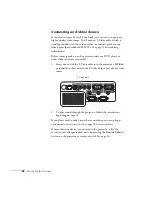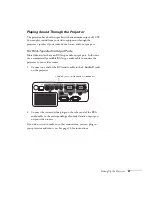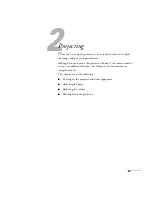20
Setting Up the Projector
Connecting to a Computer
You can connect the projector to any computer that has a standard
VGA or BNC monitor port, including PC notebook and laptop
computers, Macintosh PowerBooks and iBooks, and hand-held
devices.
Follow the instructions in this section to:
■
Connect the projector to your computer with the VGA cable
included with the projector.
■
Connect the projector to your computer with a commercially
available VGA–5BNC cable.
After connecting the projector to your computer, you may also
want to:
■
Connect a monitor to the projector so you can view your
presentation close-up as well as on-screen (not necessary if you’re
using a laptop); see page 23.
■
Connect the projector to your computer with a commercially
available audio cable to play computer audio; see page 24.
Connecting with the VGA Cable
Follow these instructions to connect to your computer with the VGA
cable that came with your projector. Before you start, make sure your
computer and the projector are turned off.
1. If you are connecting the projector to a desktop computer,
disconnect the monitor cable from your computer.
2. Locate the VGA computer cable that came
with the projector.
note
If you have an iBook with
an RCA video-out port,
follow the instructions for
connecting to a video device
on page 27.
VGA computer cable
Содержание PowerLite 400W
Страница 1: ...PowerLite 400W Multimedia Projector User sGuide ...
Страница 14: ...14 Welcome ...
Страница 34: ...34 Setting Up the Projector ...
Страница 52: ...52 Using the Remote Control ...
Страница 104: ...104 Monitoring the Projector Over a Network ...
Страница 114: ...114 Notices ...
Страница 120: ......