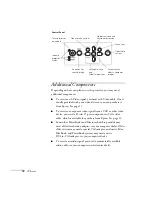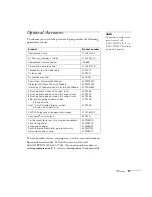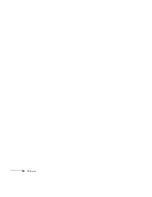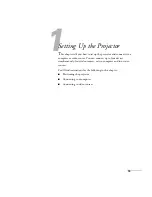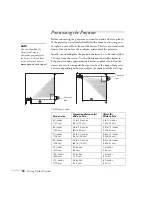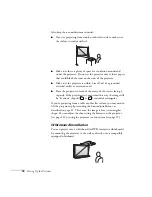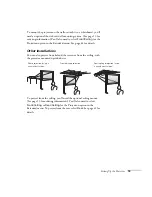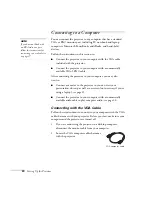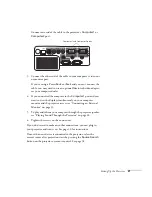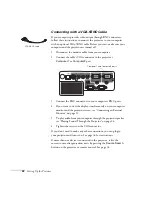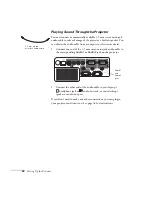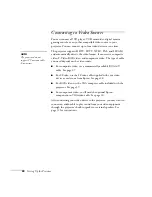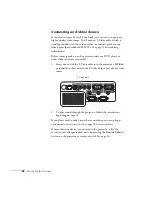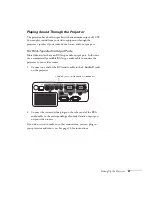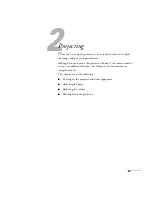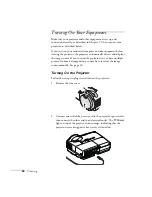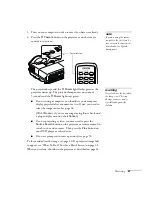Setting Up the Projector
23
Connecting an External Monitor
If you want to see your presentation close-up as well as on the
projection screen, you can connect an external monitor to the
projector. This lets you view images on your computer monitor while
the projector is in standby mode (plugged in but not turned on) and
check your presentation or switch between picture sources even if
you’ve pressed the
A/V Mute
button on the remote control to turn off
projection on the screen. (Simultaneous display is possible only when
the computer is connected to the projector’s
Computer1
port.)
Make sure the projector and computer are off. Then connect the
monitor’s cable to the projector’s
Monitor Out
port, as shown:
If you don’t need to make any other connections, you can plug in
your projector and turn it on. See page 36 for instructions.
note
Some LCD monitors may
not be able to display the
image correctly. If you have
trouble displaying the
image, connect a multiscan
monitor. If you’re projecting
computer images, make sure
the computer’s refresh rate is
set to 60 Hz or greater. See
your computer and/or
monitor documentation for
instructions.
Содержание PowerLite 400W
Страница 1: ...PowerLite 400W Multimedia Projector User sGuide ...
Страница 14: ...14 Welcome ...
Страница 34: ...34 Setting Up the Projector ...
Страница 52: ...52 Using the Remote Control ...
Страница 104: ...104 Monitoring the Projector Over a Network ...
Страница 114: ...114 Notices ...
Страница 120: ......