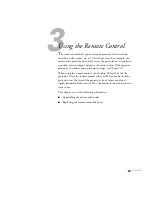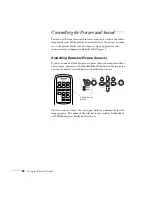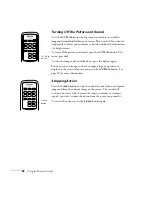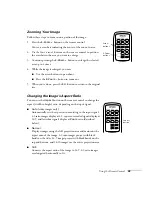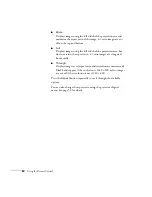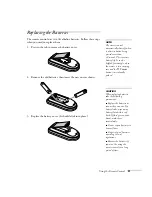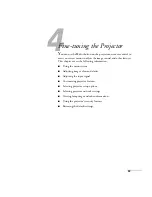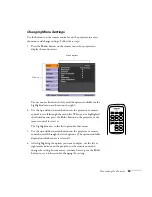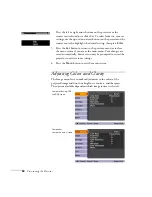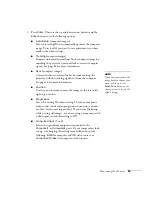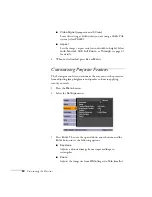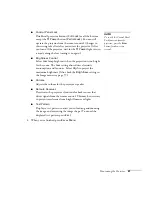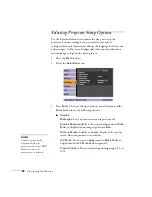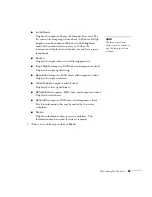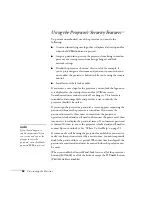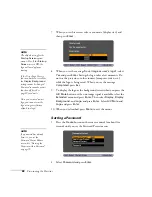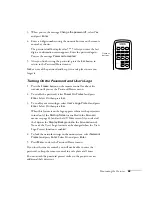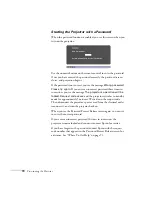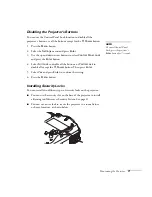Fine-tuning the Projector
59
3. Press
Enter
. Then use the up and down arrow buttons and the
Enter
button to set the following options:
■
Auto Setup
(computer images)
Leave this setting
On
to automatically optimize the computer
image. Turn it off if you want to save adjustments you have
made to the video settings.
■
Tracking
(computer images)
Removes unwanted vertical lines from a computer image by
matching the projector’s internal clock to various computer
signals. See page 88 for more information.
■
Sync
(computer images)
Corrects fuzziness or screen flicker by synchronizing the
projector with the tracking signal sent from the computer.
See page 88 for more information.
■
Position
Use the arrow buttons to move the image on the screen left,
right, up, or down.
■
Progressive
Leave this setting
On
when viewing S-Video or composite
video so that interlaced-to-progressive conversion is carried
out (best for fast-moving pictures). If you notice flickering
while viewing still images, or you are using a component with
a 480i signal, switch this setting to
Off
.
■
Computer Input
(
1
or
2
)
Selects the signal from equipment connected to the
Computer1
or
Computer2
ports. If your image colors look
wrong, try changing this setting from
Auto
to one of the
following:
RGB
for computer or RGB video sources, or
Component Video
for component video sources.
note
If you have repositioned the
image but then change your
mind, you can press the
Enter/Auto
button on the
remote control to restore the
default settings.
Содержание PowerLite 400W
Страница 1: ...PowerLite 400W Multimedia Projector User sGuide ...
Страница 14: ...14 Welcome ...
Страница 34: ...34 Setting Up the Projector ...
Страница 52: ...52 Using the Remote Control ...
Страница 104: ...104 Monitoring the Projector Over a Network ...
Страница 114: ...114 Notices ...
Страница 120: ......