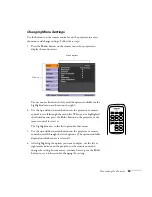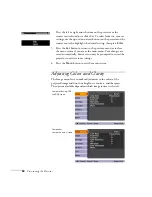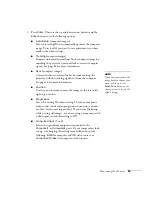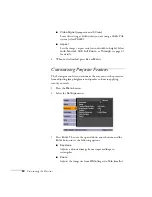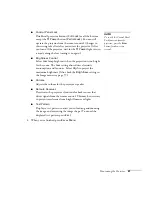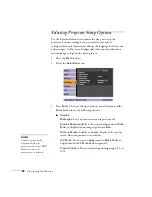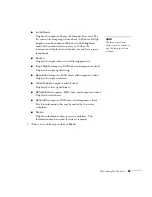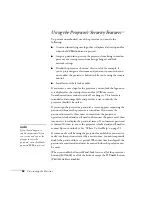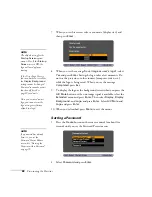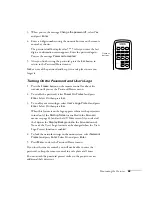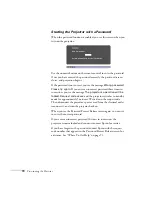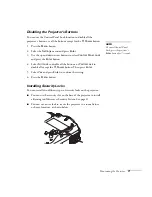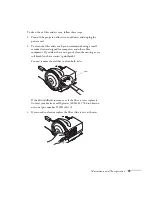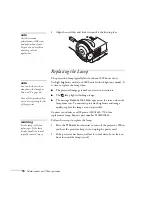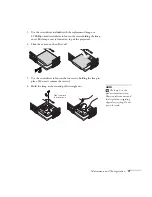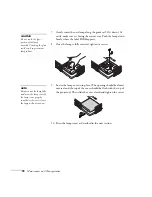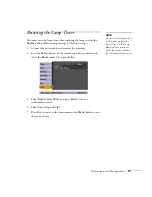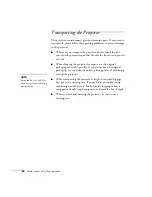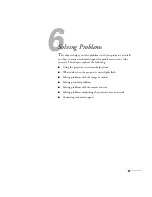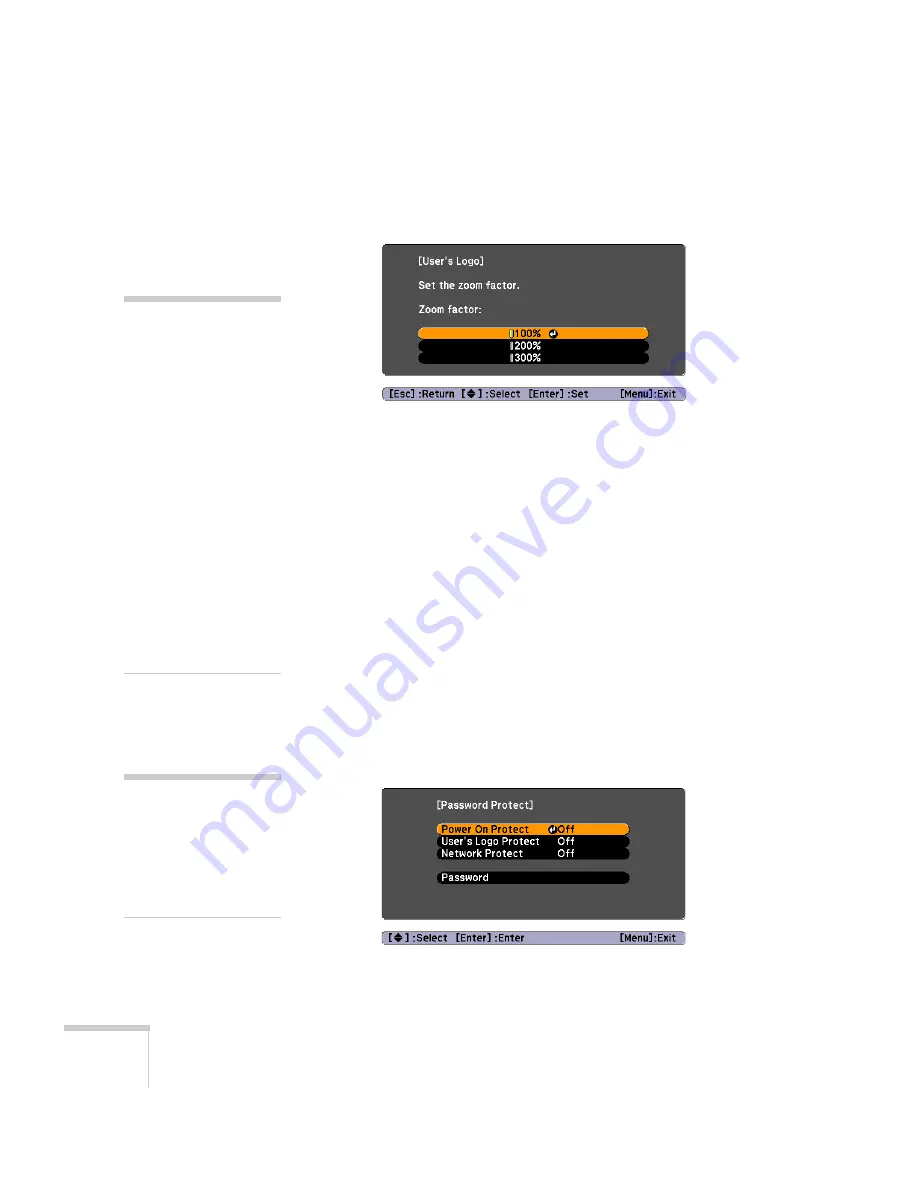
68
Fine-tuning the Projector
7. When you see this screen, select a zoom rate (display size), and
then press
Enter
.
8. When you see the message
Save image as user’s logo?
, select
Yes
and press
Enter
. Saving the logo takes a few moments. Do
not use the projector or other sources (computer, video, etc.)
while the logo is being saved. When you see the message
Completed
, press
Esc
.
9. To display the logo as the background screen when you press the
A/V Mute
button or when no image signal is available, select the
Extended
menu and press
Enter
. Then select
Display
,
Display
Background
, and
Logo
and press
Enter
. Select
A/V Mute
and
Logo
and press
Enter
.
10. When you’re finished, press
Menu
to exit the menus.
Setting a Password
1. Press the
Freeze
button on the remote control for about five
seconds until you see the Password Protect menu:
2. Select
Password
and press
Enter
.
note
The default setting for the
Startup Screen
option
menu is
On
. If the
Startup
Screen
is set to
Off
, the
logo will not display at
startup.
If the User’s Logo Protect
function has been set to
On
,
the
Display Background
setting cannot be changed.
You need to turn the protect
function off first. See
page 69 for details.
Once you’ve saved a user’s
logo, you cannot reset the
logo setting to its factory
default (no logo).
note
If a password has already
been set, you see the
Password Protect Release
screen. See “Starting the
Projector with a Password”
on page 70.
Содержание PowerLite 400W
Страница 1: ...PowerLite 400W Multimedia Projector User sGuide ...
Страница 14: ...14 Welcome ...
Страница 34: ...34 Setting Up the Projector ...
Страница 52: ...52 Using the Remote Control ...
Страница 104: ...104 Monitoring the Projector Over a Network ...
Страница 114: ...114 Notices ...
Страница 120: ......