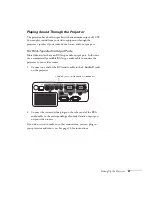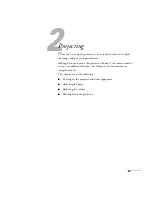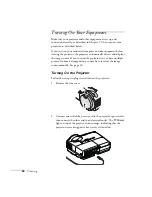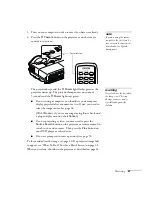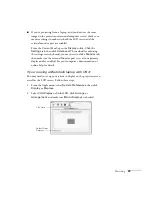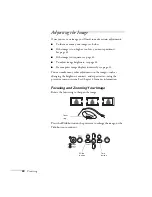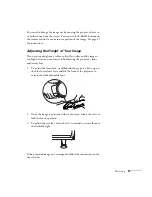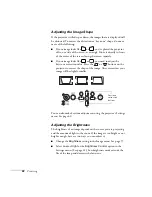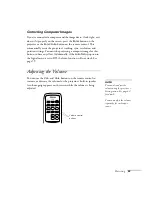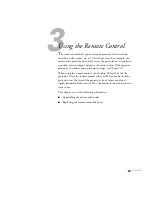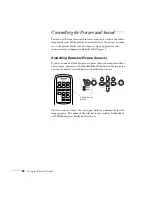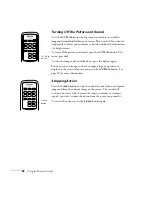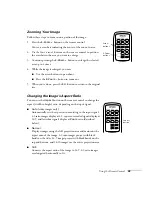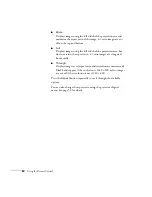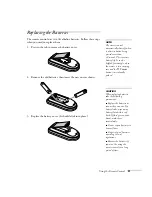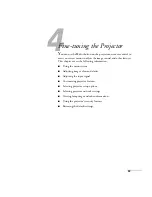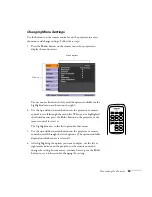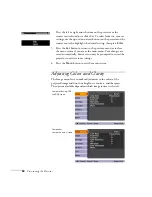Projecting
43
Correcting Computer Images
If you’ve connected a computer and the image doesn’t look right, or it
doesn’t fit properly on the screen, press the
Enter
button on the
projector or the
Enter/Auto
button on the remote control. This
automatically resets the projector’s tracking, sync, resolution, and
position settings. You must be projecting a computer image for this
button to have any effect. Additionally, if the
Auto Setup
option in
the Signal menu is set to
Off
, the Auto function will not work. See
Adjusting the Volume
You can use the
Vol–
and
Vol+
buttons on the remote control to
increase or decrease the volume for the projector’s built-in speaker.
A volume gauge appears on the screen while the volume is being
adjusted.
note
You can also adjust the
volume using the projector’s
Settings menu. See page 60
for details.
You must adjust the volume
separately for each input
source.
Volume control
buttons
Содержание PowerLite 400W
Страница 1: ...PowerLite 400W Multimedia Projector User sGuide ...
Страница 14: ...14 Welcome ...
Страница 34: ...34 Setting Up the Projector ...
Страница 52: ...52 Using the Remote Control ...
Страница 104: ...104 Monitoring the Projector Over a Network ...
Страница 114: ...114 Notices ...
Страница 120: ......