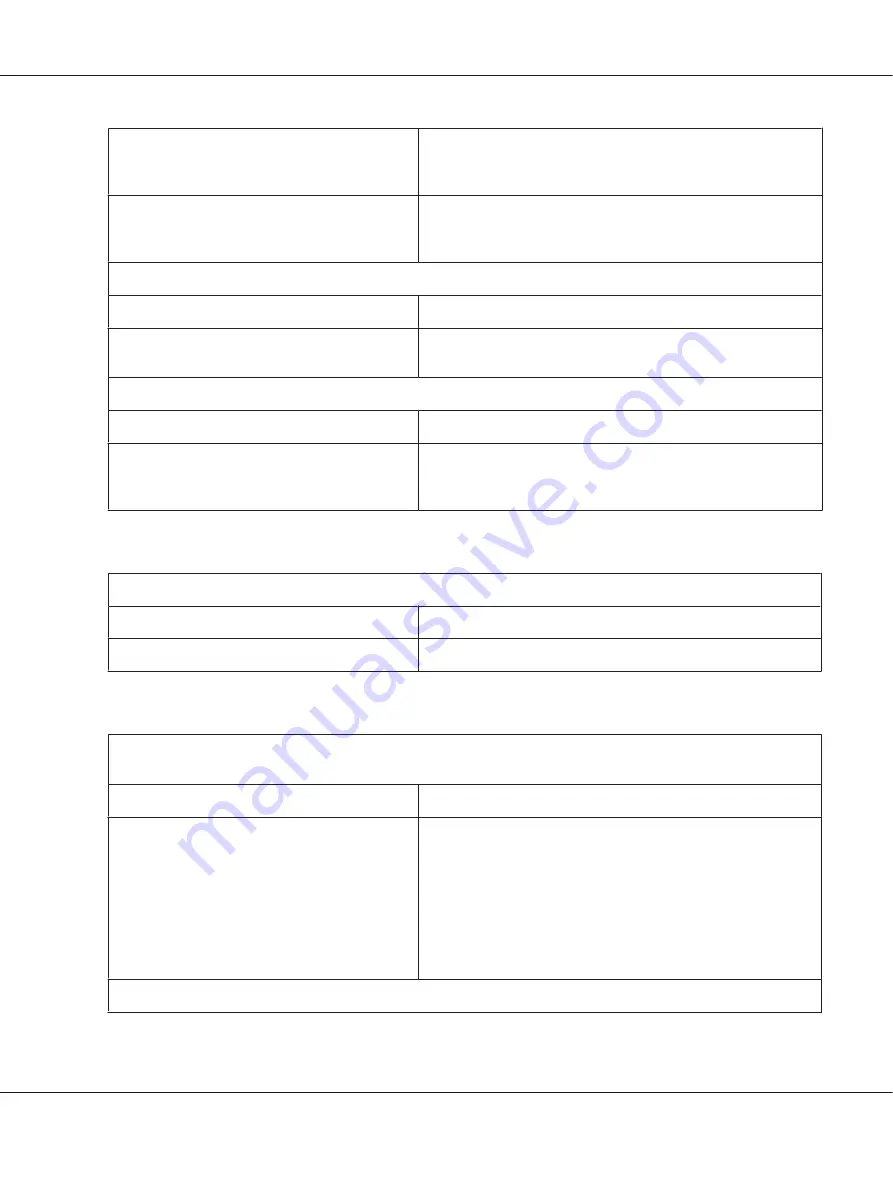
Medicine bags may become dirty when printing in
an environment with high humidity if the surface
of the medicine bags is a polyvinyl resin.
Print in an environment with humidity of 65% or less.
The printout may become blurry depending on
the media type.
Adjust the print density for the media type to prevent the printout
from becoming blurry. For more information, see “Printer settings”
on page 30.
Misaligned vertical lines appear.
Cause
What to do
The gaps in the print head are misaligned.
Run the Print Head Alignment utility. For more information, see
“Aligning the Print Head” on page 101.
The printing speed is slow when connecting using the parallel port.
Cause
What to do
The parallel interface is not set for high-speed
communication.
Use BI Parallel Port Driver, which is installed with the printer driver,
to communicate at high speed. For more information, see “BI
Parallel Port Driver” on page 38.
Printed characters are not what you expected
The typestyles or characters you sent with your software did not print.
Cause
What to do
The software may not be properly configured.
Check that the software is correctly configured for your printer.
Printing position problems
Printing starts too high or too low on the page, or the bottom part of one page is printed at the top of the next
page.
Cause
What to do
The top margin or top-of-form position settings
are incorrect.
Check and adjust the margin or top-of-form position settings in
your application. For more information, see “Printable area” on
page 92.
You can also adjust the top-of-form position using the Micro
Adjust function. However, settings made in Windows applications
override settings made in Micro Adjust mode. For more
information, see “Adjusting the top-of-form position” on
page 24.
Printing starts too far to the right or left on the page.
GP-C830/GP-M830/GP-C831/GP-M831/GP-C832/GP-M832 User’s Guide
Troubleshooting
59
















































