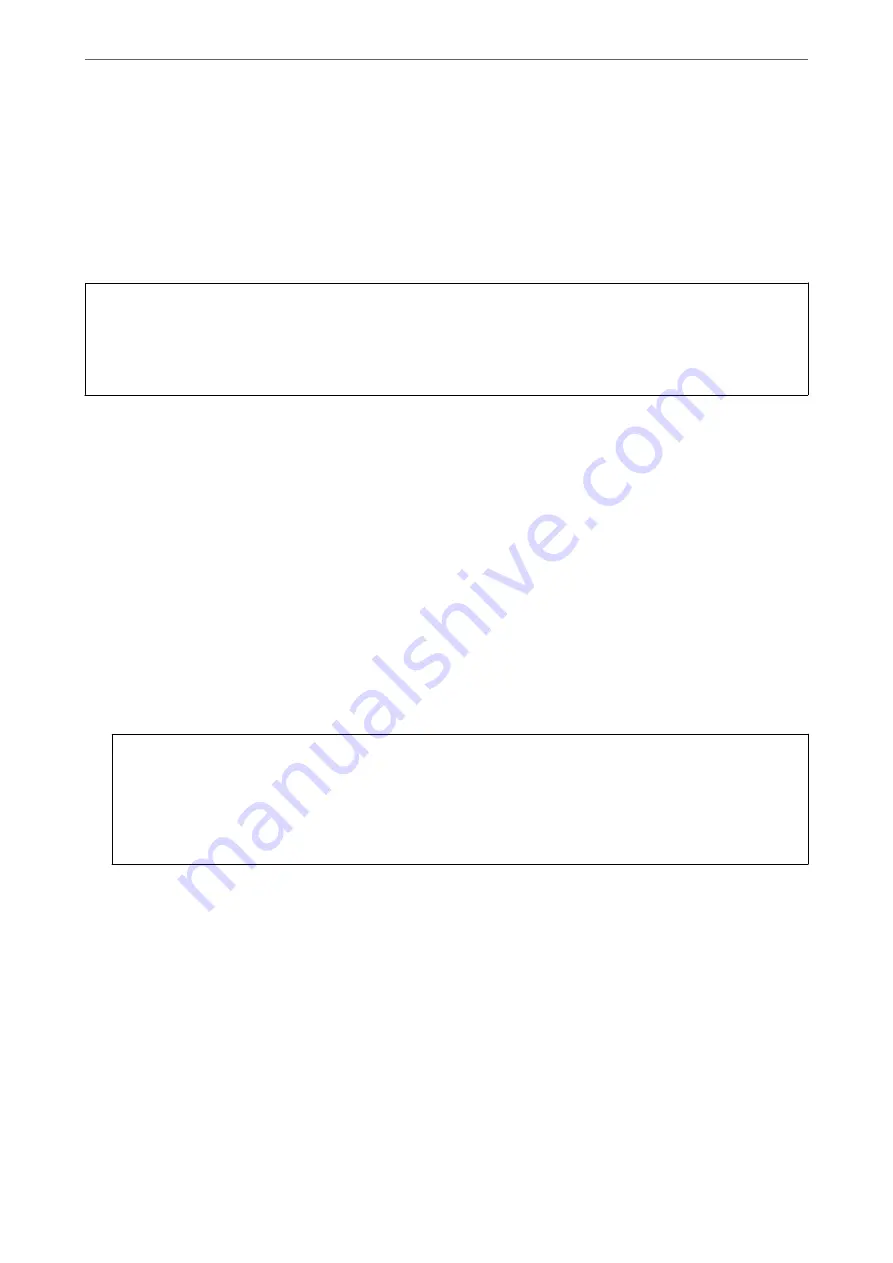
❏
B or close to B
When some nozzles are clogged, select
Yes
, and then perform head cleaning.
You can still perform head cleaning even if you select
No
. For details, see the related information below.
❏
C or close to C
When most lines are broken or most segments are missing, select
No
, and then perform power cleaning.
For details, see the related information below.
c
Important:
If print quality has not improved after repeating nozzle check and head cleaning 3 times, wait for at least 6 hours
without printing, and then run the nozzle check again and repeat the head cleaning if necessary. We recommend
turning off the printer by using the
P
button. If print quality has still not improved, run Power Cleaning.
Related Information
&
“Running Power Cleaning - Control Panel” on page 100
Checking and Cleaning the Print Head (Windows)
1.
Load A4 -size plain paper in the printer.
“Loading Paper in the Paper Cassette” on page 26
2.
Access the printer driver window.
3.
Click
Nozzle Check
on the
Maintenance
tab.
4.
Follow the on-screen instructions.
c
Important:
If print quality has not improved after repeating nozzle check and head cleaning 3 times, wait for at least 6
hours without printing, and then run the nozzle check again and repeat the head cleaning if necessary. We
recommend turning off the printer using the
P
button. If print quality has still not improved, run Power
Cleaning.
Related Information
&
“Application for Printing from a Computer (Windows Printer Driver)” on page 205
&
“Running Power Cleaning (Windows)” on page 100
Checking and Cleaning the Print Head (Mac OS)
1.
Load A4 -size plain paper in the printer.
“Loading Paper in the Paper Cassette” on page 26
2.
Select
System Preferences
from the Apple menu >
Printers & Scanners
(or
Print & Scan
,
Print & Fax
), and
then select the printer.
>
Improving Print, Copy, and Scan Quality
>
Checking and Cleaning the Print Head
98
Содержание ET-M2120 Series
Страница 1: ...User s Guide Printing Copying Scanning Maintaining the Printer Solving Problems NPD6205 01 EN ...
Страница 15: ...Part Names and Functions Front 16 Rear 17 ...
Страница 31: ...Placing Originals Placing Originals on the Scanner Glass 32 ...
Страница 74: ...Copying Copying Originals 75 Copying ID card 80 ...
Страница 228: ...Where to Get Help Technical Support Web Site 229 Contacting Epson Support 229 ...






























