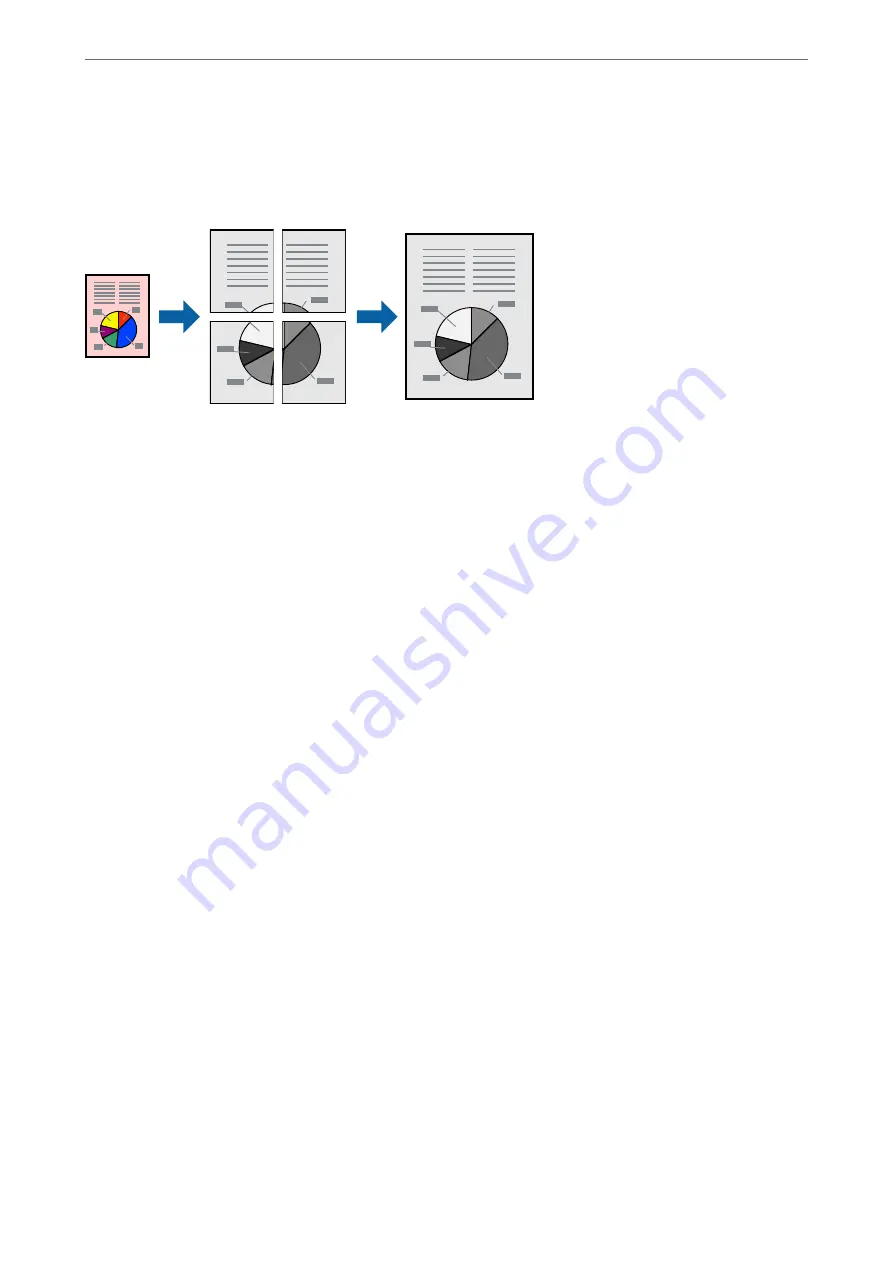
Printing One Image on Multiple Sheets for Enlargement (Creating a Poster)
This feature allows you to print one image on multiple sheets of paper. You can create a larger poster by taping
them together.
1.
Load paper in the printer .
“Loading Paper in the Paper Cassette” on page 26
2.
Open the file you want to print.
3.
Select
or
Print Setup
from the
File
menu.
4.
Select your printer.
5.
Select
Preferences
or
Properties
to access the printer driver window.
6.
Select
2x1 Poster
,
2x2 Poster
,
3x3 Poster
, or
4x4 Poster
from
Multi-Page
on the
Main
tab.
7.
Click
Settings
, make the appropriate settings, and then click
OK
.
Note:
Print Cutting Guides
allows you to print a cutting guide.
8.
Set the other items on the
Main
and
More Options
tabs as necessary, and then click
OK
.
9.
Click
.
Related Information
&
“Printing Using Easy Settings” on page 35
Making Posters Using Overlapping Alignment Marks
Here is an example of how to make a poster when
2x2 Poster
is selected, and
Overlapping Alignment Marks
is
selected in
Print Cutting Guides
.
>
>
Printing from a Computer - Windows
47
Содержание ET-M2120 Series
Страница 1: ...User s Guide Printing Copying Scanning Maintaining the Printer Solving Problems NPD6205 01 EN ...
Страница 15: ...Part Names and Functions Front 16 Rear 17 ...
Страница 31: ...Placing Originals Placing Originals on the Scanner Glass 32 ...
Страница 74: ...Copying Copying Originals 75 Copying ID card 80 ...
Страница 228: ...Where to Get Help Technical Support Web Site 229 Contacting Epson Support 229 ...






























