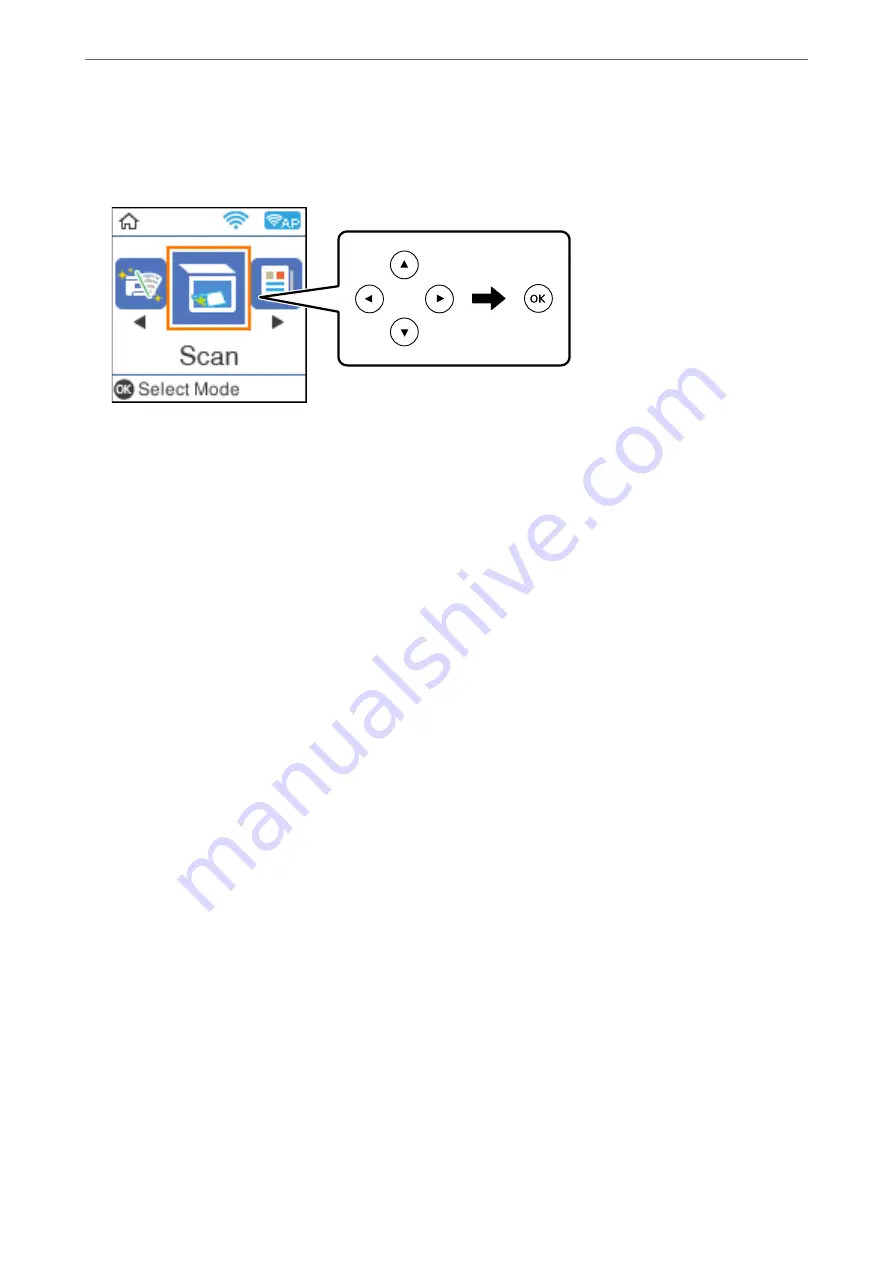
2.
Select
Scan
on the control panel.
To select an item, use the
u
d
l
r
buttons, and then press the OK button.
3.
Select how to save the scanned image to a computer from the following menus, and then press the OK button.
❏
To Computer (JPEG)
: Saves the scanned image in JPEG format.
❏
To Computer (PDF)
: Saves the scanned image in PDF format.
❏
To Computer (Email)
: Starts the email client on your computer, and then automatically attaches it to an
email.
❏
To Computer (Custom)
: Saves the scanned image using the settings on the Epson Event Manager. You can
change the scan settings such as the scanning size, folder to save to, or save format.
“Making Custom Settings for Scanning Using the Control Panel” on page 89
4.
Select the computer to which you want to save the scanned images.
Note:
❏
When the printer is connected to a network, you can select the computer to which you want to save the scanned
image. You can display up to 20 computers on the printer's control panel. If you set
Network Scan Name
(Alphanumeric)
in Epson Event Manager, it is displayed on the control panel.
5.
Press the
x
button.
Scanning from a Computer
You can scan from a computer by using Epson ScanSmart.
This application allows you to scan documents easily, and then save the scanned images in simple steps.
1.
Place the originals.
“Placing Originals on the Scanner Glass” on page 32
2.
Start Epson ScanSmart.
❏
Windows 10
Click the start button, and then select
Epson Software
>
Epson ScanSmart
.
❏
Windows 8.1/Windows 8
Enter the application name in the search charm, and then select the displayed icon.
>
Scanning Originals to a Computer
>
85
Содержание ET-M2120 Series
Страница 1: ...User s Guide Printing Copying Scanning Maintaining the Printer Solving Problems NPD6205 01 EN ...
Страница 15: ...Part Names and Functions Front 16 Rear 17 ...
Страница 31: ...Placing Originals Placing Originals on the Scanner Glass 32 ...
Страница 74: ...Copying Copying Originals 75 Copying ID card 80 ...
Страница 228: ...Where to Get Help Technical Support Web Site 229 Contacting Epson Support 229 ...






























