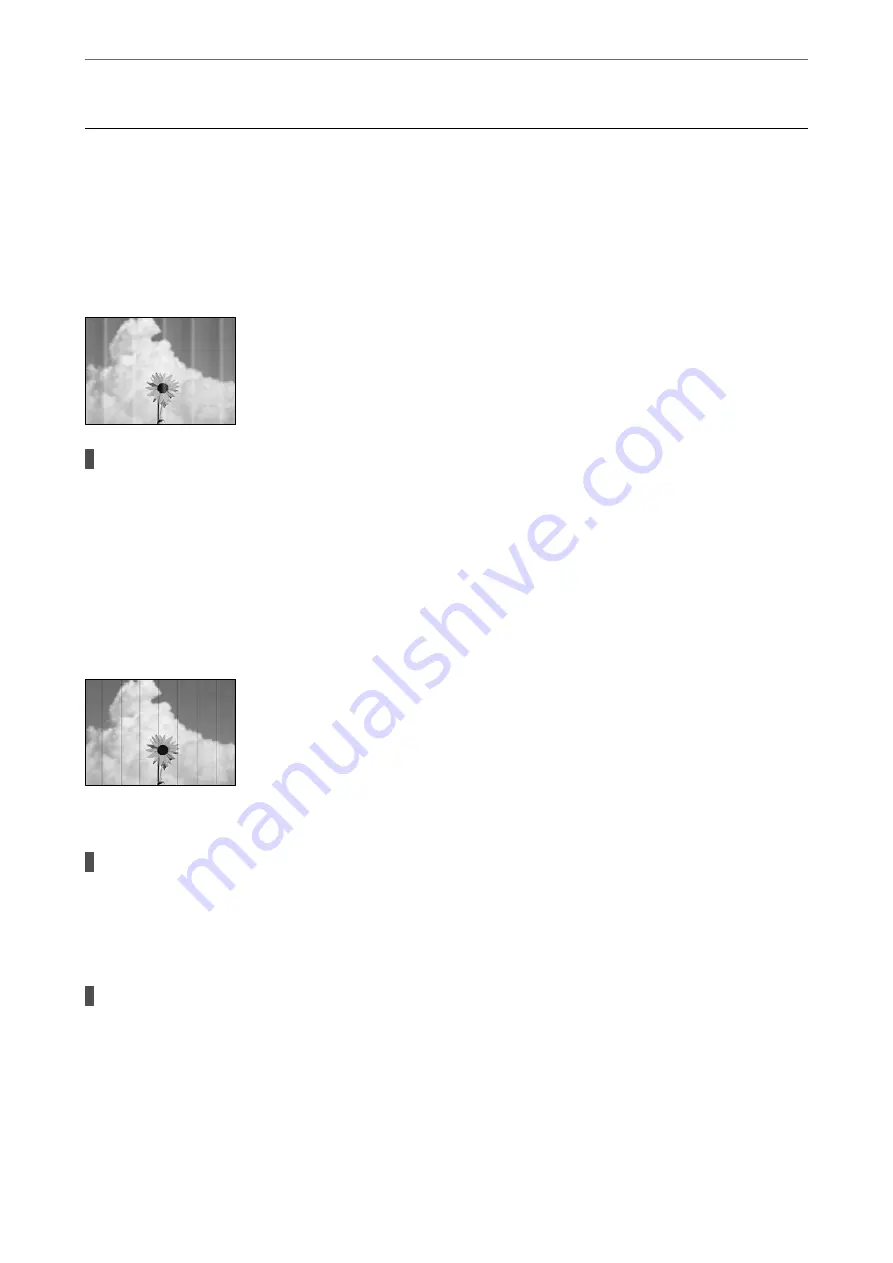
Printing, Copying, and Scanning Quality is Poor
Print Quality is Poor
Banding Appears in Printouts
The print head nozzles may be clogged.
Solutions
Perform a nozzle check to see if the print head nozzles are clogged. Perform a nozzle check, and then
clean the print head if any of the print head nozzles are clogged. If you have not used the printer for a
long time, the print head nozzles may be clogged and ink drops may not be discharged.
&
“Checking and Cleaning the Print Head” on page 97
Black or Gray Banding Appears at Intervals of Approximately 2.5 cm
The following causes can be considered.
The paper type setting does not match the paper loaded.
Solutions
Select the appropriate paper type setting for the type of paper loaded in the printer.
&
“List of Paper Types” on page 25
The print quality is set to low.
Solutions
When printing on plain paper, print using a higher quality setting.
❏
Windows
Select
High
from
Quality
on the printer driver's
Main
tab.
❏
Mac OS
Select
Fine
as
Print Quality
from the print dialog's
Print Settings
menu.
>
Printing, Copying, and Scanning Quality is Poor
>
159
Содержание ET-M2120 Series
Страница 1: ...User s Guide Printing Copying Scanning Maintaining the Printer Solving Problems NPD6205 01 EN ...
Страница 15: ...Part Names and Functions Front 16 Rear 17 ...
Страница 31: ...Placing Originals Placing Originals on the Scanner Glass 32 ...
Страница 74: ...Copying Copying Originals 75 Copying ID card 80 ...
Страница 228: ...Where to Get Help Technical Support Web Site 229 Contacting Epson Support 229 ...
















































