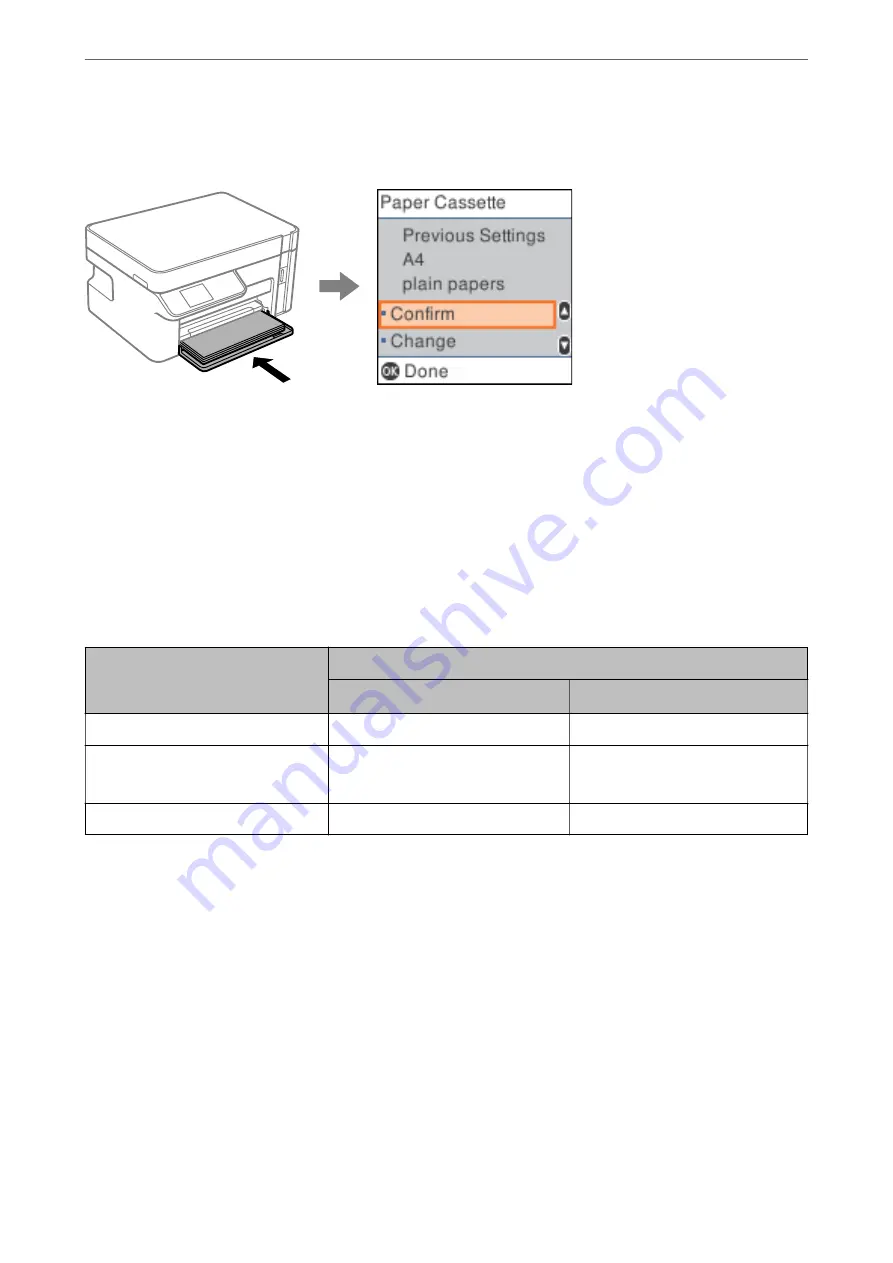
This prevents you from wasting paper and ink by making sure you are not printing on the wrong paper size or
printing using poor print quality due to settings that do not match the paper type.
If displayed paper size and type differ from the loaded paper, select
Change
to make changes. Select the paper size
and paper type, check the settings, and then press the OK button. If the settings match the loaded paper, select
Confirm
.
Note:
If you do not want to display the paper setting screen automatically when you insert the paper cassette, on the home screen
select
Settings
>
Printer Setup
>
Paper Source Settings
>
Paper Setup Auto Display
, and then select
Off
.
List of Paper Types
To obtain optimum printing results, select the paper type that suits the paper.
Media Name
Media Type
Control Panel
Printer Driver, Smart device
*
Epson Bright White Ink Jet Paper
Plain paper
Plain paper
Epson Matte Paper-Heavyweight
Epson Double-Sided Matte Paper
Matte
Epson Matte
Epson Photo Quality Ink Jet Paper
Photo Quality Ink Jet
Epson Photo Quality Ink Jet
*
For smart devices, these media types can be selected when printing using Epson iPrint.
>
>
25
Содержание ET-M2120 Series
Страница 1: ...User s Guide Printing Copying Scanning Maintaining the Printer Solving Problems NPD6205 01 EN ...
Страница 15: ...Part Names and Functions Front 16 Rear 17 ...
Страница 31: ...Placing Originals Placing Originals on the Scanner Glass 32 ...
Страница 74: ...Copying Copying Originals 75 Copying ID card 80 ...
Страница 228: ...Where to Get Help Technical Support Web Site 229 Contacting Epson Support 229 ...






























