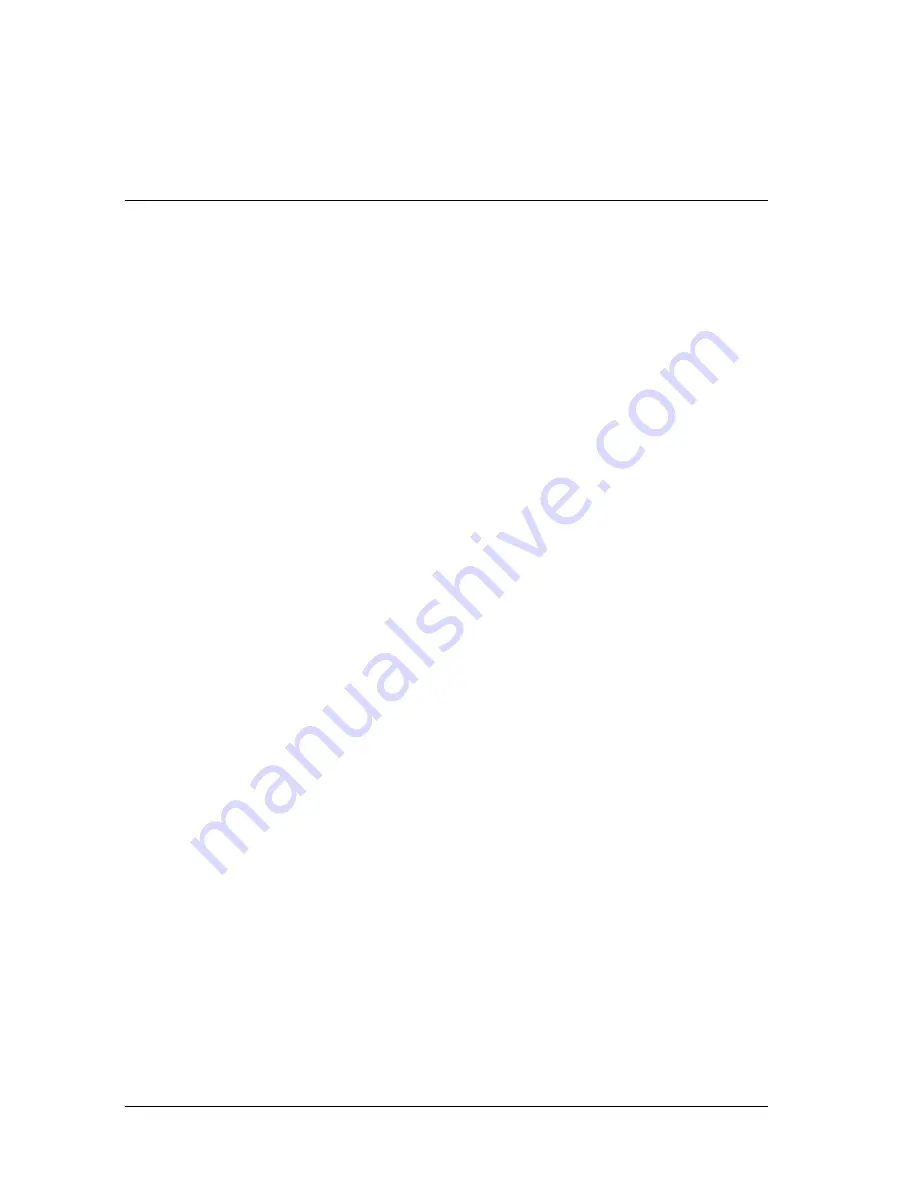
32
Paper Handling
❏
See “4-Bin Mailbox” on page 379 for information on paper that you
can output to the 4-Bin Mailbox.
Printing on Special Media
You can print on special media such as envelopes, transparencies,
thick paper, and labels.
Note:
Since the quality of any particular brand or type of media may be changed
by the manufacturer at any time, EPSON cannot guarantee the quality
of any type of media. Always test samples of media stock before
purchasing large quantities or printing large jobs.
Envelopes
You can load up to 20 envelopes into the MP tray, depending on
the envelope thickness (70 to 105 g/m²
)
.
The print quality of envelopes may be irregular because different
parts of an envelope have different thicknesses. Print one or two
envelopes to check the print quality.
c
Caution:
Do not use window envelopes unless they are specifically
designed for laser printers. The plastic on most window envelopes
will melt when it comes into contact with the fuser.
Note:
❏
Depending on the quality of envelopes, the printing environment,
and the printing procedure, envelopes might be wrinkled. Do a test
print before you print large quantities.
❏
Duplex printing is not available for envelopes.
❏
You cannot output envelopes to the optional 4-Bin Mailbox.
Содержание EPL-N7000
Страница 25: ...14 Getting to Know Your Printer ...
Страница 107: ...96 Using the Standard Printer Driver ...
Страница 149: ...138 Using the PostScript Printer Driver Windows ...
Страница 227: ...216 Installing Options 5 Close the front cover by pressing it firmly until it clicks into place ...
Страница 235: ...224 Installing Options Make sure to push the stopper back to the original position before closing the front cover ...
Страница 237: ...226 Installing Options 3 Unplug the connecting cable from the printer ...
Страница 245: ...234 Installing Options 4 Loosen the two screws located on the top right edge of the printer ...
Страница 251: ...240 Installing Options At the bottom of the right cover At the top of the right cover ...
Страница 261: ...250 Installing Options At the bottom of the right cover At the top of the right cover ...
Страница 296: ...Troubleshooting 285 9 9 9 9 9 9 9 9 9 9 9 9 1 Slide the lock lever to the right and then open the front cover ...
Страница 297: ...286 Troubleshooting 2 Pull out the stopper of the front cover to secure the cover ...
Страница 303: ...292 Troubleshooting 8 Replace the black cover ...
Страница 305: ...294 Troubleshooting 10 Push the stopper of the front cover back to its original position ...
Страница 307: ...296 Troubleshooting 1 Move the main unit of the 4 Bin Mailbox toward the rear of the printer until it stops ...
Страница 308: ...Troubleshooting 297 9 9 9 9 9 9 9 9 9 9 9 9 2 Slide the lock lever to the right and then open the front cover ...
Страница 347: ...336 Troubleshooting Select the icon for your printer and then click Properties on the File menu ...
Страница 348: ...Troubleshooting 337 9 9 9 9 9 9 9 9 9 9 9 9 2 Click the Details tab ...
Страница 375: ...364 Troubleshooting ...
Страница 471: ...460 Working with Fonts ...
Страница 482: ...Postscript Font Samples 473 E E E E E E E E E E E E Appendix E Postscript Font Samples ...
Страница 483: ...474 Postscript Font Samples ...
Страница 489: ...480 Glossary ...
Страница 496: ...Index 487 ...
















































