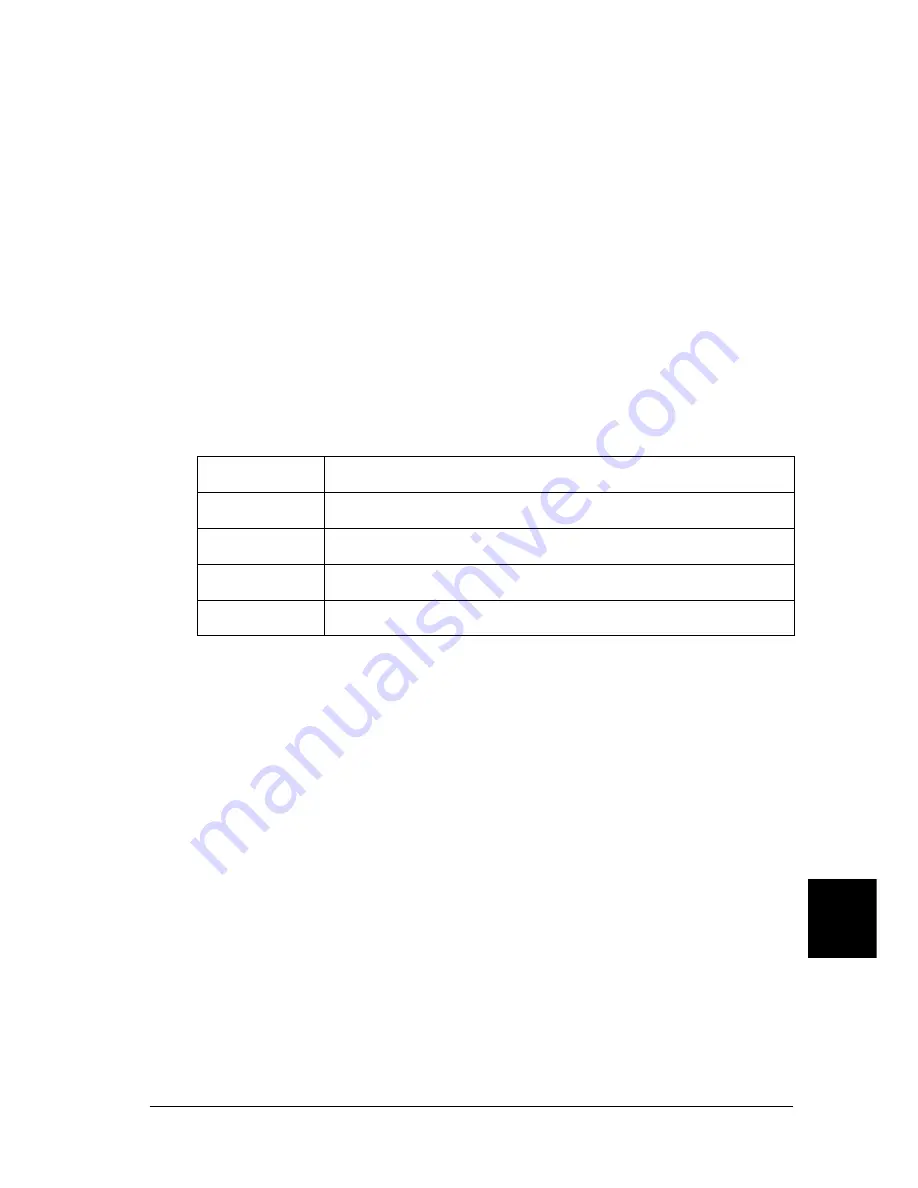
Functions of the Control Panel
401
B
B
B
B
B
B
B
B
B
B
B
B
LC1 Type/LC2 Type/LC3 Type/LC4 Type
Lets you select the paper type loaded in the standard and optional
lower cassettes.
Emulation Menu
Use this menu to select the printer emulation mode. You can
specify different emulations for each interface; in other words, for
each computer you connect the printer to. Since each emulation
mode has its own specific options, make settings in the LJ4,
ESC P2, FX, GL2, I239X, or PS3 menu, as necessary. The settings
you can choose from are the same for every interface.
* Available only when an optional Type-B interface card is installed.
Printing Menu
This menu allows you to make standard print settings, such as
Page Size and Orientation, when printing from an application or
operating system that does not support your printer driver. Be
sure to use the printer driver to make these settings whenever you
can, since settings made on your computer always override these
settings.
Item
Settings (default in bold)
Parallel
Auto,
LJ4, ESCP2, FX, I239X, PS3, GL2
USB
Auto,
LJ4, ESCP2, FX, I239X, PS3, GL2
Network
Auto,
LJ4, ESCP2, FX, I239X, PS3, GL2
AUX*
Auto,
LJ4, ESCP2, FX, I239X, PS3, GL2
Содержание EPL-N7000
Страница 25: ...14 Getting to Know Your Printer ...
Страница 107: ...96 Using the Standard Printer Driver ...
Страница 149: ...138 Using the PostScript Printer Driver Windows ...
Страница 227: ...216 Installing Options 5 Close the front cover by pressing it firmly until it clicks into place ...
Страница 235: ...224 Installing Options Make sure to push the stopper back to the original position before closing the front cover ...
Страница 237: ...226 Installing Options 3 Unplug the connecting cable from the printer ...
Страница 245: ...234 Installing Options 4 Loosen the two screws located on the top right edge of the printer ...
Страница 251: ...240 Installing Options At the bottom of the right cover At the top of the right cover ...
Страница 261: ...250 Installing Options At the bottom of the right cover At the top of the right cover ...
Страница 296: ...Troubleshooting 285 9 9 9 9 9 9 9 9 9 9 9 9 1 Slide the lock lever to the right and then open the front cover ...
Страница 297: ...286 Troubleshooting 2 Pull out the stopper of the front cover to secure the cover ...
Страница 303: ...292 Troubleshooting 8 Replace the black cover ...
Страница 305: ...294 Troubleshooting 10 Push the stopper of the front cover back to its original position ...
Страница 307: ...296 Troubleshooting 1 Move the main unit of the 4 Bin Mailbox toward the rear of the printer until it stops ...
Страница 308: ...Troubleshooting 297 9 9 9 9 9 9 9 9 9 9 9 9 2 Slide the lock lever to the right and then open the front cover ...
Страница 347: ...336 Troubleshooting Select the icon for your printer and then click Properties on the File menu ...
Страница 348: ...Troubleshooting 337 9 9 9 9 9 9 9 9 9 9 9 9 2 Click the Details tab ...
Страница 375: ...364 Troubleshooting ...
Страница 471: ...460 Working with Fonts ...
Страница 482: ...Postscript Font Samples 473 E E E E E E E E E E E E Appendix E Postscript Font Samples ...
Страница 483: ...474 Postscript Font Samples ...
Страница 489: ...480 Glossary ...
Страница 496: ...Index 487 ...
















































