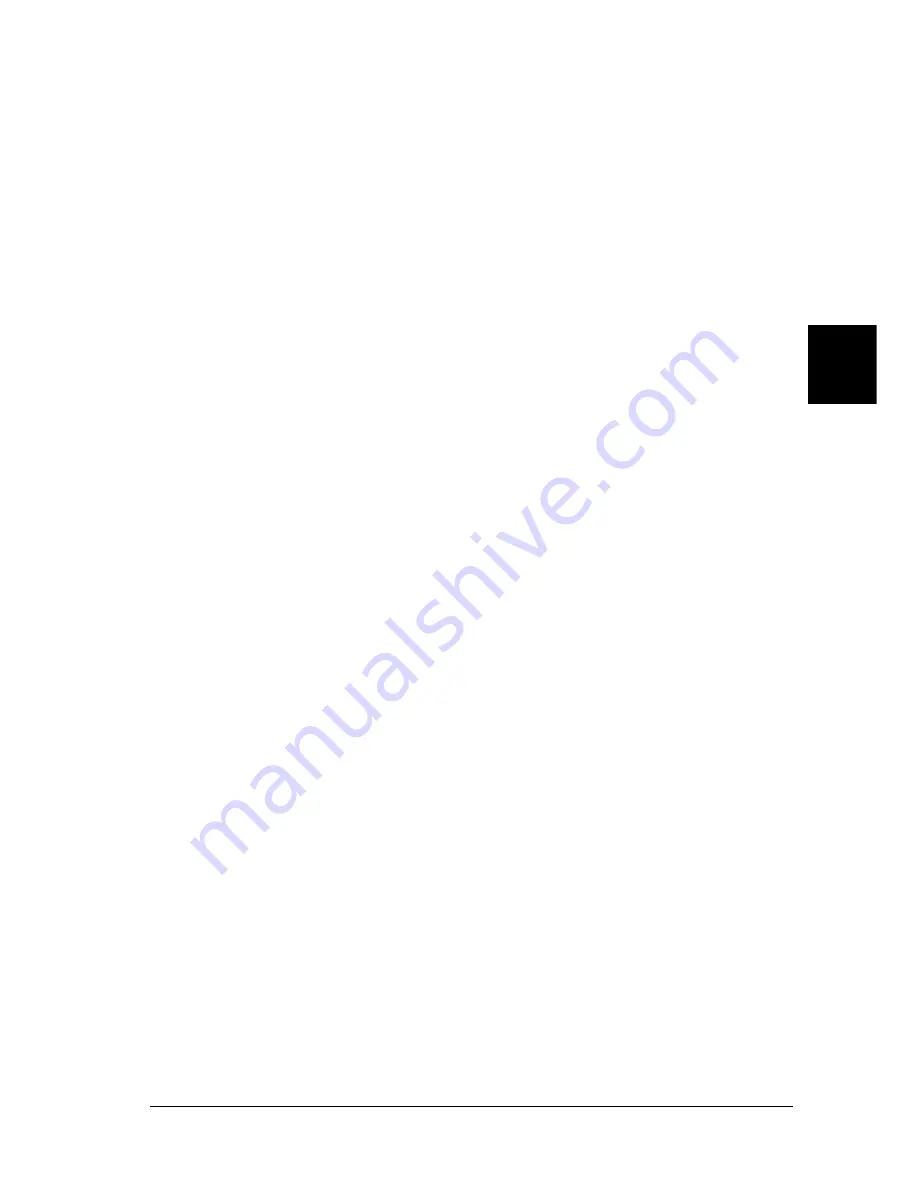
Using the PostScript Printer Driver (Windows)
125
4
4
4
4
4
4
4
4
4
4
4
4
7. When installation is done, click
Finish
.
Installing the printer driver for the network interface
Follow these steps to install the printer driver for the network
interface:
1. Insert the printer software CD-ROM into your CD-ROM
drive.
2. Click
Start
, then
Settings
, and finally
Printers
.
Note:
If your computer is running Windows XP, click
Start
and then click
Printers and Faxes
.
3. Double-click the
Add Printer
icon.
Note:
If your computer is running Windows XP, click
Add a printer
under
Printer Tasks
.
4. The Add Printer Wizard will be displayed. Click
Next
.
5. Select
Network printer
in the screen that appears.
Note:
If your computer is running Windows XP, click
A network printer,
or a printer attached to another computer
.
6. Click
Next
to browse for and select the printer on the network.
7. Click
OK
when the following message appears:
“The server on which the XXX printer resides does not have
the correct printer driver installed.”
Содержание EPL-N7000
Страница 25: ...14 Getting to Know Your Printer ...
Страница 107: ...96 Using the Standard Printer Driver ...
Страница 149: ...138 Using the PostScript Printer Driver Windows ...
Страница 227: ...216 Installing Options 5 Close the front cover by pressing it firmly until it clicks into place ...
Страница 235: ...224 Installing Options Make sure to push the stopper back to the original position before closing the front cover ...
Страница 237: ...226 Installing Options 3 Unplug the connecting cable from the printer ...
Страница 245: ...234 Installing Options 4 Loosen the two screws located on the top right edge of the printer ...
Страница 251: ...240 Installing Options At the bottom of the right cover At the top of the right cover ...
Страница 261: ...250 Installing Options At the bottom of the right cover At the top of the right cover ...
Страница 296: ...Troubleshooting 285 9 9 9 9 9 9 9 9 9 9 9 9 1 Slide the lock lever to the right and then open the front cover ...
Страница 297: ...286 Troubleshooting 2 Pull out the stopper of the front cover to secure the cover ...
Страница 303: ...292 Troubleshooting 8 Replace the black cover ...
Страница 305: ...294 Troubleshooting 10 Push the stopper of the front cover back to its original position ...
Страница 307: ...296 Troubleshooting 1 Move the main unit of the 4 Bin Mailbox toward the rear of the printer until it stops ...
Страница 308: ...Troubleshooting 297 9 9 9 9 9 9 9 9 9 9 9 9 2 Slide the lock lever to the right and then open the front cover ...
Страница 347: ...336 Troubleshooting Select the icon for your printer and then click Properties on the File menu ...
Страница 348: ...Troubleshooting 337 9 9 9 9 9 9 9 9 9 9 9 9 2 Click the Details tab ...
Страница 375: ...364 Troubleshooting ...
Страница 471: ...460 Working with Fonts ...
Страница 482: ...Postscript Font Samples 473 E E E E E E E E E E E E Appendix E Postscript Font Samples ...
Страница 483: ...474 Postscript Font Samples ...
Страница 489: ...480 Glossary ...
Страница 496: ...Index 487 ...






























