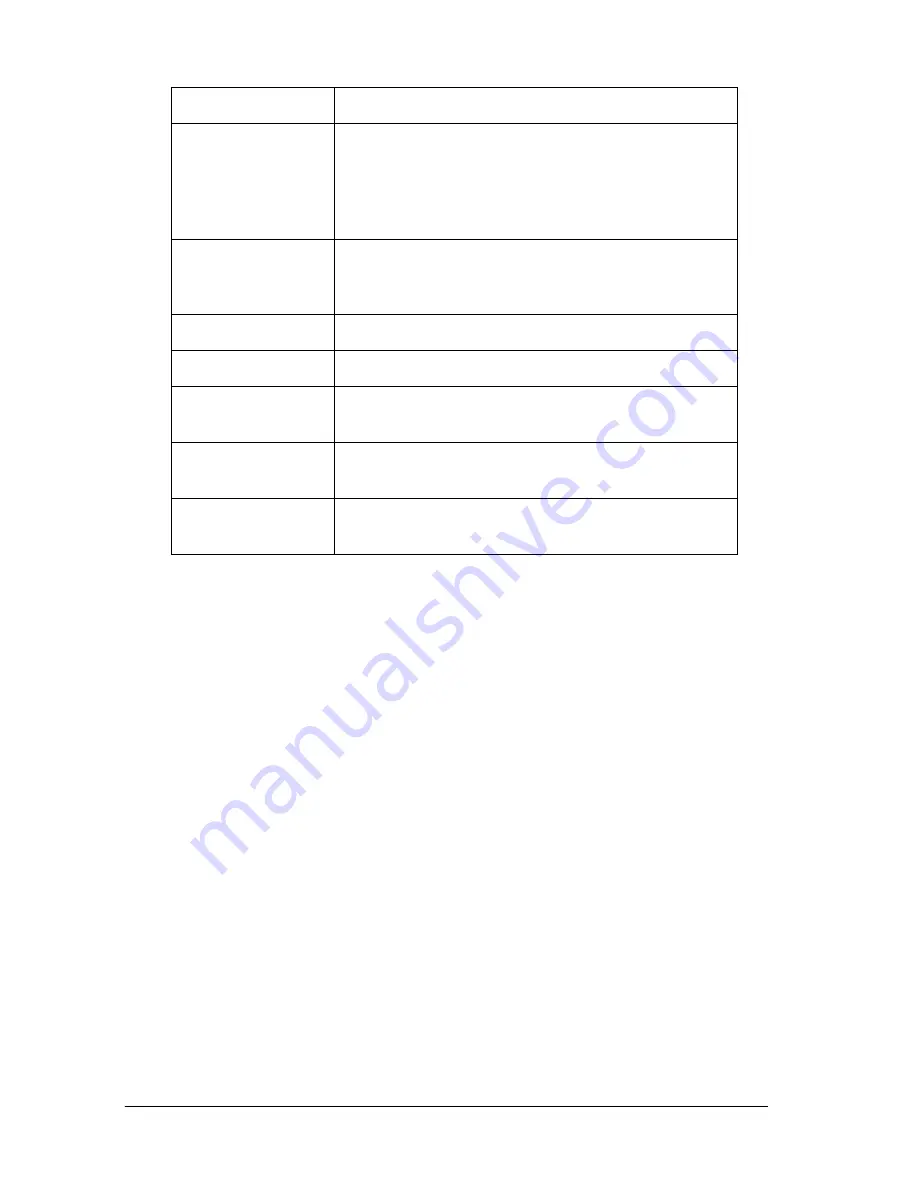
396
Functions of the Control Panel
*1 This item appears only when the jobs are stored by using the Quick Print Job feature.
*2 This item appears only when Form Overlay data exists.
*3 This item appears only when the Network I/F setting in the Emulation Menu is
on
.
*4 This item appears only when the corresponding option is installed.
*5 This Item appears only when there is print job data stored in the printer’s Hard Disk
Drive to be printed by using the Quick Print Job Menu.
*6 This Item appears only when there is print job data stored in the printer’s Hard Disk
Drive to be printed by using the Confidential Job Menu
.
*7 Available only when Network Config is set to
Yes
.
*8 When Get IPAddress is set to
Auto
, all items between and including IP Byte1 and
GW Byte4 are not available. Their default values will be used.
*9 The settings are activated after turning the printer off and then on.
*10The item appears when the appropriate font setting is selected.
AUX Menu*
4
*
9
AUX I/F, AUX Config, Get IPAddress, IP Byte1, IP
Byte2, IP Byte3, IP Byte4, SM Byte1, SM Byte2, SM
Byte3, SM Byte4, GW Byte1, GW Byte2, GW Byte3,
GW Byte4, NetWare, AppleTalk, NetBEUI,
Rendezvous, AUX Init, Buffer Size
LJ4 Menu
FontSource, Font Number, Pitch*
10
, Height*
10
,
Symset, Form, Source Symset, Dest Symset, CR
Function, LF Function, Tray Assign
GL2 Menu
GLMode, Scale, Origin, Pen, End, Join, Pen0 to Pen6
PS3 Menu
Error Sheet, Image Protect
ESCP2 Menu
Font, Pitch, Condensed, T.Margin, Text, CGTable,
Country, Auto CR, Auto LF, Bit Image, ZeroChar
FX Menu
Font, Pitch, Condensed, T.Margin, Text, CGTable,
Country, Auto CR, Auto LF, Bit Image, ZeroChar
I239X Menu
Font, Pitch, Code Page, T.Margin, Text, Auto CR, Auto
LF, Alt. Graphics, Bit Image, ZeroChar, CharacterSet
Menu
Items
Содержание EPL-N7000
Страница 25: ...14 Getting to Know Your Printer ...
Страница 107: ...96 Using the Standard Printer Driver ...
Страница 149: ...138 Using the PostScript Printer Driver Windows ...
Страница 227: ...216 Installing Options 5 Close the front cover by pressing it firmly until it clicks into place ...
Страница 235: ...224 Installing Options Make sure to push the stopper back to the original position before closing the front cover ...
Страница 237: ...226 Installing Options 3 Unplug the connecting cable from the printer ...
Страница 245: ...234 Installing Options 4 Loosen the two screws located on the top right edge of the printer ...
Страница 251: ...240 Installing Options At the bottom of the right cover At the top of the right cover ...
Страница 261: ...250 Installing Options At the bottom of the right cover At the top of the right cover ...
Страница 296: ...Troubleshooting 285 9 9 9 9 9 9 9 9 9 9 9 9 1 Slide the lock lever to the right and then open the front cover ...
Страница 297: ...286 Troubleshooting 2 Pull out the stopper of the front cover to secure the cover ...
Страница 303: ...292 Troubleshooting 8 Replace the black cover ...
Страница 305: ...294 Troubleshooting 10 Push the stopper of the front cover back to its original position ...
Страница 307: ...296 Troubleshooting 1 Move the main unit of the 4 Bin Mailbox toward the rear of the printer until it stops ...
Страница 308: ...Troubleshooting 297 9 9 9 9 9 9 9 9 9 9 9 9 2 Slide the lock lever to the right and then open the front cover ...
Страница 347: ...336 Troubleshooting Select the icon for your printer and then click Properties on the File menu ...
Страница 348: ...Troubleshooting 337 9 9 9 9 9 9 9 9 9 9 9 9 2 Click the Details tab ...
Страница 375: ...364 Troubleshooting ...
Страница 471: ...460 Working with Fonts ...
Страница 482: ...Postscript Font Samples 473 E E E E E E E E E E E E Appendix E Postscript Font Samples ...
Страница 483: ...474 Postscript Font Samples ...
Страница 489: ...480 Glossary ...
Страница 496: ...Index 487 ...
















































