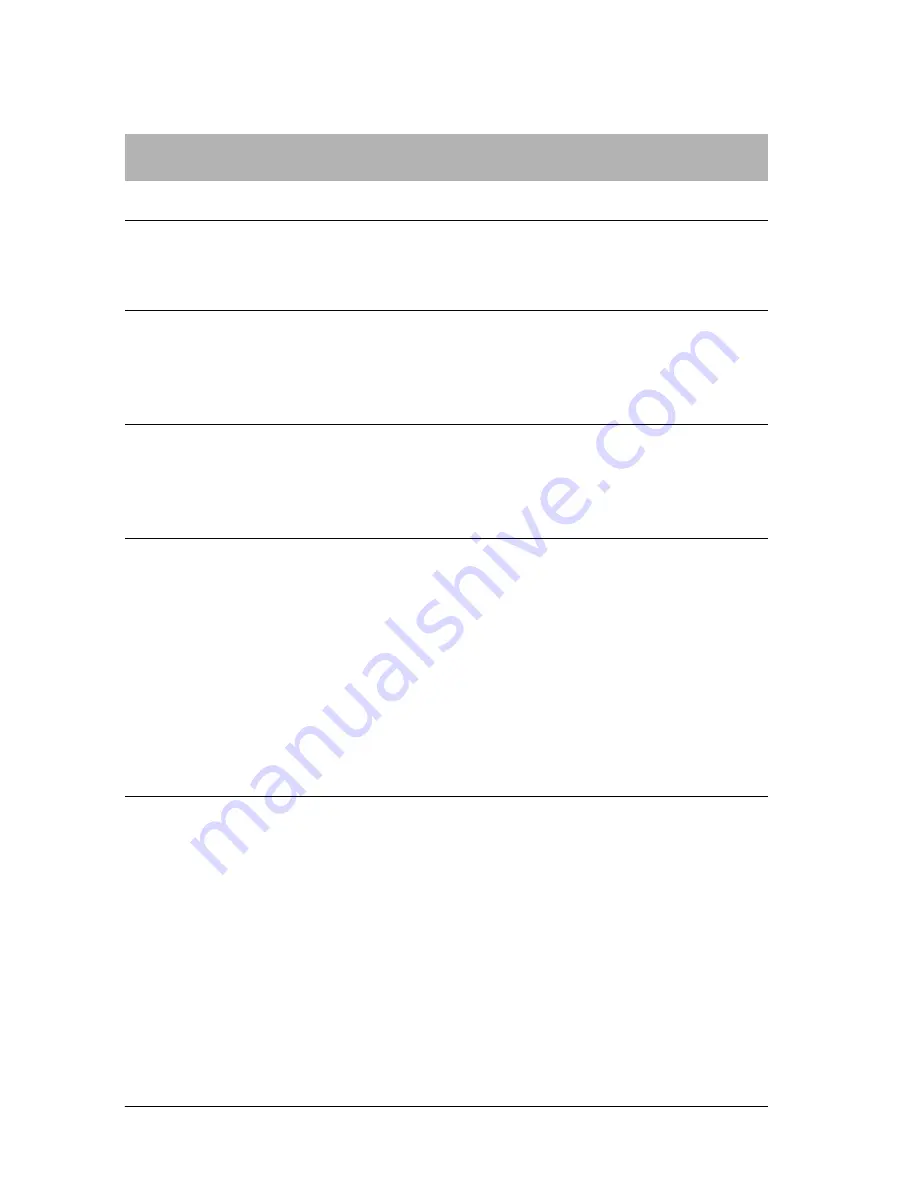
328
Troubleshooting
General printing problems
The printer does not print.
Cause
What to do
The
Print to file
check box is
selected in the Print dialog box
(Mac OS 8.6 or 9.x).
Clear the
Print to file
check box in the
Print dialog box.
The
Save as File
check box is
selected on the Output Option
sheet in the Print dialog box
(Mac OS X).
Clear the
Save as File
check box on the
Output Option sheet in the Print dialog
box.
An incorrect printer driver is
selected.
Make sure that either
AdobePS
or the
PostScript printer that you are using to
print is selected in the Chooser (Mac OS
8.6 or 9.x) or Print Center (Mac OS X).
The
Unlimited Downloadable
Fonts
check box on the
PostScript Options
setup
option page in the Page Setup
dialog box is selected (Mac OS
8.6 or 9.x).
Follow the steps below to clear the
Unlimited Downloadable Fonts
check
box:
(1) Click the File menu of the application
that you are using, then select
Page
Setup
.
(2) Clear the
Unlimited Downloadable
Fonts
check box. If this check box is
selected, you may not be able to print.
The Emulation menu in the
printer’s Control Panel is set to
a mode other than
Auto
or
PS3
for the interface that you are
using.
Change the mode setting to either
Auto
or
PS3
.
Содержание EPL-N7000
Страница 25: ...14 Getting to Know Your Printer ...
Страница 107: ...96 Using the Standard Printer Driver ...
Страница 149: ...138 Using the PostScript Printer Driver Windows ...
Страница 227: ...216 Installing Options 5 Close the front cover by pressing it firmly until it clicks into place ...
Страница 235: ...224 Installing Options Make sure to push the stopper back to the original position before closing the front cover ...
Страница 237: ...226 Installing Options 3 Unplug the connecting cable from the printer ...
Страница 245: ...234 Installing Options 4 Loosen the two screws located on the top right edge of the printer ...
Страница 251: ...240 Installing Options At the bottom of the right cover At the top of the right cover ...
Страница 261: ...250 Installing Options At the bottom of the right cover At the top of the right cover ...
Страница 296: ...Troubleshooting 285 9 9 9 9 9 9 9 9 9 9 9 9 1 Slide the lock lever to the right and then open the front cover ...
Страница 297: ...286 Troubleshooting 2 Pull out the stopper of the front cover to secure the cover ...
Страница 303: ...292 Troubleshooting 8 Replace the black cover ...
Страница 305: ...294 Troubleshooting 10 Push the stopper of the front cover back to its original position ...
Страница 307: ...296 Troubleshooting 1 Move the main unit of the 4 Bin Mailbox toward the rear of the printer until it stops ...
Страница 308: ...Troubleshooting 297 9 9 9 9 9 9 9 9 9 9 9 9 2 Slide the lock lever to the right and then open the front cover ...
Страница 347: ...336 Troubleshooting Select the icon for your printer and then click Properties on the File menu ...
Страница 348: ...Troubleshooting 337 9 9 9 9 9 9 9 9 9 9 9 9 2 Click the Details tab ...
Страница 375: ...364 Troubleshooting ...
Страница 471: ...460 Working with Fonts ...
Страница 482: ...Postscript Font Samples 473 E E E E E E E E E E E E Appendix E Postscript Font Samples ...
Страница 483: ...474 Postscript Font Samples ...
Страница 489: ...480 Glossary ...
Страница 496: ...Index 487 ...






























