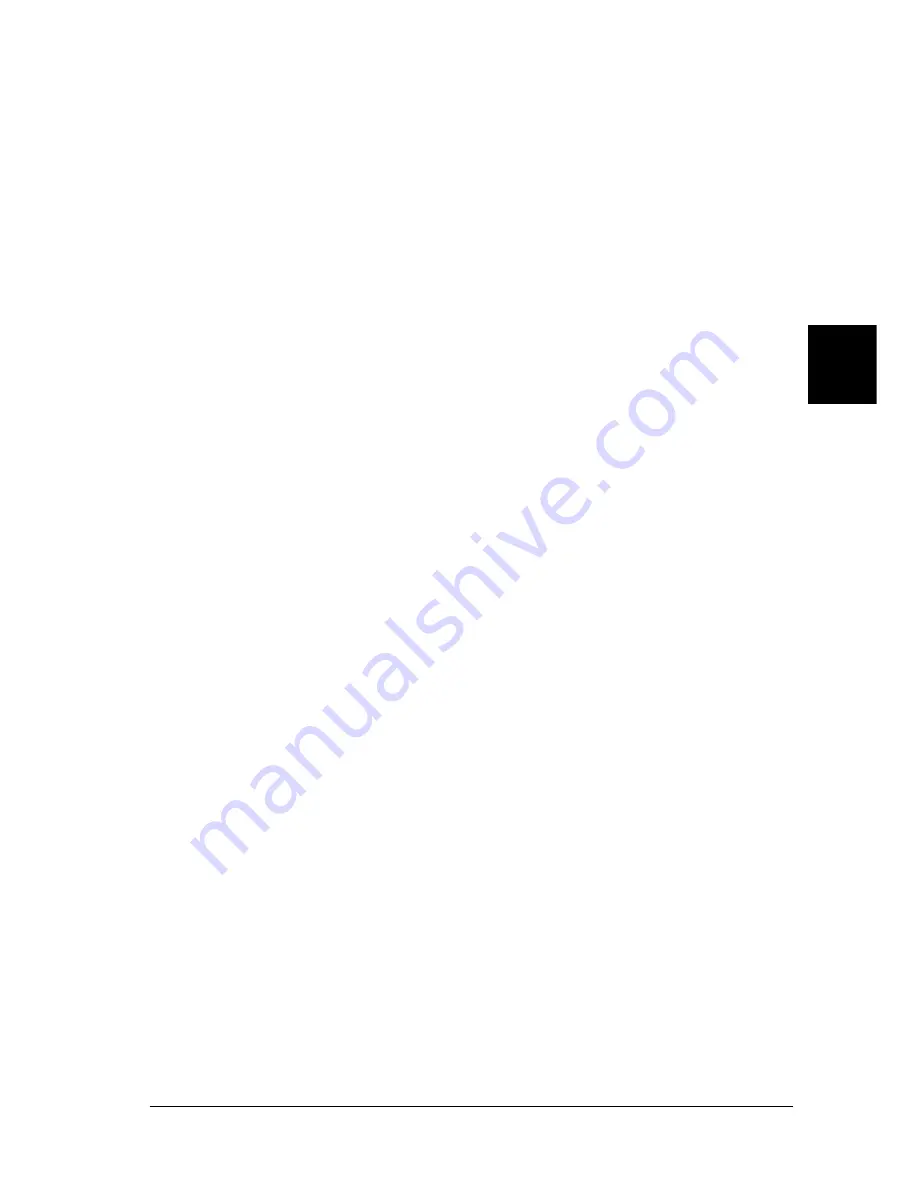
Using the PostScript Printer Driver (Windows)
131
4
4
4
4
4
4
4
4
4
4
4
4
Paper/Quality tab settings
Paper Source
Select the paper source for your print job. The options are
Automatically Select
,
MP Tray
,
Cassette 1
,
Cassette 2
,
Cassette
3
,
Cassette 4
,
Manual Feed 1st Page
, and
Manual Feed
EachPage
. However, the actual paper sources that are available
will differ according to the options installed.
Media
Select the desired paper type to print on. The options are
Normal
,
Thick
,
Thick N
,
Rough
, and
Transparency
. Make sure to select the
correct paper type to avoid smearing or wasting ink.
Color
Specify how color images should be printed. The options are
Black & White
and
Color
.
Advanced settings
Paper Size
Select the desired paper size. This setting must match the size of
the paper loaded in the printer. The paper sizes that are available
will differ according to the printer. The default setting is either
A4
or
Letter
, depending on your country of purchase.
Copy Count
Specify the number of copies to print.
Collated
This check box appears only if more than one copy is specified for
Copy Count
. Select this check box to print multiple copies of the
document in page order. If this check box is not selected, each
page is printed out the specified number of times before the
following page is printed.
Содержание EPL-N7000
Страница 25: ...14 Getting to Know Your Printer ...
Страница 107: ...96 Using the Standard Printer Driver ...
Страница 149: ...138 Using the PostScript Printer Driver Windows ...
Страница 227: ...216 Installing Options 5 Close the front cover by pressing it firmly until it clicks into place ...
Страница 235: ...224 Installing Options Make sure to push the stopper back to the original position before closing the front cover ...
Страница 237: ...226 Installing Options 3 Unplug the connecting cable from the printer ...
Страница 245: ...234 Installing Options 4 Loosen the two screws located on the top right edge of the printer ...
Страница 251: ...240 Installing Options At the bottom of the right cover At the top of the right cover ...
Страница 261: ...250 Installing Options At the bottom of the right cover At the top of the right cover ...
Страница 296: ...Troubleshooting 285 9 9 9 9 9 9 9 9 9 9 9 9 1 Slide the lock lever to the right and then open the front cover ...
Страница 297: ...286 Troubleshooting 2 Pull out the stopper of the front cover to secure the cover ...
Страница 303: ...292 Troubleshooting 8 Replace the black cover ...
Страница 305: ...294 Troubleshooting 10 Push the stopper of the front cover back to its original position ...
Страница 307: ...296 Troubleshooting 1 Move the main unit of the 4 Bin Mailbox toward the rear of the printer until it stops ...
Страница 308: ...Troubleshooting 297 9 9 9 9 9 9 9 9 9 9 9 9 2 Slide the lock lever to the right and then open the front cover ...
Страница 347: ...336 Troubleshooting Select the icon for your printer and then click Properties on the File menu ...
Страница 348: ...Troubleshooting 337 9 9 9 9 9 9 9 9 9 9 9 9 2 Click the Details tab ...
Страница 375: ...364 Troubleshooting ...
Страница 471: ...460 Working with Fonts ...
Страница 482: ...Postscript Font Samples 473 E E E E E E E E E E E E Appendix E Postscript Font Samples ...
Страница 483: ...474 Postscript Font Samples ...
Страница 489: ...480 Glossary ...
Страница 496: ...Index 487 ...
















































