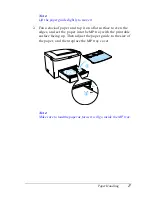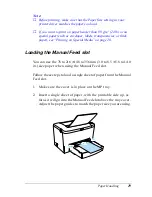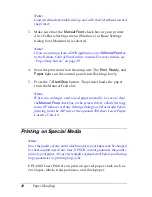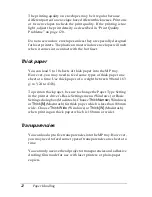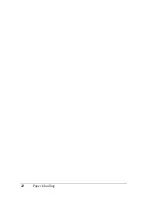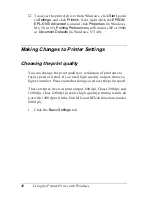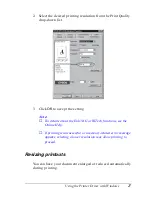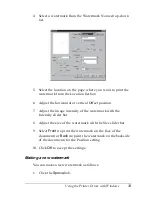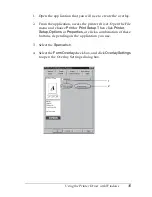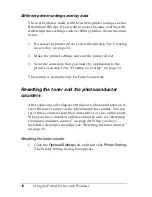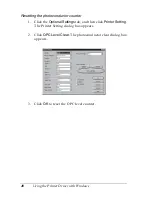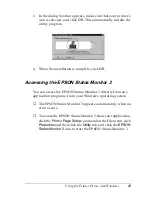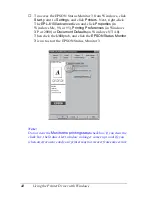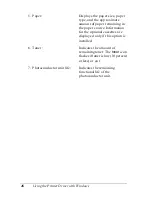Using the Printer Driver with Windows
31
3
3
3
3
3
3
3
3
3
3
3
3
4. Select the Page Order in which the pages are printed on each
sheet.
Note:
The Page Order choices depend on the Pages selected above, and the
paper orientation (
Portrait
or
Landscape
) selected on the Basic
Settings menu.
5. Click
OK
to close the Print Layout Settings dialog box.
6. Click
OK
on the Layout menu to accept the settings.
Using watermarks
Follow the steps to use a watermark on your document. In the
Watermark dialog box, you can select from a list of predefined
watermarks, or you can select a bitmap (.BMP) or text (.TXT) file
as your own custom watermark. The Watermark dialog box also
allows you to make a variety of detailed watermark settings. For
example, you can select the size, intensity, and position of your
watermark.
1. Click the
Special
tab.
Содержание EPL-6100
Страница 2: ...ii ...
Страница 4: ...iv ...
Страница 34: ...24 Paper Handling ...
Страница 86: ...76 Setting Up Your Printer on a Network ...
Страница 116: ...14 Installing and Removing Options 6 Set the side cover back into place ...
Страница 126: ...24 Installing and Removing Options 6 Set the side cover back into place 7 Fasten the side cover with the two screws ...
Страница 128: ...26 Installing and Removing Options 2 Press the latch on the left side of the printer then raise the printer cover ...
Страница 174: ...72 Using the Remote Control Panel Utility ...
Страница 186: ...84 Replacing Consumable Products 9 Reinstall the developer cartridge ...
Страница 188: ...86 Replacing Consumable Products ...
Страница 218: ...116 Troubleshooting 1 Remove the paper tray from the 500 Sheet Lower Paper Cassette Unit A4 ...
Страница 262: ...160 Working with Fonts Print Sample EPSON Codabar EPSON Codabar CD EPSON Codabar Num EPSON Codabar CD Num ...