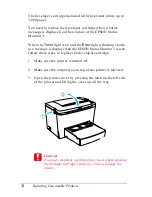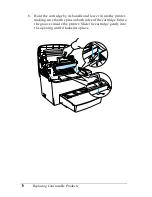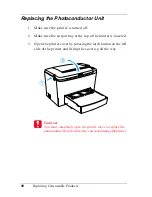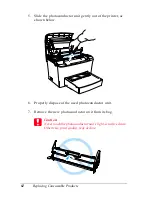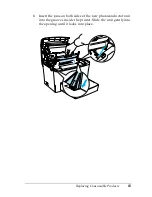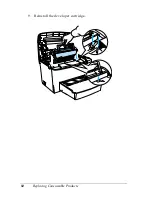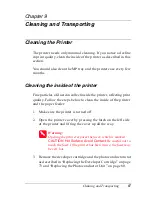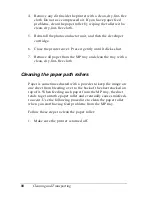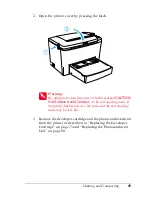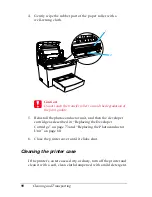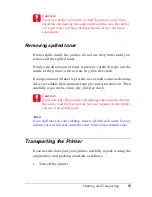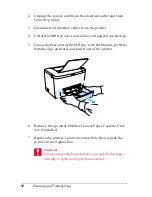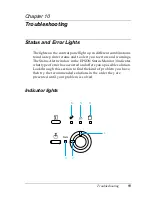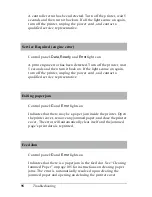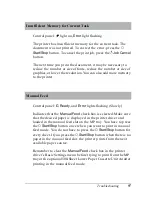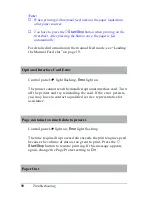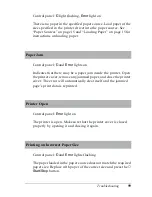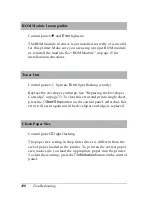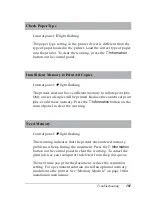88
Cleaning and Transporting
4. Remove any dirt inside the printer with a clean, dry, lint-free
cloth. Do not use compressed air. If you have paper feed
problems, clean the paper roller by wiping the roller with a
clean, dry, lint-free cloth.
5. Reinstall the photoconductor unit, and then the developer
cartridge.
6. Close the printer cover. Press it gently until it clicks shut.
7. Remove all paper from the MP tray and clean the tray with a
clean, dry, lint-free cloth.
Cleaning the paper path rollers
Paper is sometimes dusted with a powder to keep the image on
one sheet from bleeding over to the back of the sheet stacked on
top of it. When feeding such paper from the MP tray, the dust
tends to get onto the paper roller and eventually causes misfeeds
to occur. Use the following procedure to clean the paper roller
when you start having feed problems from the MP tray.
Follow these steps to clean the paper roller:
1. Make sure the printer is turned off.
Содержание EPL-6100
Страница 2: ...ii ...
Страница 4: ...iv ...
Страница 34: ...24 Paper Handling ...
Страница 86: ...76 Setting Up Your Printer on a Network ...
Страница 116: ...14 Installing and Removing Options 6 Set the side cover back into place ...
Страница 126: ...24 Installing and Removing Options 6 Set the side cover back into place 7 Fasten the side cover with the two screws ...
Страница 128: ...26 Installing and Removing Options 2 Press the latch on the left side of the printer then raise the printer cover ...
Страница 174: ...72 Using the Remote Control Panel Utility ...
Страница 186: ...84 Replacing Consumable Products 9 Reinstall the developer cartridge ...
Страница 188: ...86 Replacing Consumable Products ...
Страница 218: ...116 Troubleshooting 1 Remove the paper tray from the 500 Sheet Lower Paper Cassette Unit A4 ...
Страница 262: ...160 Working with Fonts Print Sample EPSON Codabar EPSON Codabar CD EPSON Codabar Num EPSON Codabar CD Num ...