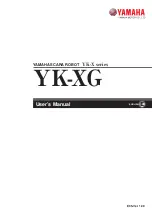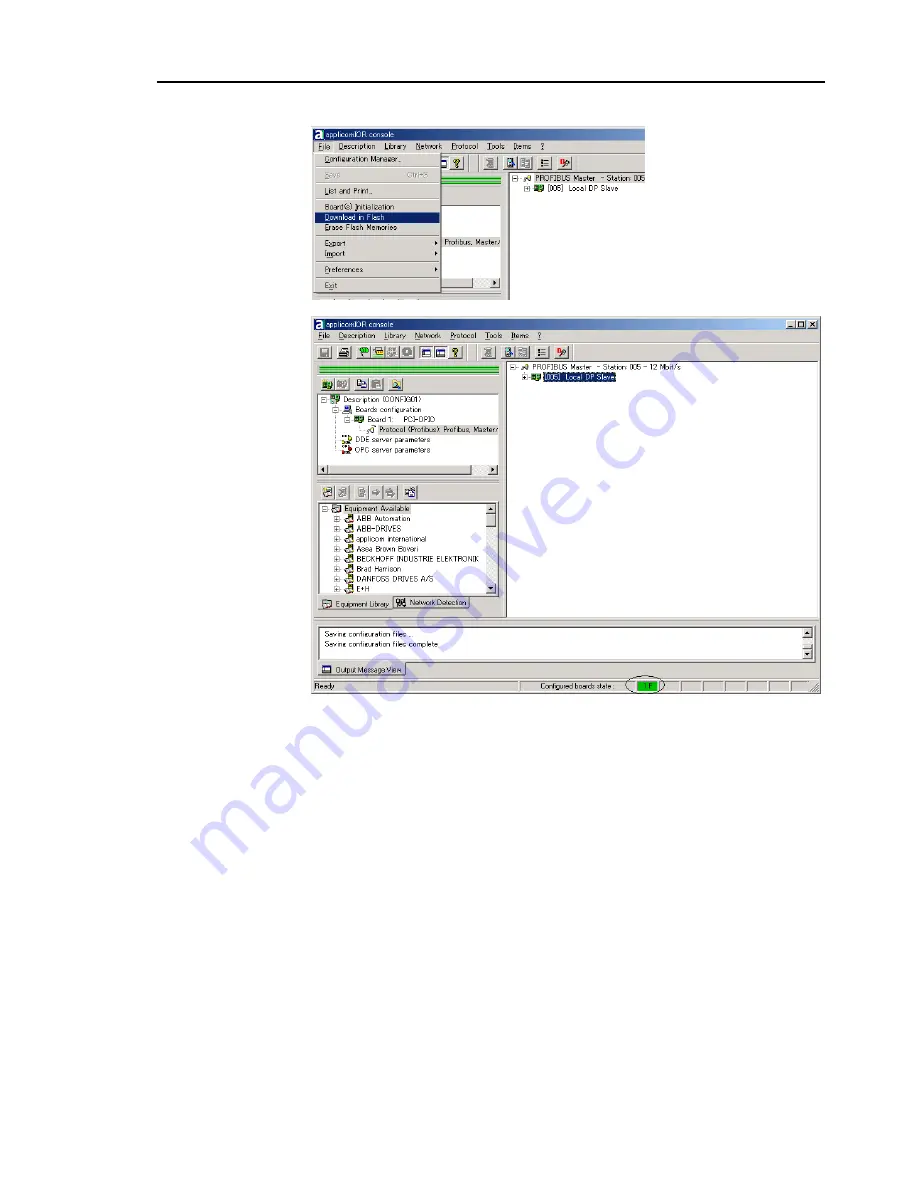
2. Installation
(9) Select
File
|
Download in Flash
to register the configuration in the fieldbus board.
After a few seconds, the board's state will show green in the status bar.
(10) Now the fieldbus board is ready to operate as a slave. Close the applicomIO Console
application.
2.8.7 GSD File
A GSD file is a device data file for registering slave configuration data in the configurator
(device or software that configures the master).
The standard GSD file for EPSON robot controller RC520 and RC420 is provided in the
following path:
c:\Program Files\Woodhead\Direct-Link\applicomIO2.3\Equipment Library
\Profibus_gsd\app0890.gsd.
For details of the PROFIBUS DP network configuration, contact the manufacturer of the
master device you use. If you use EPSON RC+ as a master device, you do not need to
register EPSON RC+ since the said GSD file was installed.
Fieldbus I/O Rev.6
53
Содержание EM07ZS1647F
Страница 1: ...Rev 6 EM07ZS1647F EPSON RC Option Fieldbus I O ...
Страница 2: ...E PSON RC Option Fieldbus I O Rev 6 ...
Страница 8: ...vi Fieldbus I O Rev 6 ...
Страница 11: ...Table of Contents 5 Maintenance Parts List 151 Appendix A applicomIO Upgrade 153 Fieldbus I O Rev 6 ix ...
Страница 12: ...Table of Contents x Fieldbus I O Rev 6 ...
Страница 80: ...2 Installation 68 Fieldbus I O Rev 6 ...
Страница 88: ...3 Operation 76 Fieldbus I O Rev 6 ...
Страница 164: ...5 Maintenance Parts List 152 Fieldbus I O Rev 6 ...
Страница 168: ...Appendix A applicomIO Upgrade 156 Fieldbus I O Rev 6 ...