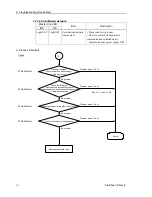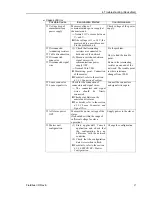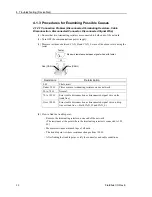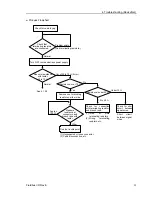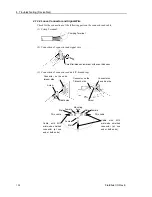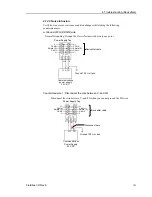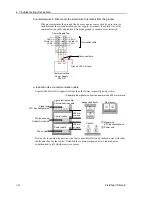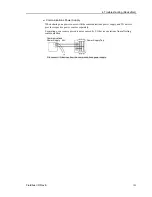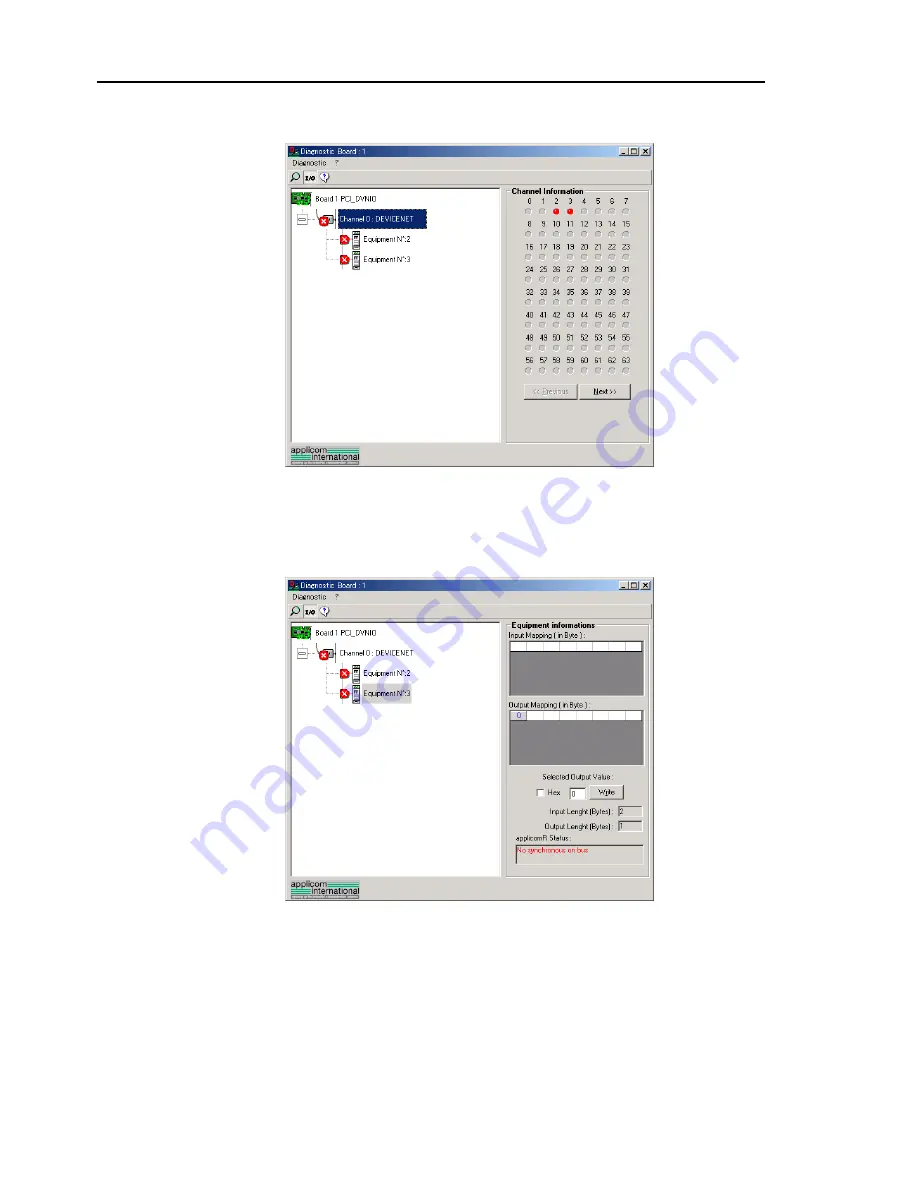
4. Troubleshooting (DeviceNet)
(3) When you click the
I/O
button on the upper left of the window, the window
changes as shown below.
Each slave device status is shown in the right side of the window.
A green circle indicates that the communication of the corresponding device is
normal, and a red circle indicates that there is a communication error. A gray
circle indicates that the corresponding device does not exist.
(4) When you select “Equipment” on the device tree in the left side of the window,
the window changes as shown below.
The input and output statuses of the selected device are shown in the right side
of the window.
If you want to change output data, click the byte number you want to change in
the
Output Mapping
box. Then, enter a value in the
Write
box in the
“Selected Output Value” and click the
Write
button.
110
Fieldbus I/O Rev.6
Содержание EM07ZS1647F
Страница 1: ...Rev 6 EM07ZS1647F EPSON RC Option Fieldbus I O ...
Страница 2: ...E PSON RC Option Fieldbus I O Rev 6 ...
Страница 8: ...vi Fieldbus I O Rev 6 ...
Страница 11: ...Table of Contents 5 Maintenance Parts List 151 Appendix A applicomIO Upgrade 153 Fieldbus I O Rev 6 ix ...
Страница 12: ...Table of Contents x Fieldbus I O Rev 6 ...
Страница 80: ...2 Installation 68 Fieldbus I O Rev 6 ...
Страница 88: ...3 Operation 76 Fieldbus I O Rev 6 ...
Страница 164: ...5 Maintenance Parts List 152 Fieldbus I O Rev 6 ...
Страница 168: ...Appendix A applicomIO Upgrade 156 Fieldbus I O Rev 6 ...