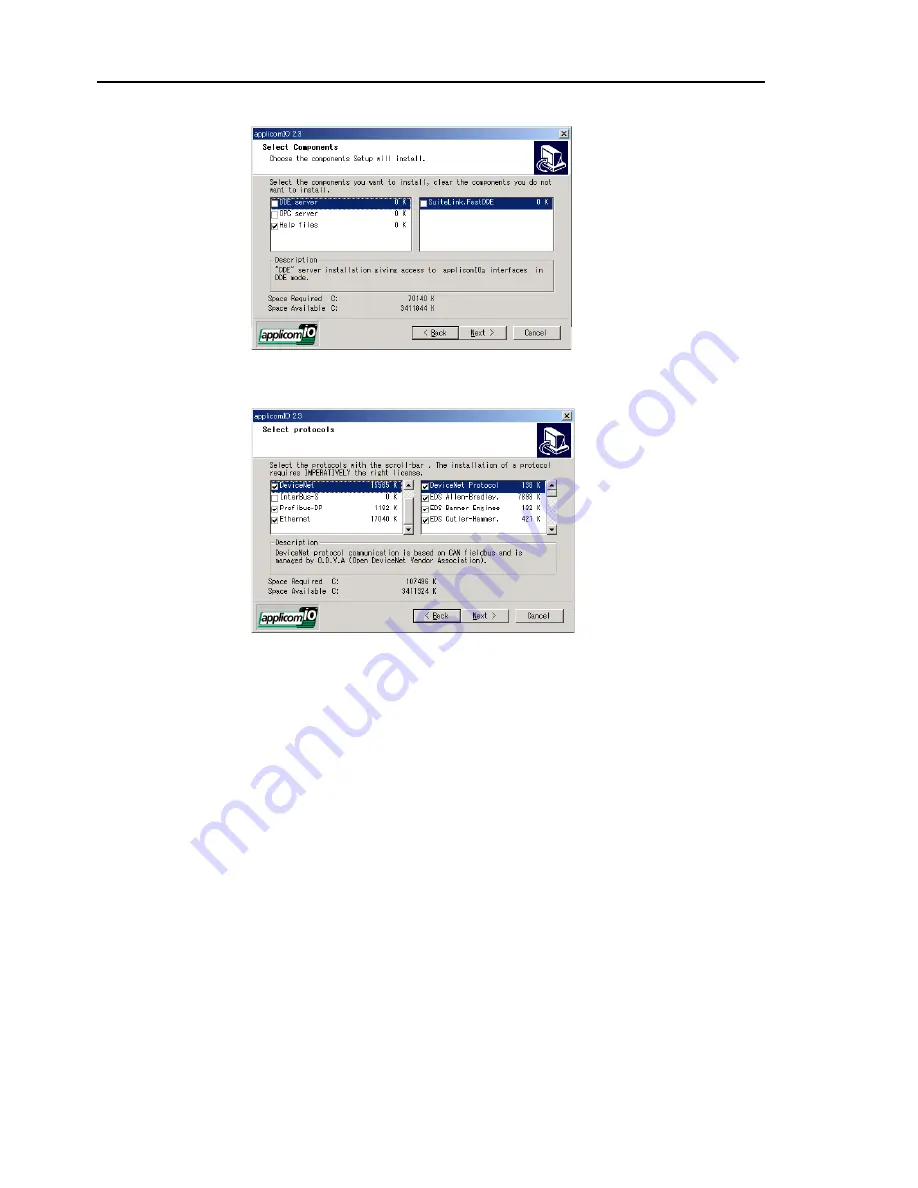
2. Installation
(6) Allow the default components to be installed.
(7) Select the protocol: DeviceNet you will be using. If you also use PROFIBUS DP,
select Profibus-DP as well. Select which type of device data files to install (EDS for
DeviceNet, GSD for PROFIBUS DP).
(8) Complete the installation.
(9) The message to ensure the restart appears. Click the
Yes
button.
(10) Start the C:\Install\FieldBus\Install\SP\Setup.EXE and install the service pack.
No installation is necessary when a service pack is not attached to controller.
(11) After completing the installation of the service pack, shutdown the computer.
(12) Proceed to
2.5.4 Board Installation.
28
Fieldbus I/O Rev.6
Содержание EM07ZS1647F
Страница 1: ...Rev 6 EM07ZS1647F EPSON RC Option Fieldbus I O ...
Страница 2: ...E PSON RC Option Fieldbus I O Rev 6 ...
Страница 8: ...vi Fieldbus I O Rev 6 ...
Страница 11: ...Table of Contents 5 Maintenance Parts List 151 Appendix A applicomIO Upgrade 153 Fieldbus I O Rev 6 ix ...
Страница 12: ...Table of Contents x Fieldbus I O Rev 6 ...
Страница 80: ...2 Installation 68 Fieldbus I O Rev 6 ...
Страница 88: ...3 Operation 76 Fieldbus I O Rev 6 ...
Страница 164: ...5 Maintenance Parts List 152 Fieldbus I O Rev 6 ...
Страница 168: ...Appendix A applicomIO Upgrade 156 Fieldbus I O Rev 6 ...






























