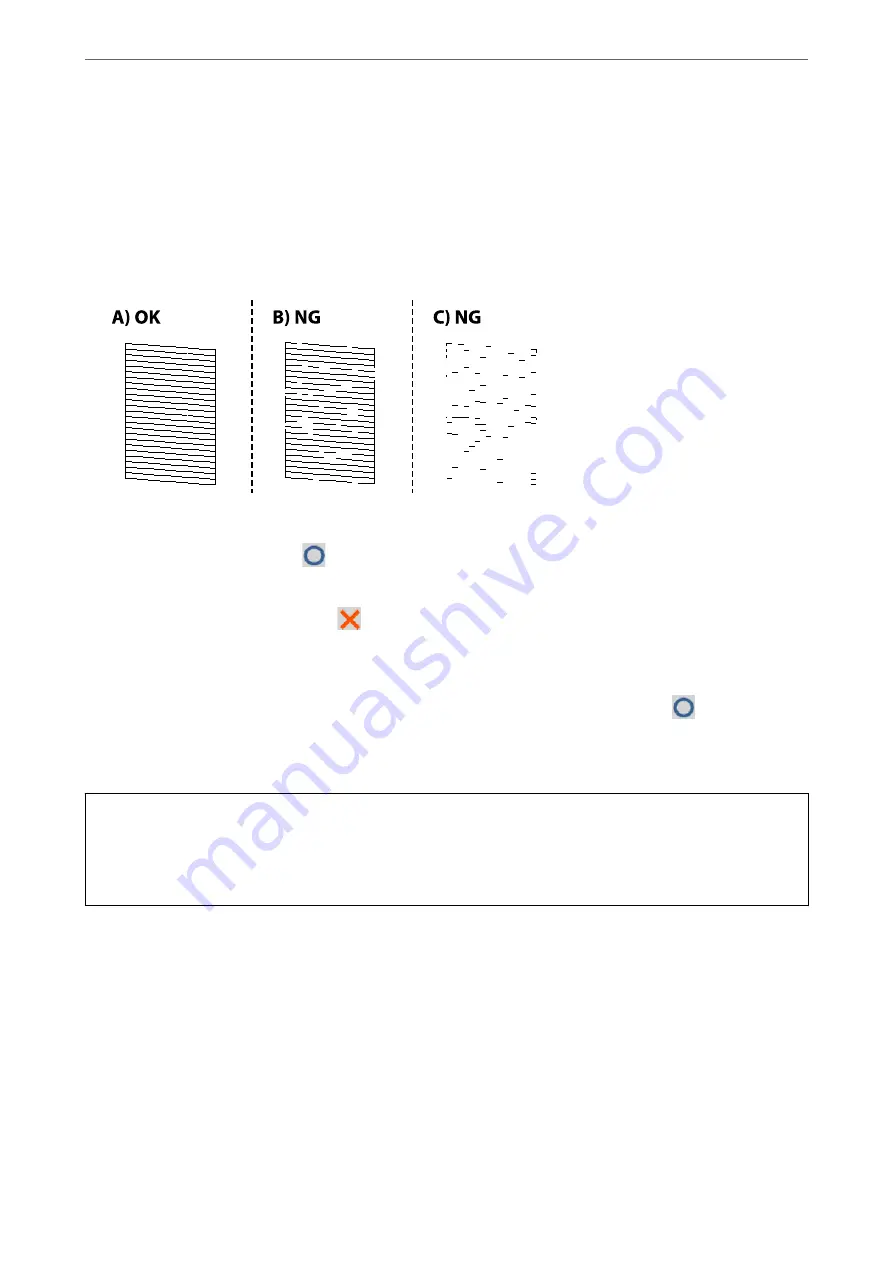
1.
Select
Maintenance
on the printer's control panel.
2.
Select
Print Head Nozzle Check
.
3.
Follow the on-screen instructions to load paper and print the nozzle check pattern.
4.
Check the printed pattern to see if the print head nozzles are clogged.
❏
A:
All lines are printed. Select
. No further steps are needed.
❏
B or close to B
Some nozzles are clogged. Select
, and then follow the on-screen instructions to clean the print head.
When cleaning is finished, the nozzle check pattern is printed automatically.
❏
C or close to C
If most lines are missing or not printed, this indicates most nozzles are clogged. Select
to exit the nozzle
check feature, and then run Power Cleaning. For details, see "Related information" below.
5.
Repeat cleaning and printing the pattern until all lines are printed completely.
c
Important:
If print quality has not improved after repeating nozzle check and head cleaning 3 times, wait for at least 12 hours
without printing, and then run the nozzle check again and repeat the head cleaning if necessary. We recommend
turning off the printer by using the
P
button. If print quality has still not improved, run Power Cleaning.
Note:
You can also check and clean the print head from the printer driver.
❏
Windows
Click
Print Head Nozzle Check
on the
Maintenance
tab.
❏
Mac OS
Apple menu >
System Preferences
>
Printers & Scanners
(or
Print & Scan
,
Print & Fax
) > Epson(XXXX) >
Options
& Supplies
>
Utility
>
Open Printer Utility
>
Print Head Nozzle Check
Related Information
&
“Running Power Cleaning” on page 114
>
Improving Print, Copy, Scan, and Fax Quality
>
Checking and Cleaning the Print Head
113
Содержание EcoTank ET-4856
Страница 1: ...User s Guide Printing Copying Scanning Faxing Maintaining the Printer Solving Problems NPD6435 00 EN ...
Страница 16: ...Part Names and Functions Part Names and Functions 17 ...
Страница 27: ...Loading Paper Paper Handling Precautions 28 Paper Size and Type Settings 28 Loading Paper 30 ...
Страница 31: ...Placing Originals Placing Originals 32 Originals that are not Supported by the ADF 33 ...
Страница 66: ...Copying Available Copying Methods 67 Basic Menu Options for Copying 71 Advanced Menu Options for Copying 72 ...
Страница 281: ...Administrator Information Connecting the Printer to the Network 282 Settings to Use the Printer 286 ...
Страница 300: ...Where to Get Help Technical Support Web Site 301 Contacting Epson Support 301 ...






























