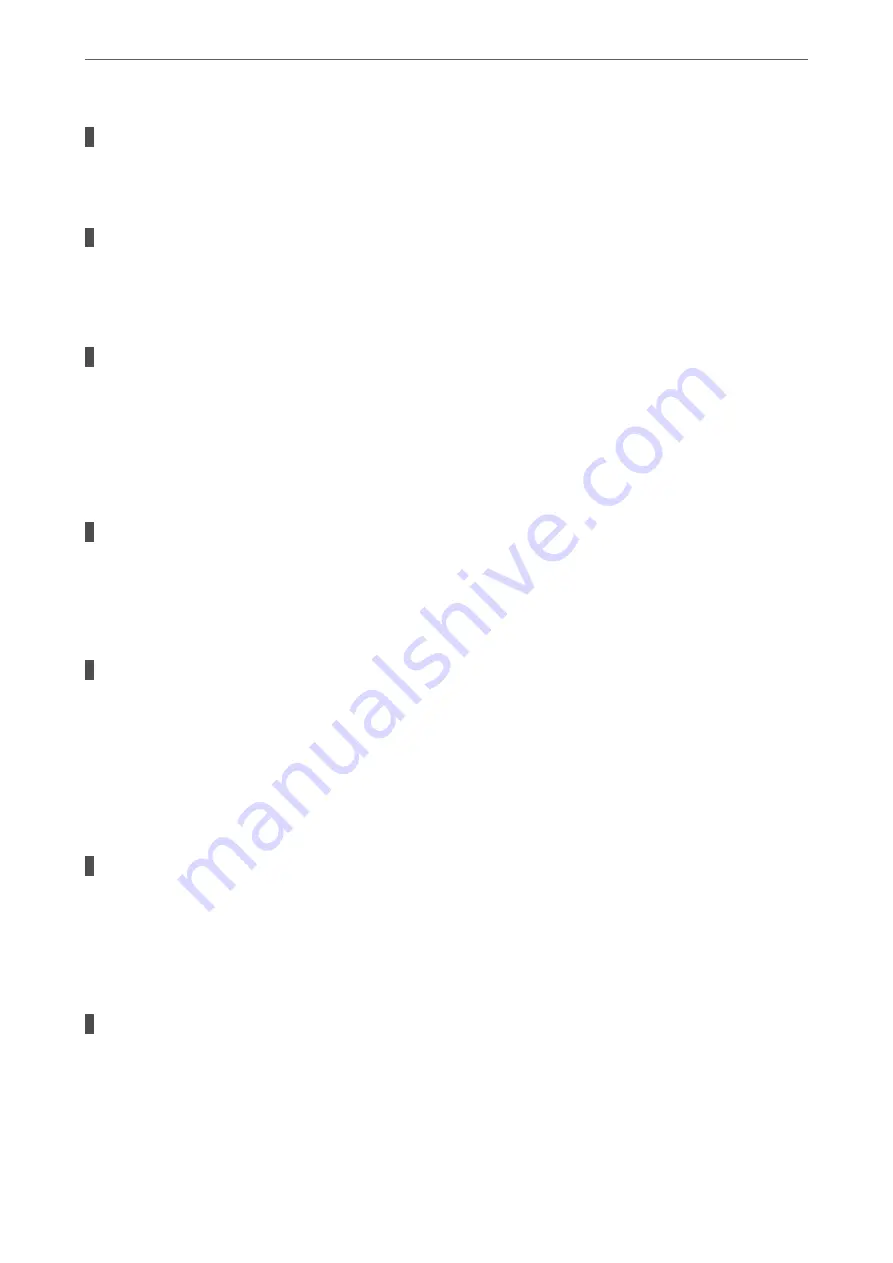
The available memory of the inbox is not enough.
Solutions
100 received documents have been saved in the inbox in total. Delete the unnecessary documents.
The computer that will save the received faxes is not turned on.
Solutions
When you have made settings to save received faxes to a computer, turn on the computer. The received
fax is deleted once it has been saved to the computer.
The sender's fax number has been registered to the Rejection Number List.
Solutions
Make sure that the sender's number can be deleted from the
Rejection Number List
before deleting it.
Delete it from
Settings
>
General Settings
>
Fax Settings
>
Basic Settings
>
Rejection Fax
>
Edit
Blocked Number list
. Or disable the
Rejection Number List
in
Settings
>
General Settings
>
Fax
Settings
>
Basic Settings
>
Rejection Fax
>
Rejection Fax
. Faxes sent from numbers that have not been
registered to this list are blocked when this setting is enabled.
The sender's fax number has not been registered in the contacts list.
Solutions
Register the sender's fax number to contact list. Or disable
Unregistered Contacts
in
Settings
>
General
Settings
>
Fax Settings
>
Basic Settings
>
Rejection Fax
>
Rejection Fax
. Faxes sent from numbers that
have not been registered to this list are blocked.
The sender has sent the fax without header information.
Solutions
Ask the sender if header information is setup on their fax machine. Or, disable
Fax Header Blank
in
Settings
>
General Settings
>
Fax Settings
>
Basic Settings
>
Rejection Fax
>
Rejection Fax
. Faxes that
do not include header information are blocked when this setting is enabled.
Cannot Send Faxes to a Specific Recipient
The Fax Speed setting registered in the contact list is wrong.
Solutions
Select the recipient from the contact list, and then select
Edit
>
Fax Speed
>
Slow(9,600bps)
.
Cannot Send Faxes at a Specified Time
The printer's date and time is wrong.
Solutions
Select
Settings
>
General Settings
>
Basic Settings
>
Date/Time Settings
, and then set the correct date
and time.
>
The Printer Does Not Work as Expected
>
171
Содержание EcoTank ET-4856
Страница 1: ...User s Guide Printing Copying Scanning Faxing Maintaining the Printer Solving Problems NPD6435 00 EN ...
Страница 16: ...Part Names and Functions Part Names and Functions 17 ...
Страница 27: ...Loading Paper Paper Handling Precautions 28 Paper Size and Type Settings 28 Loading Paper 30 ...
Страница 31: ...Placing Originals Placing Originals 32 Originals that are not Supported by the ADF 33 ...
Страница 66: ...Copying Available Copying Methods 67 Basic Menu Options for Copying 71 Advanced Menu Options for Copying 72 ...
Страница 281: ...Administrator Information Connecting the Printer to the Network 282 Settings to Use the Printer 286 ...
Страница 300: ...Where to Get Help Technical Support Web Site 301 Contacting Epson Support 301 ...
















































