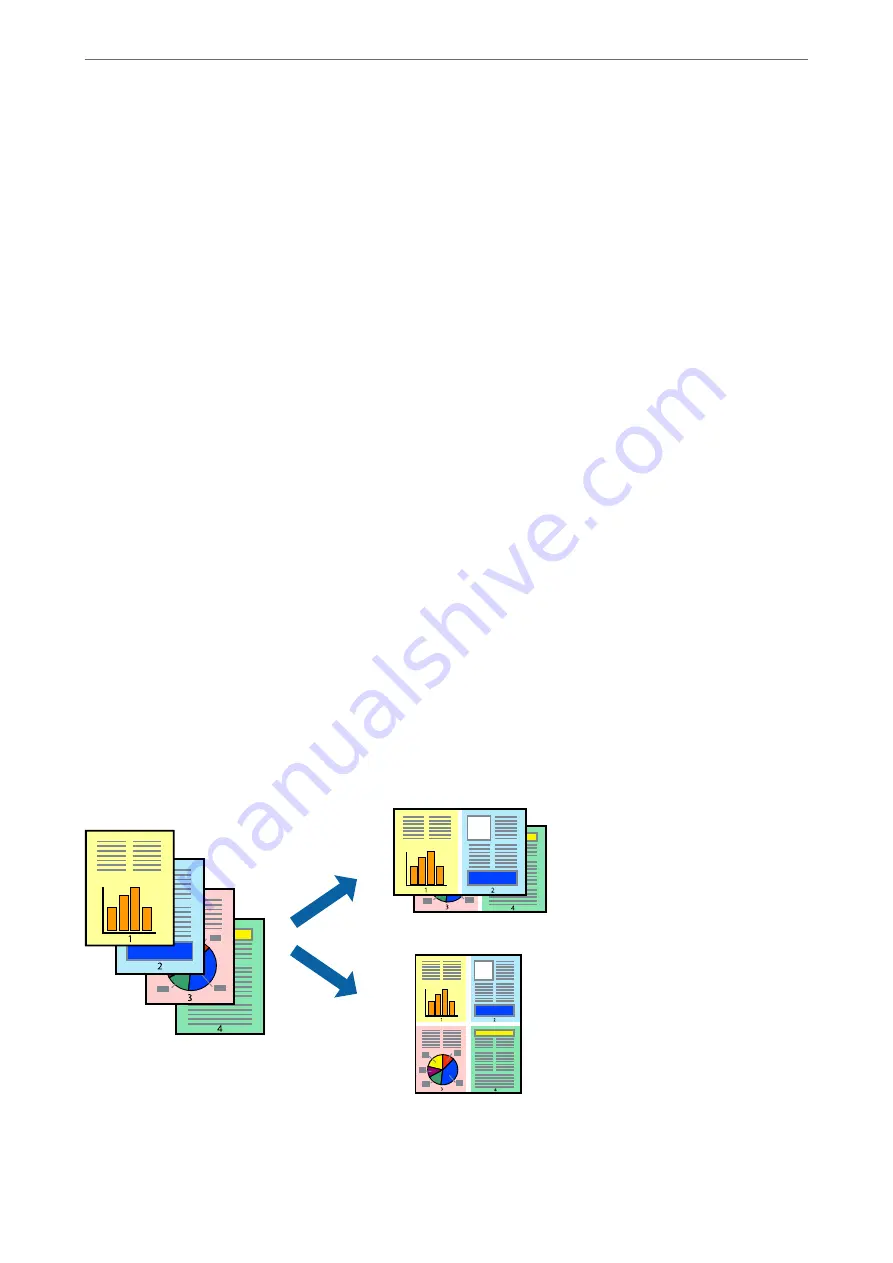
Note:
❏
This feature is not available with borderless printing.
❏
If you do not use paper that is suitable for 2-sided printing, the print quality may decline and paper jams may occur.
“Paper for 2-Sided Printing” on page 246
❏
Depending on the paper and the data, ink may bleed through to the other side of the paper.
1.
Select
Two-sided Printing Settings
from the pop-up menu.
2.
Select the bindings in
Two-sided Printing
.
3.
Select the type of original in
Document Type
.
Note:
❏
Printing may be slow depending on the
Document Type
setting.
❏
If you are printing high-density data such as photos or graphs, select
Text & Photos
or
Text & Graphics
as the
Document Type
setting. If scuffing occurs or the image bleeds through to the reverse side, adjust the print density
and ink drying time by clicking the arrow mark next to
Adjustments
.
4.
Set the other items as necessary.
5.
Click
.
Related Information
&
“Available Paper and Capacities” on page 244
&
&
“Printing Using Easy Settings” on page 53
Printing Several Pages on One Sheet
You can print several pages of data on a single sheet of paper.
1.
Select
Layout
from the pop-up menu.
>
>
Printing from a Computer - Mac OS
56
Содержание EcoTank ET-4856
Страница 1: ...User s Guide Printing Copying Scanning Faxing Maintaining the Printer Solving Problems NPD6435 00 EN ...
Страница 16: ...Part Names and Functions Part Names and Functions 17 ...
Страница 27: ...Loading Paper Paper Handling Precautions 28 Paper Size and Type Settings 28 Loading Paper 30 ...
Страница 31: ...Placing Originals Placing Originals 32 Originals that are not Supported by the ADF 33 ...
Страница 66: ...Copying Available Copying Methods 67 Basic Menu Options for Copying 71 Advanced Menu Options for Copying 72 ...
Страница 281: ...Administrator Information Connecting the Printer to the Network 282 Settings to Use the Printer 286 ...
Страница 300: ...Where to Get Help Technical Support Web Site 301 Contacting Epson Support 301 ...






























