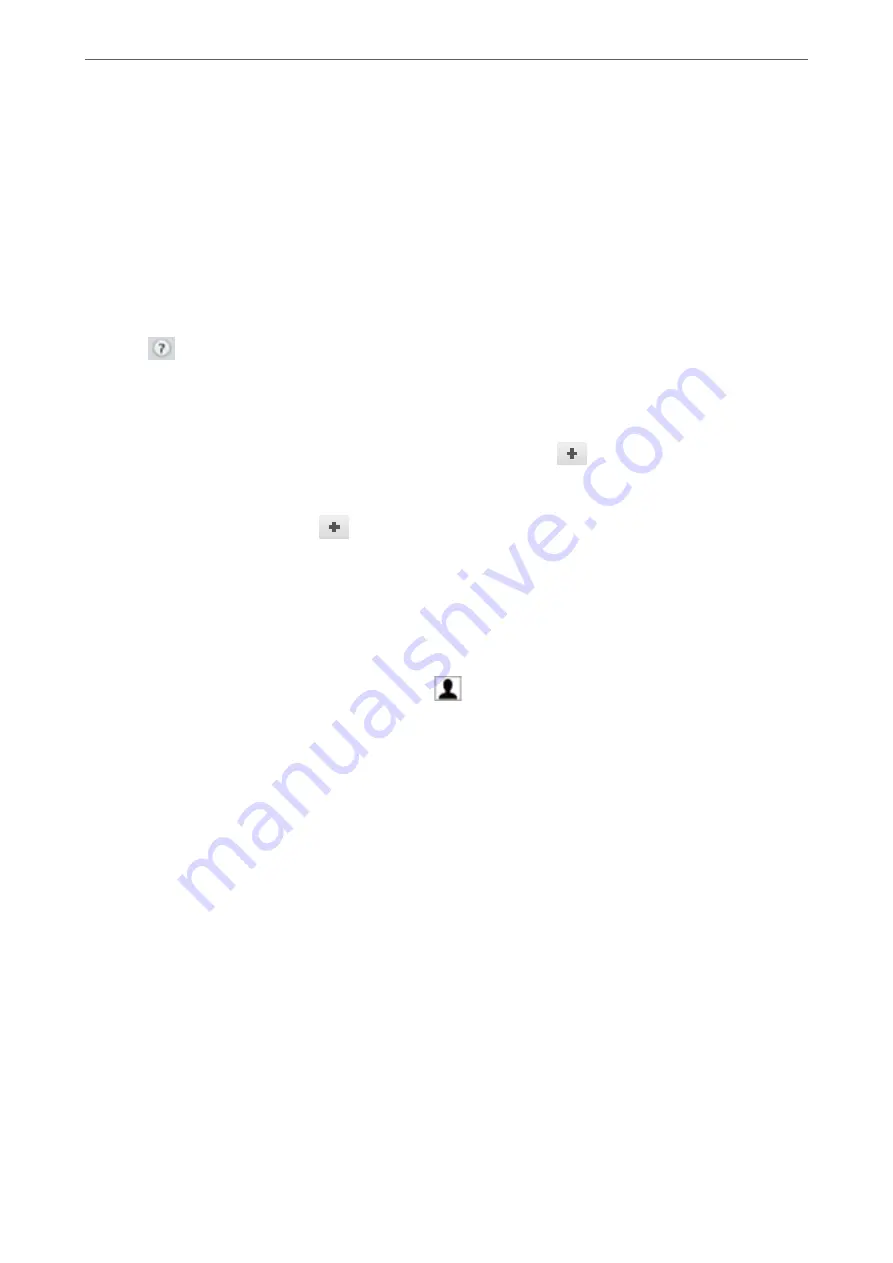
4.
Make settings for each item.
❏
Specify
1
in
Number of copies
. Even if you specify
2
or more, only 1 copy is sent.
❏
You can send up to 100 pages in one fax transmission.
Note:
The page size of documents you can send is the same as the paper size you can fax from the printer.
5.
Select Fax Settings from the popup menu, and then make settings for each item.
See the PC-FAX driver's help for explanations on each setting item.
Click
at the bottom left of the window to open the PC-FAX driver's help.
6.
Select the Recipient Settings menu, and then specify the recipient.
❏
Specifying a recipient (name, fax number, and so on) directly:
Click the
Add
item, enter the necessary information, and then click
. The recipient is added to the
Recipient List displayed in the upper part of the window.
If you have selected "Enter fax number twice" in the PC-FAX driver settings, you need to enter the same
number again when you click
.
If your fax connection line requires a prefix code, enter External Access Prefix.
Note:
If your printer's Line Type is set to
PBX
and the access code has been set to use # (hash) instead of entering the exact
prefix code, enter # (hash). For details, see Line Type in Basic Settings from Related Information link below.
❏
Selecting a recipient (name, fax number, and so on) from the phone book:
If the recipient is saved in the phone book, click
. Select the recipient from the list, and then click
Add
>
OK
.
If your fax connection line requires a prefix code, enter External Access Prefix.
Note:
If your printer's Line Type is set to
PBX
and the access code has been set to use # (hash) instead of entering the exact
prefix code, enter # (hash). For details, see Line Type in Basic Settings from Related Information link below.
7.
Check the recipient settings, and then click
Fax
.
Sending starts.
Make sure the name and fax number of the recipient are correct before transmitting.
Note:
❏
If you click the printer icon in Dock, the transmission status check screen is displayed. To stop sending, click the data,
and then click
Delete
.
❏
If an error occurs during transmission, the
Sending failed
message is displayed. Check the transmission records on
the
Fax Transmission Record
screen.
❏
Mixed paper size documents may not be sent correctly.
Related Information
&
>
>
Sending Documents Created Using an Application (Mac OS)
104
Содержание EcoTank ET-4856
Страница 1: ...User s Guide Printing Copying Scanning Faxing Maintaining the Printer Solving Problems NPD6435 00 EN ...
Страница 16: ...Part Names and Functions Part Names and Functions 17 ...
Страница 27: ...Loading Paper Paper Handling Precautions 28 Paper Size and Type Settings 28 Loading Paper 30 ...
Страница 31: ...Placing Originals Placing Originals 32 Originals that are not Supported by the ADF 33 ...
Страница 66: ...Copying Available Copying Methods 67 Basic Menu Options for Copying 71 Advanced Menu Options for Copying 72 ...
Страница 281: ...Administrator Information Connecting the Printer to the Network 282 Settings to Use the Printer 286 ...
Страница 300: ...Where to Get Help Technical Support Web Site 301 Contacting Epson Support 301 ...















































