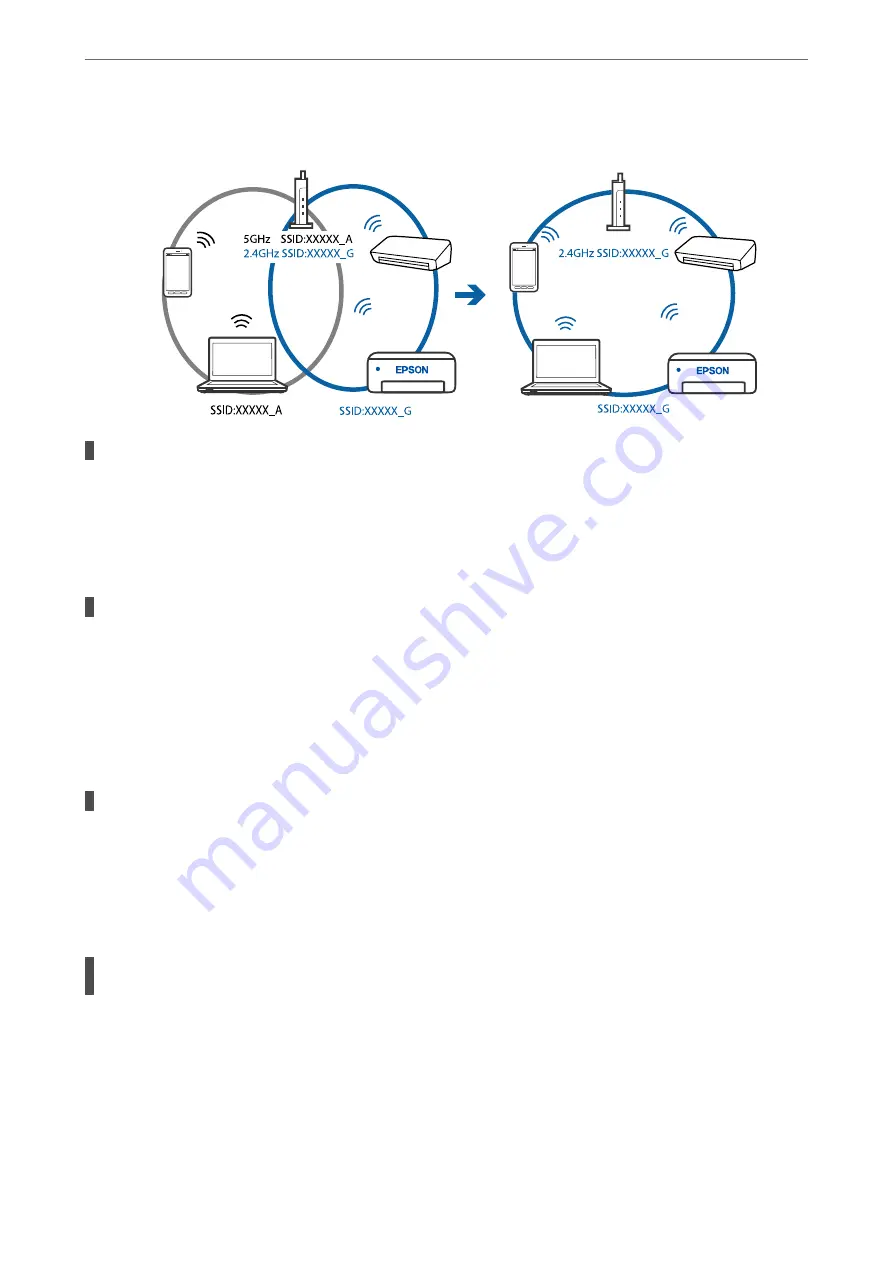
❏
Example of connecting to SSIDs with a different frequency range
A privacy separator on the wireless router is available.
Solutions
Most wireless routers have a separator function that blocks communication between devices within the
same SSID. If you cannot communicate between the printer and the computer or smart device even if
they are connected to the same network, disable the separator function on the wireless router. See the
manual provided with the wireless router for details.
The IP address is incorrectly assigned.
Solutions
If the IP address assigned to the printer is 169.254.XXX.XXX, and the subnet mask is 255.255.0.0, the IP
address may not be assigned correctly.
Select
Settings
>
General Settings
>
Network Settings
>
Advanced
on the printer’s control panel, and
then check the IP address and the subnet mask assigned to the printer.
Restart the wireless router or reset the network settings for the printer.
There is a problem with the network settings on the computer.
Solutions
Try accessing any website from your computer to make sure that your computer's network settings are
correct. If you cannot access any website, there is a problem on the computer.
Check the network connection of the computer. See the documentation provided with the computer for
details.
The printer has been connected by Ethernet using devices that support IEEE802.3az (Energy
Efficient Ethernet).
Solutions
When you connect the printer by Ethernet using devices that support IEEE802.3az (Energy Efficient
Ethernet), the following problems may occur depending on the hub or router that you are using.
❏
Connection becomes unstable, the printer is connected and disconnected again and again.
❏
Cannot connect to the printer.
❏
The communication speed becomes slow.
>
The Printer Does Not Work as Expected
>
142
Содержание EcoTank ET-4856
Страница 1: ...User s Guide Printing Copying Scanning Faxing Maintaining the Printer Solving Problems NPD6435 00 EN ...
Страница 16: ...Part Names and Functions Part Names and Functions 17 ...
Страница 27: ...Loading Paper Paper Handling Precautions 28 Paper Size and Type Settings 28 Loading Paper 30 ...
Страница 31: ...Placing Originals Placing Originals 32 Originals that are not Supported by the ADF 33 ...
Страница 66: ...Copying Available Copying Methods 67 Basic Menu Options for Copying 71 Advanced Menu Options for Copying 72 ...
Страница 281: ...Administrator Information Connecting the Printer to the Network 282 Settings to Use the Printer 286 ...
Страница 300: ...Where to Get Help Technical Support Web Site 301 Contacting Epson Support 301 ...
















































