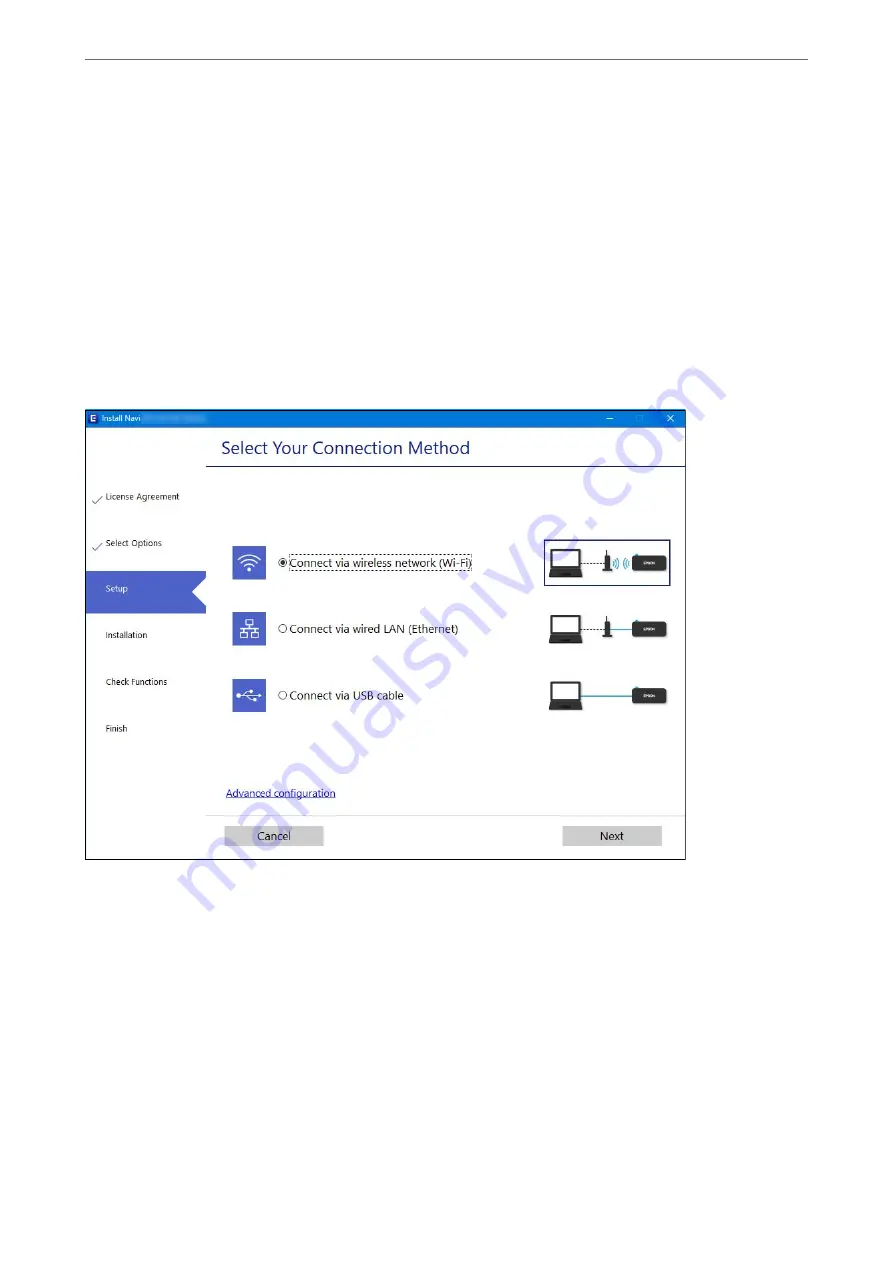
❏
Setting up from the website
Access the following website, and then enter the product name. Go to
Setup
, and then start setting up.
❏
Setting up using the software disc (only for the models that come with a software disc and users with Windows
computers with disc drives.)
Insert the software disc into the computer, and then follow the on-screen instructions.
Selecting Change the Connection Methods
Follow the on-screen instructions until the following screen is displayed.
Select the network connection that you want to use,
Connect via wireless network (Wi-Fi)
or
Connect via wired
LAN (Ethernet)
, and then click
Next
.
Note:
The displayed connection method differs depending on the model.
Follow the on-screen instructions.
Making Wi-Fi Settings from the Control Panel
You can make network settings from the printer's control panel in several ways. Choose the connection method
that matches the environment and conditions that you are using.
If you know the information for the wireless router such as SSID and password, you can make settings manually.
If the wireless router supports WPS, you can make settings by using push button setup.
Adding or Replacing the Computer or Devices
>
Re-setting the Network Connection
>
226
Содержание EcoTank ET-4856
Страница 1: ...User s Guide Printing Copying Scanning Faxing Maintaining the Printer Solving Problems NPD6435 00 EN ...
Страница 16: ...Part Names and Functions Part Names and Functions 17 ...
Страница 27: ...Loading Paper Paper Handling Precautions 28 Paper Size and Type Settings 28 Loading Paper 30 ...
Страница 31: ...Placing Originals Placing Originals 32 Originals that are not Supported by the ADF 33 ...
Страница 66: ...Copying Available Copying Methods 67 Basic Menu Options for Copying 71 Advanced Menu Options for Copying 72 ...
Страница 281: ...Administrator Information Connecting the Printer to the Network 282 Settings to Use the Printer 286 ...
Страница 300: ...Where to Get Help Technical Support Web Site 301 Contacting Epson Support 301 ...






























