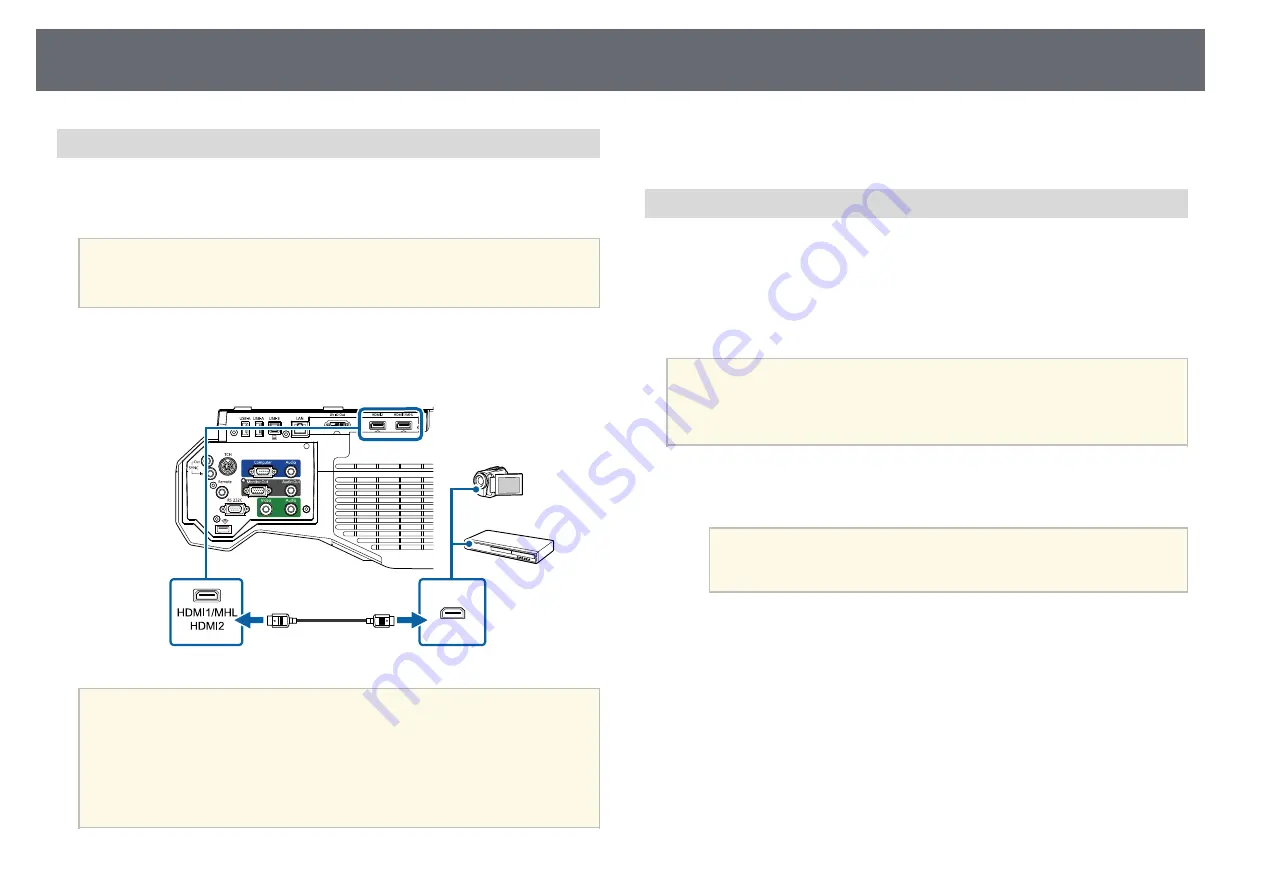
Projector Connections
35
Connecting to an HDMI Video Source
If your video source has an HDMI port, you can connect it to the projector
using an HDMI cable and send the image source's audio with the projected
image.
Attention
Do not turn on the video source before connecting it to the projector. Doing so
could damage the projector.
a
Connect the HDMI cable to your video source's HDMI output port.
b
Connect the other end to the projector's HDMI port.
a
If you have problems hearing audio through the HDMI connection,
connect one end of a commercially available 3.5 mm stereo mini-jack
audio cable to the projector's Audio port and the other end to your
video source's audio out port. Select the audio input port you
connected to in the projector's Extended menu.
s
Extended > A/V Settings > HDMI1 Audio Output
s
Extended > A/V Settings > HDMI2 Audio Output
g
g
Related Links
• "Projector Setup Settings - Extended Menu"
Connecting to a Component-to-VGA Video Source
If your video source has component video ports, you can connect it to the
projector using a component-to-VGA video cable. Depending on your
component ports, you may need to use an adapter cable along with a
component video cable.
You can play sound through the projector's speaker system by connecting a
stereo mini-jack audio cable.
a
• You can also set the port used for audio input in the projector's
Extended menu.
s
Extended > A/V Settings > Audio Output
• Make sure the audio cable is labeled "No resistance".
a
Connect the component connectors to your video source's color-coded
component video output ports.
a
The ports usually labeled Y, Pb, Pr or Y, Cb, Cr. If you are using
an adapter, connect these connectors to your component video
cable.
Содержание EB-1470Ui
Страница 1: ...User s Guide ...
















































