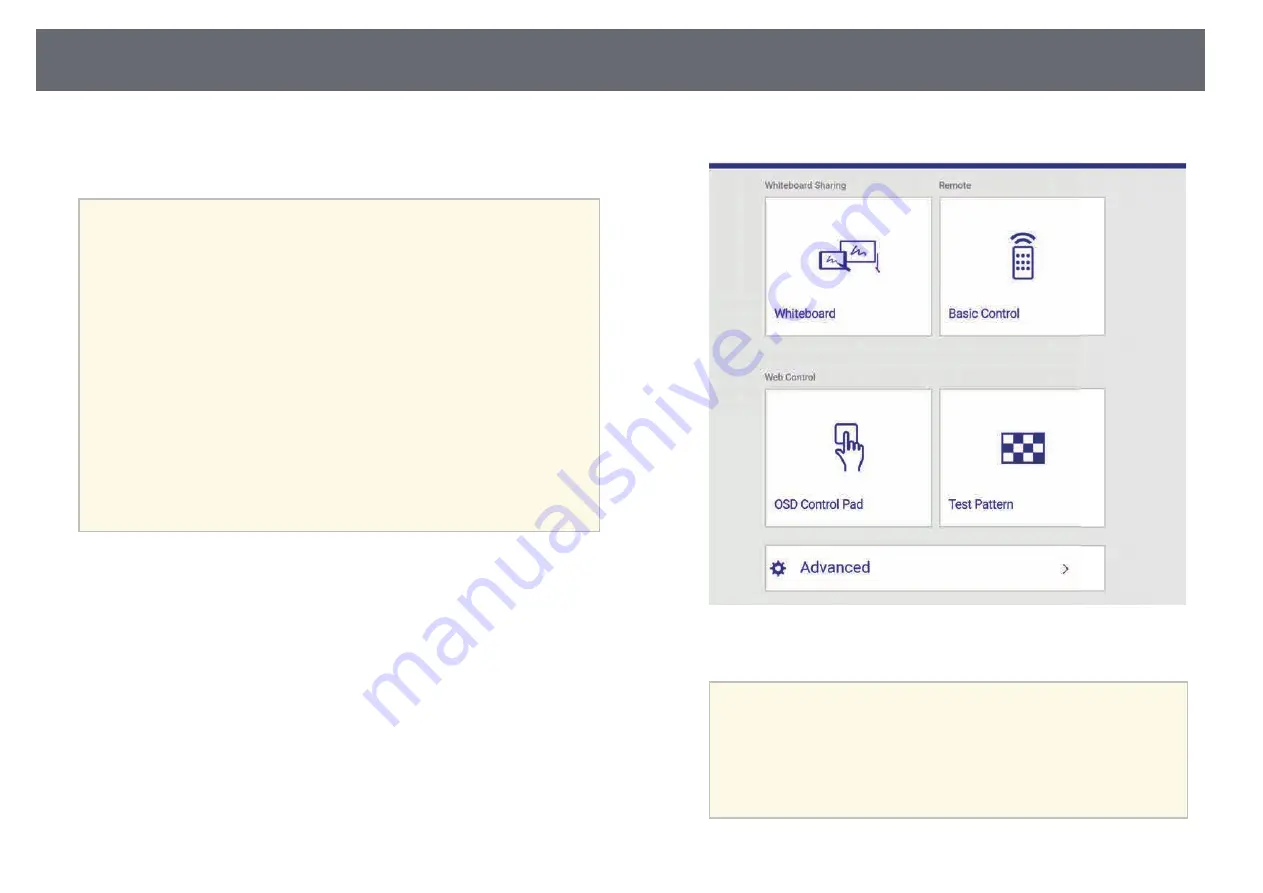
Controlling a Networked Projector Using a Web Browser
193
Once you have connected your projector to your network, you can select
projector settings and control projection using a compatible Web browser.
This lets you access the projector remotely.
a
• Make sure the computer and projector are connected to the network.
When projecting images using a wireless LAN, connect in Advanced
connection mode.
• You can use the following Web browsers.
• Internet Explorer 11.0 or later (Windows)
• Microsoft Edge (Windows)
• Safari (Mac)
• Safari (iOS)
• Google Chrome (Android)
• While using the Web browser, do not connect using a proxy server.
You cannot select all of the projector menu settings or control all
projector functions using a Web browser.
• If you set Standby Mode to Communication On in the projector's
ECO menu, you can use a Web browser to select settings and control
projection even if the projector is in standby mode (when the power
is off).
s
ECO > Standby Mode > Standby Mode
a
Make sure the projector is turned on.
b
Make sure your computer or device is connected to the same network
as the projector.
c
Start your Web browser on the computer or device.
d
Go to the Epson Web Control screen by entering the projector's IP
address into the browser's address box.
You see the Epson Web Control screen.
e
To control projection remotely, select Basic Control.
a
• If you see a log in window, enter your user name and
password. (The user name is EPSONREMOTE and the default
password is guest.)
• You can change the password in Remote Password in the
projector's Network menu.
s
Network > Network Configuration > Basic > Remote
Password
Содержание EB-1470Ui
Страница 1: ...User s Guide ...






























