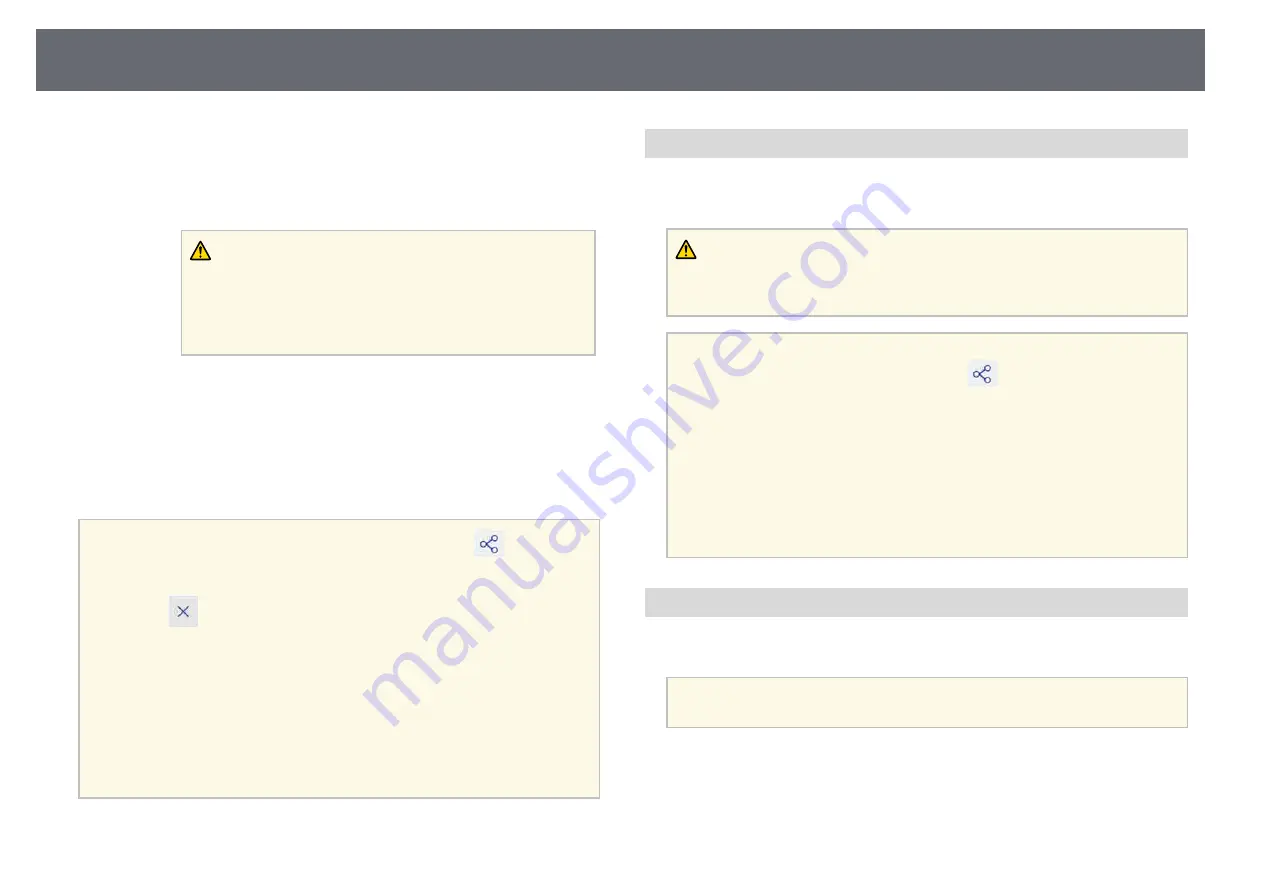
Whiteboard Screens (Whiteboard Mode)
110
B
Displays the information to connect to the shared whiteboard from other
projectors.
• Projector Name/Address: Displays the projector's address for
connecting.
• PIN Code: Displays the PIN code you set in step 3.
Caution
• If the PIN code is not entered correctly in the external devices,
you cannot connect to the projector.
• To avoid the risk of data being disclosed, restrict the PIN code
to the users connecting to the projector.
C
Sets editing permissions for connected users if necessary.
D
Sends email invitations using the displayed dialog box.
g
Select Close.
The projector's whiteboard screen is displayed on the connected device.
a
• To finish sharing the whiteboard screen, select the
icon on the
bottom toolbar, and then select Stop Sharing on the displayed
screen. You can also close the shared whiteboard by selecting the
icon on the status bar.
• When a message is displayed, select OK to finish and discard the
content on the shared whiteboard screen.
• To save the shared whiteboard screen on other devices before you
finish sharing the whiteboard, select Distribute to Participants
and Distribute. Make sure the screen is saved, and then select
Done.
• If there is a lot of drawing content and images pasted on the
whiteboard screen, it may take a while to be reflected on other
projectors and Web browsers.
Connection to the Shared Whiteboard
You can connect to a projector that is sharing its whiteboard on the same
network. You can view, save, and draw on the shared whiteboard from your
connected projector, computer, or device.
Caution
All drawing content on the projected screen is erased if you connect to another
whiteboard screen.
a
• When connecting to a shared whiteboard, you need to know the
connection information. Select the
icon on the bottom toolbar
or tap the status bar on the projector that is sharing its whiteboard
and check the information on the displayed Shared Whiteboard
screen.
• Available features depend on the Sharing Mode setting of the
projector you are connecting to.
If the Sharing Mode setting is changed while connecting to the
shared whiteboard, the available features for the connected devices
are also changed.
• You can connect up to 15 devices to one projector.
Connecting to a Shared Whiteboard from a Projector
You can connect another projector on the same network to a projector that is
sharing its whiteboard.
a
Communication between projectors is encrypted using SSL.
a
Press the [Whiteboard] button on the control pad or the remote
control.
The projector displays the whiteboard.
Содержание EB-1470Ui
Страница 1: ...User s Guide ...






























