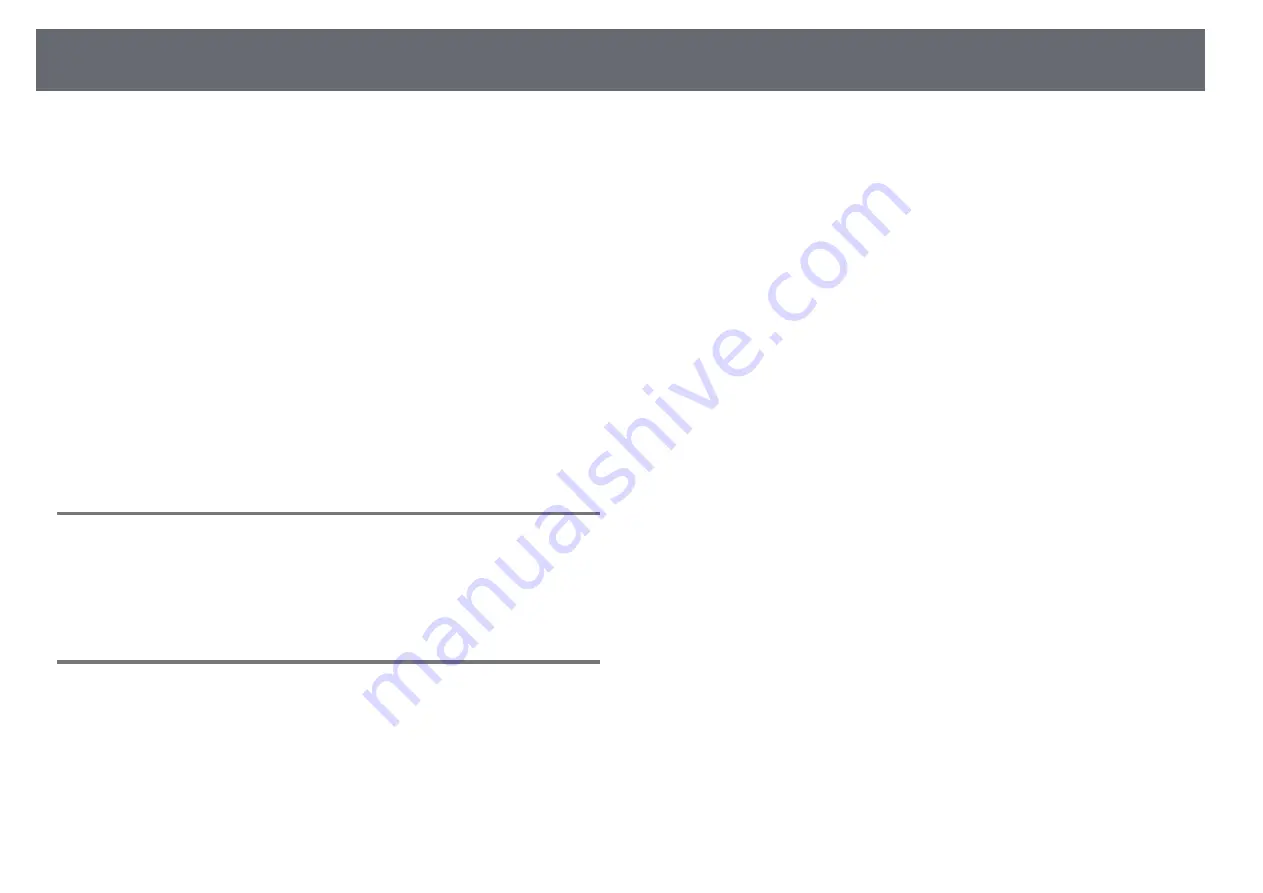
Solving Interactive Features Problems
275
Check the solutions in these sections if you have problems using the
interactive features.
g
g
Related Links
• "Solutions When "Error Occurred in the Easy Interactive Function" Message
• "Solutions When the Interactive Pens Do Not Work"
• "Solutions When Manual Calibration Does Not Work"
• "Solutions When You Cannot Operate a Computer from the Projected
• "Solutions When the Interactive Pen Position Is Not Accurate"
• "Solutions When the Interactive Pens Are Slow or Difficult to Use"
• "Solutions When the Interactive Touch Operation Does Not Work"
• "Solutions for Problems with Capturing, Printing, Saving, or Scanning"
• "Solutions When Inking Does Not Appear in Microsoft Office"
• "Solutions for Problems with a Shared Whiteboard"
• "Solutions When the Time Is Incorrect in Whiteboard Settings"
Solutions When "Error Occurred in the Easy
Interactive Function" Message Appears
If the "Error occurred in the Easy Interactive Function" message appears,
contact Epson for help.
Solutions When the Interactive Pens Do Not Work
If the interactive pens do not work, try the following solutions:
• Make sure you are not covering the black section near the tip of the pen.
• Try holding the pen at a different angle so that your hand is not blocking
the signal.
• Press the button on the side of the pen to check the remaining battery
power. If the battery indicator does not turn on, replace the battery.
• Make sure the pen tip is securely attached to the pen.
• If the pen tip is worn out or damaged, you may need to replace it.
• Make sure nothing is blocking the signal between the pen and the
interactive pen receiver on the projector.
• Make sure the cable cover is in place to keep cables from blocking the
signal.
• Dim the room lights and turn off any fluorescent lights. Make sure the
projection surface and pen receiver are not in direct sunlight or other
sources of bright lighting.
• Make sure the interactive pen receiver on the projector is clean and free
from dust.
• Make sure there is no interference from infrared remote controls, mice, or
infrared microphones.
• Make sure you perform pen calibration when using the interactive pen for
the first time so that the projector recognizes the position of the pen
correctly.
• Make sure Pen Mode and Pen Operation Mode settings are set correctly in
the Easy Interactive Function options on the Extended menu.
• When using multiple projectors and interactive pens in the same room,
interference may cause pen operations to become unstable. Connect the
optional remote control cable set. If you do not have a remote control cable
set, change the Distance of Projectors setting in the projector's Extended
menu.
s
Extended > Easy Interactive Function > General > Advanced >
Distance of Projectors
• Try replacing the soft pen tip with the hard pen tip. Doing so may improve
pen operations because some of the projector models do not support the
soft pen tip.
g
g
Related Links
• "Replacing the Interactive Pen Tip"
• "Projector Setup Settings - Extended Menu"
Содержание EB-1470Ui
Страница 1: ...User s Guide ...






























