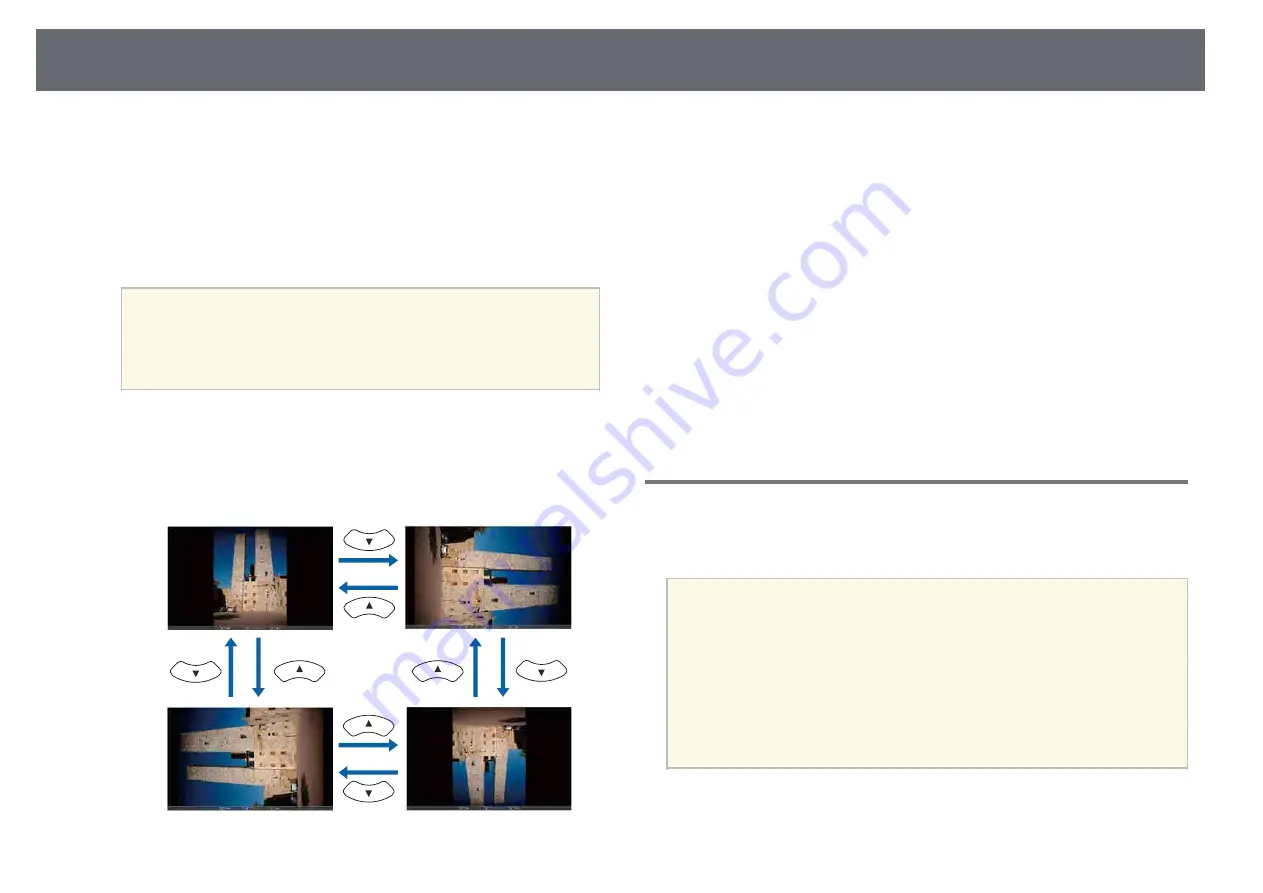
Projecting a PC Free Presentation
146
c
Do one of the following:
• To display an individual image, press the arrow buttons to highlight
the image and press [Enter]. (Press the [Esc] button to return to the
file list screen.)
• To display a slide show of all the images in a folder, press the arrow
buttons to highlight the Slideshow option at the bottom of the screen
and press [Enter].
a
• You can change the image switching time by highlighting
Option at the bottom of the screen and pressing [Enter].
• If any file names are longer than the display area or include
unsupported symbols, the file names may be shortened or
changed only on the screen display.
d
While projecting, use the following commands to control the display:
• To rotate a displayed image, press the up or down arrow button.
You can also rotate the image by flicking it using the interactive pen
or your finger.
• To move to the next or previous image, press the left or right arrow
button.
You can also move forward or backward by flicking the image using
the interactive pen or your finger.
e
To stop the display, follow the on-screen instructions or press the [Esc]
button.
You return to the file list screen.
f
Turn off the USB device, if necessary, and then disconnect the device
from the projector.
g
g
Related Links
• "Connecting to a USB Device"
Starting a PC Free PDF File Presentation
After connecting a USB device to the projector, you can switch to the USB
input source and start your PDF file presentation.
a
• You can also connect a USB device to the control pad.
• You cannot do the following while presenting a PDF file from a USB
device:
• Release a password
• Display e-signatures, JPEG2000 images, transparent effects, 3D
artwork, or comments
• Play multimedia content
• Display encrypted PDF content
• Display a PDF file without a .pdf file extension
a
Press the [Source Search] button on the remote control, control panel,
or control pad. Select the USB1 source.
Содержание EB-1470Ui
Страница 1: ...User s Guide ...
















































