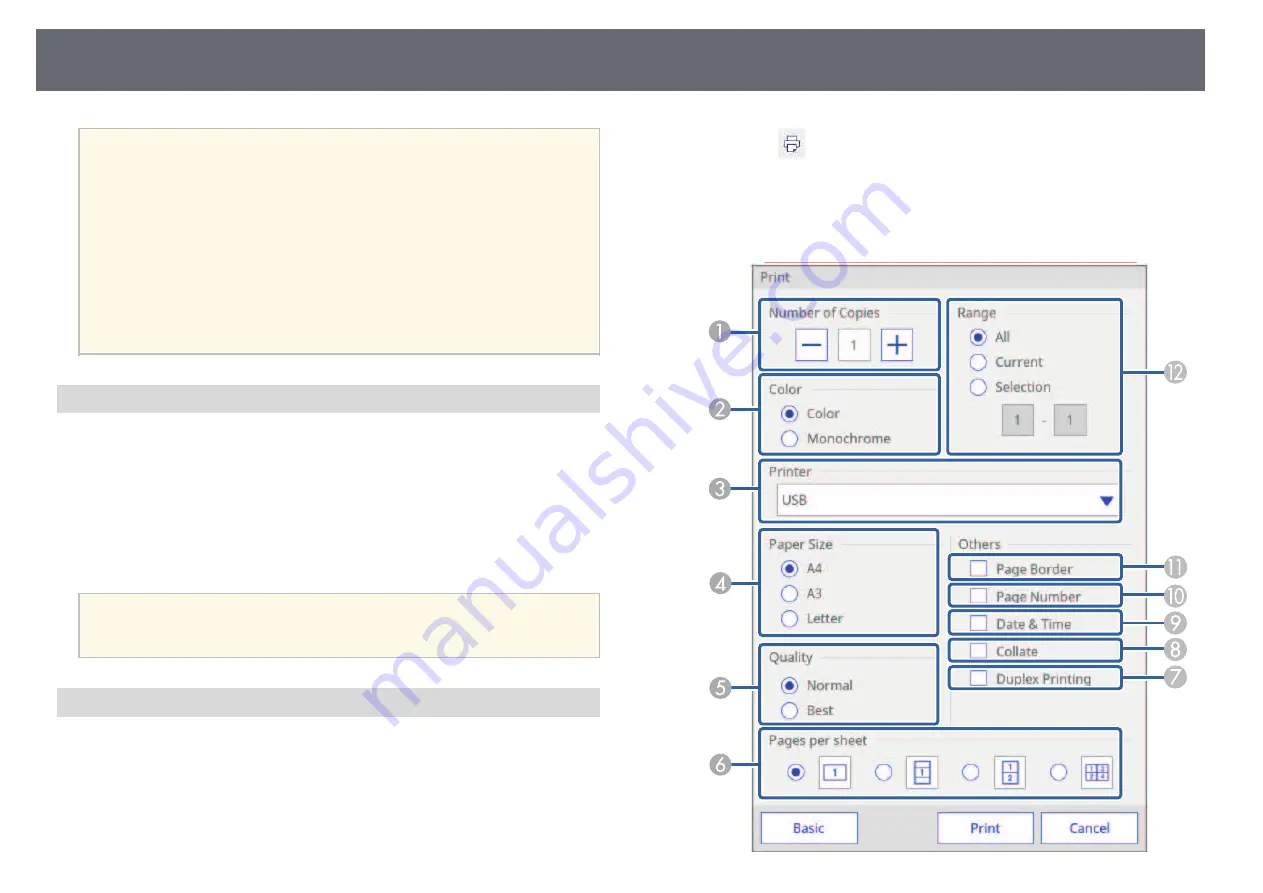
Whiteboard Screens (Whiteboard Mode)
103
a
• When PC via USB Cable is selected in step 2, the drawing content is
temporarily saved on the projector and the instruction dialog box is
displayed. Follow the on-screen instructions to save the data on your
computer.
• When Browser Participants is selected in step 2, the drawing
content is temporarily saved on the projector and following dialog
boxes are displayed in Web browsers and the projector.
• Web browsers: A dialog box is displayed to save the drawing
content. You can save the file as a PDF or in PNG format.
• Projector: A dialog box is displayed where you can check the
download status. Make sure all participants finish downloading,
and then close the dialog box.
Available File Format in Whiteboard Mode
You can save in the following file formats:
• PNG (Resolution: 1920 × 1200)
• PDF (set a password if necessary)
• EWF (only available for projectors that support the EWF format; set a
password if necessary)
When saving the file as editable, select the EWF format. The EWF format file
can only be used with the projector.
a
To import the EWF files saved on this projector into other projectors,
you may need to update the projectors' firmware on which you want to
import the EWF files.
Printing Drawing Contents in Whiteboard Mode
You can print your pages directly from the projector to a supported printer
(USB or networked).
You need to make settings for network printers in advance.
s
Extended > Whiteboard Settings > Print
s
Network > Network Configuration
a
Select the
icon on the bottom toolbar.
The Print screen is displayed.
b
Select the following print settings on the Print screen. (Select Advanced
to open the detailed menu.)
Содержание EB-1470Ui
Страница 1: ...User s Guide ...
















































