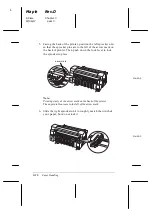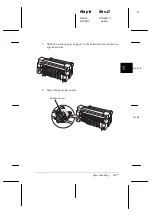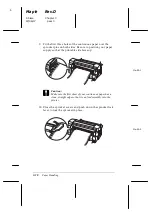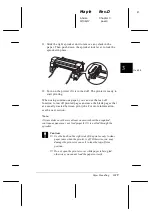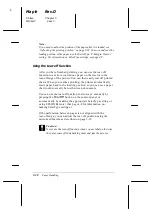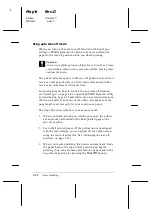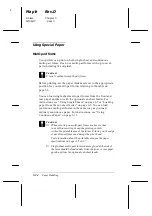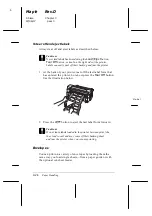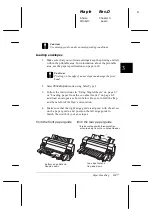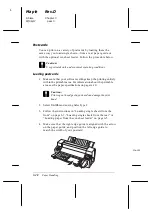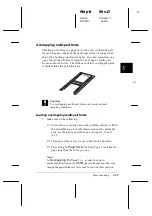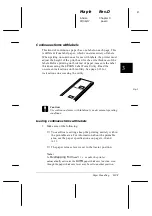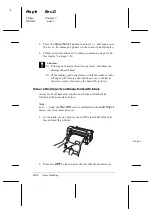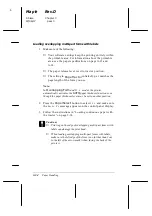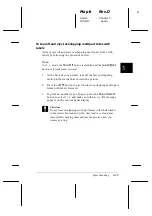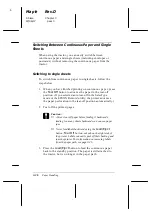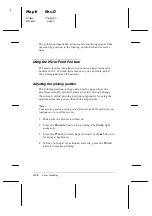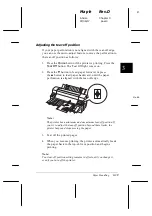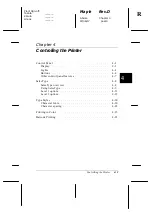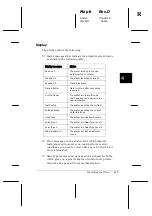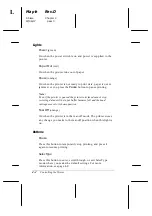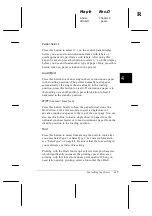2. Select
Overlapping Form
mode using SelecType 2.
c
Caution:
❑
Printing on the edge of overlapping multi-part forms
can damage the print head.
❑
Be sure to select
Overlapping Form
mode when
using this type of paper; otherwise your printer may
be damaged.
3. Follow the instructions in “Loading continuous paper with
the tractor” on page 3-14.
To tear off and eject overlapping multi-part forms
Always tear off and eject overlapping multi-part forms
according to the procedure below.
Note:
In
Overlapping Form
mode, the
Tear Off
button is disabled and
the
Load/Eject
button only feeds forms forward.
1. At the back of your printer, tear off the last overlapping
multi-part form that has entered the printer.
2. Press the
LF/FF
button to eject the last overlapping multi-part
forms forward.
L
Maple
Rev.D
A5 size
Chapter 3
97/06/17
pass 0
3-30
Paper Handling
Содержание DLQ-3000+
Страница 1: ......
Страница 52: ...L Maple Rev D A5 size Chapter 2 06 17 97 pass 0 2 24 Setting Up Your Software ...
Страница 92: ...L Maple Rev D A5 size Chapter 3 97 06 17 pass 0 3 40 Paper Handling ...
Страница 116: ...L Maple Rev D A5 size Chapter 4 97 06 17 pass 0 4 24 Controlling the Printer ...
Страница 140: ...L Maple Rev D A5 size Chapter 6 06 17 97 pass 0 6 14 Using Printer Options ...
Страница 210: ...L Maple Rev D A5 size Appendix B 06 17 97 pass 0 B 18 Command Lists and Character Tables ...
Страница 228: ......