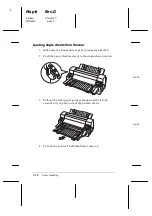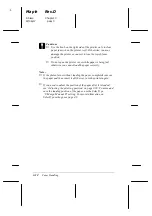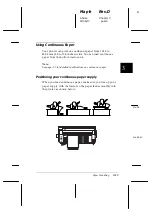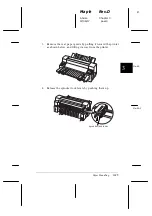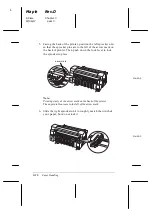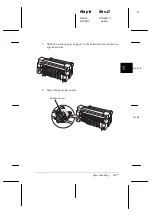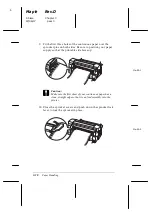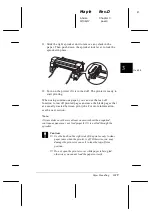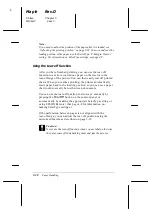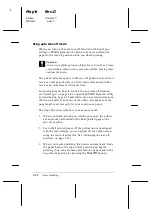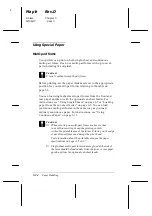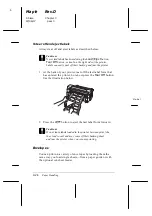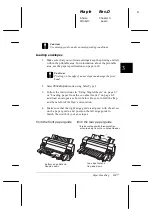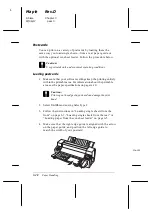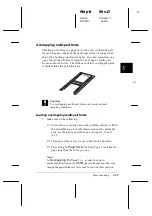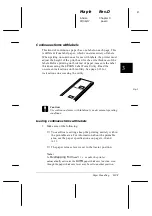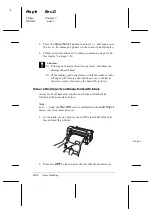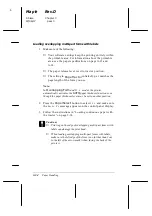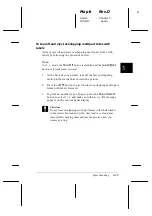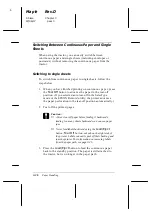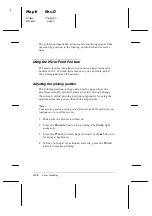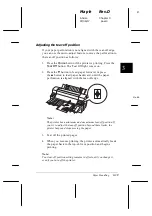Using Special Paper
Multi-part forms
Your printer can print on both single-sheet and continuous
multi-part forms. It can use multi-part forms with up to seven
parts including the original.
c
Caution:
Use only carbonless multi-part forms.
Before printing, set the paper thickness lever to the appropriate
position for your multi-part forms referring to the table on
page 3-6.
You can load single-sheet multi-part forms from the front and
rear paper guides or with the optional cut-sheet feeder. For
instructions, see “Using Single Sheets” on page 3-7 or “Loading
paper from the cut-sheet feeder” on page 6-5. You can load
continuous multi-part forms in the same way as you load
ordinary continuous paper. For instructions, see “Using
Continuous Paper” on page 3-13.
c
Caution:
❑
When printing on multi-part forms, make sure that
your software settings keep the printing entirely
within the printable area of the forms. Printing on the edge
of a multi-part form can damage the print head.
For information about the printable area, see the paper
specifications on page A-5 or A-7.
❑
Single-sheet multi-part forms that are glued at the side of
the form should be loaded only from the front or rear paper
guide, not from the optional cut-sheet feeder.
L
Maple
Rev.D
A5 size
Chapter 3
97/06/17
pass 0
3-24
Paper Handling
Содержание DLQ-3000+
Страница 1: ......
Страница 52: ...L Maple Rev D A5 size Chapter 2 06 17 97 pass 0 2 24 Setting Up Your Software ...
Страница 92: ...L Maple Rev D A5 size Chapter 3 97 06 17 pass 0 3 40 Paper Handling ...
Страница 116: ...L Maple Rev D A5 size Chapter 4 97 06 17 pass 0 4 24 Controlling the Printer ...
Страница 140: ...L Maple Rev D A5 size Chapter 6 06 17 97 pass 0 6 14 Using Printer Options ...
Страница 210: ...L Maple Rev D A5 size Appendix B 06 17 97 pass 0 B 18 Command Lists and Character Tables ...
Страница 228: ......